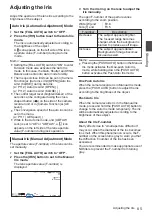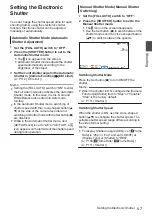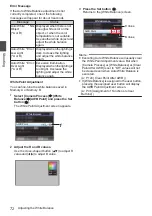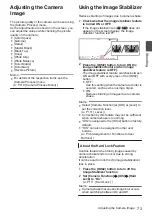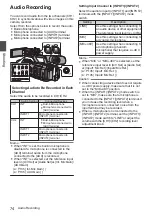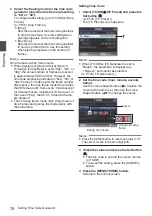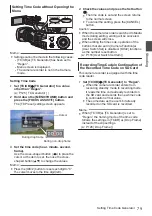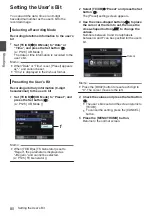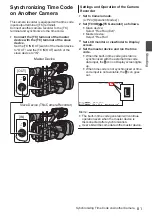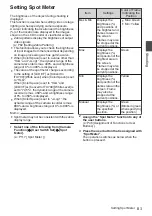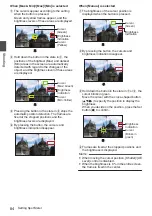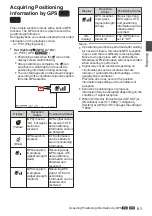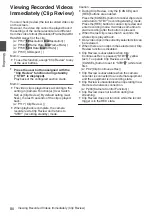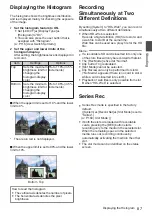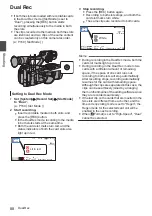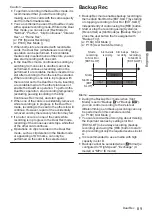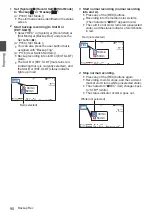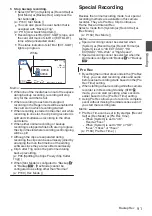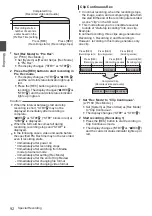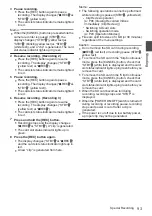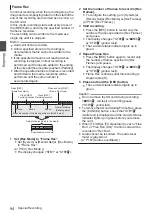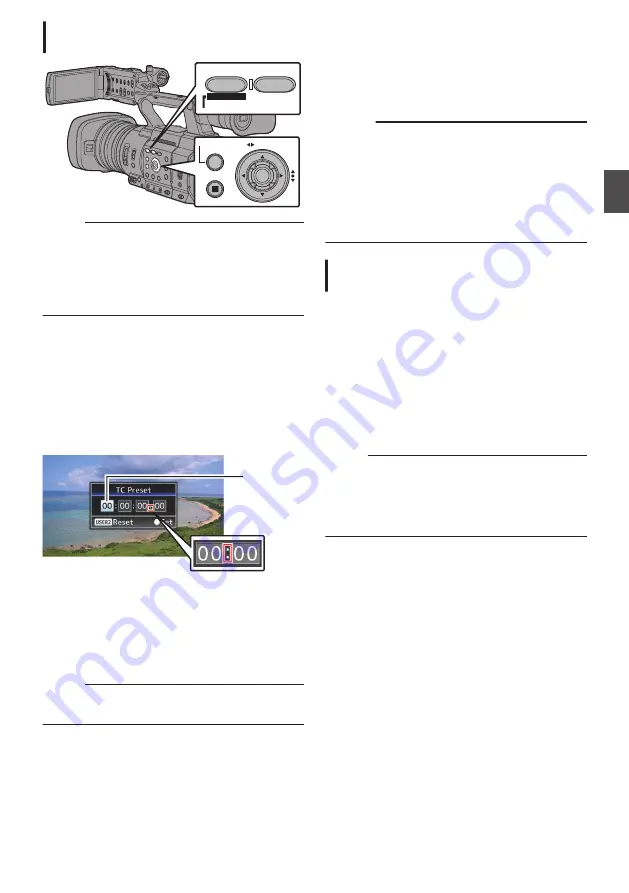
Setting Time Code without Opening the
Menu
.
CANCEL
MENU/THUMB
AE LEVEL
FOCUS ASSIST/1
OIS / 2
TIME CODE
Memo :
0
Settings cannot be made in the following cases.
0
[TC/UB]
B
[TC Generator] has been set to
“Regen”.
0
Menu screen is displayed.
0
The camera recorder is not in the Camera
mode.
Setting Time Code
1
Set [TC/UB]
B
[TC Generator] to a value
other than “Regen”.
2
Hold down the [MENU/THUMB] button and
press the [FOCUS ASSIST/1] button.
The [TC Preset] setting screen appears.
.
During drop frame
During non-drop frame
Cursor
3
Set the time code (hour, minute, second,
frame).
Use the cross-shaped button (
HI
) to place the
cursor at the item to set, then use the cross-
shaped button (
JK
) to change the values.
Memo :
0
Press the [OIS/2] button to reset each digit to “0”.
The cursor moves to the time digit (left).
4
Check the values and press the Set button
(
R
).
0
The time code is set and the screen returns
to the normal screen.
0
To cancel the setting, press the [CANCEL]
button.
Caution :
0
When the camera recorder is switched to Media
mode during editing, editing will be canceled
and the screen will close.
0
When editing the time code, operation of the
buttons that are set in [Camera Function]
B
[User Switch Set] is disabled. [OIS/2] functions
as the number reset button.
Recording Time Code in Continuation of
the Recorded Time Code on SD Card
This camera recorder is equipped with the time
code reader.
1
Set [TC/UB]
B
[TC Generator] to “Regen”.
0
When the camera recorder enters from
recording standby mode to recording mode,
it reads the time code already recorded on
the SD card and records the new time code
in continuation of that value.
0
The same data as the user’s bit already
recorded on the SD card is recorded.
Memo :
0
When [TC/UB]
B
[TC Generator] is set to
“Regen”, the framing mode of the time code
follows the settings in [TC/UB]
B
[Drop Frame]
instead of the clip settings.
Setting Time Code Generator
79
Shooting
Summary of Contents for Connected Cam GY-HC500E
Page 2: ...2 ...
Page 267: ...267 ...