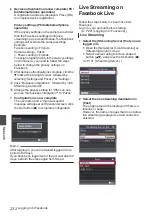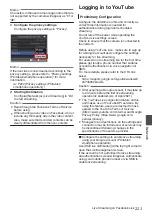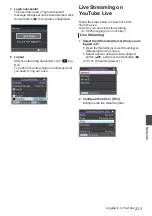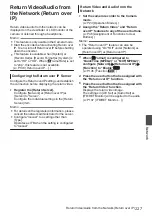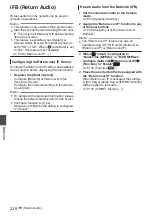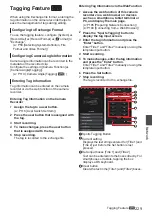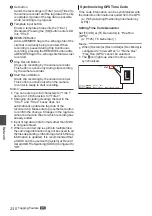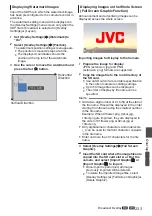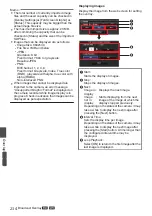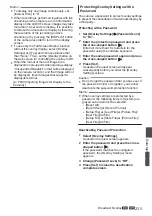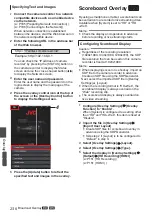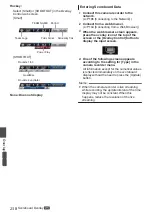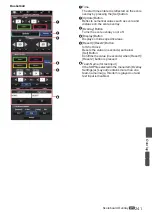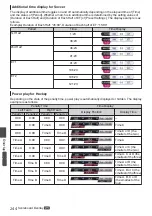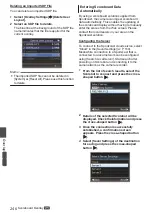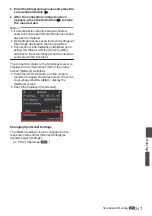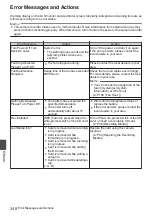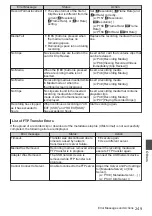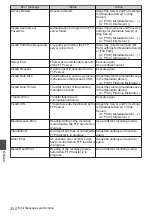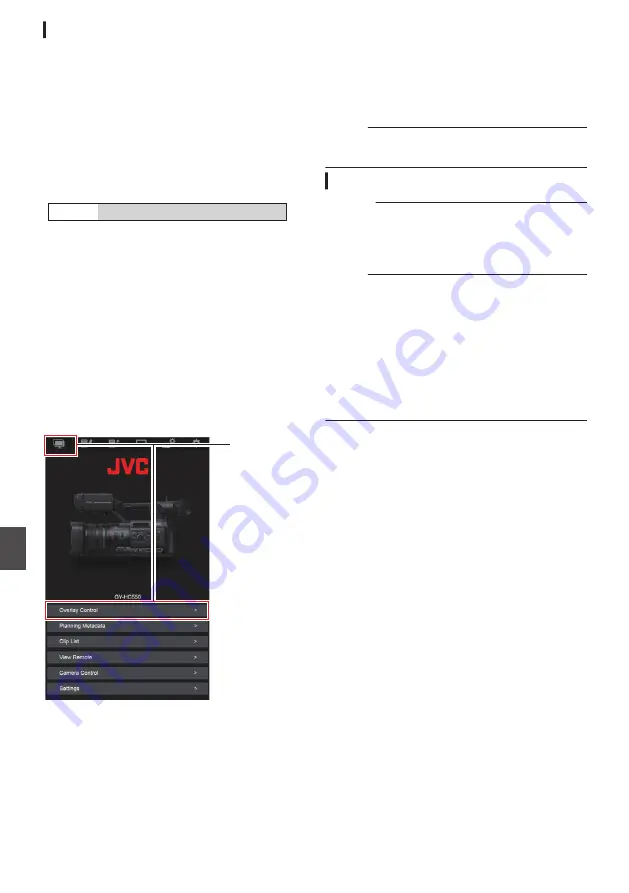
Specifying Text and Images
1
Connect the camera recorder to a network
compatible device such as a mobile device
via the network.
P185 [Preparing Network Connection] )
P186 [Connecting to the Network] )
When network connection is established
between the devices, start the Web browser on
the network compatible device.
2
Enter the following URL in the address bar
of the Web browser.
.
http:// “IP address of camera ecorder”
Example; http://192.168.0.1
You can check the “IP address of camera
recorder” by pressing the [STATUS] button on
the camera recorder to display the Status
screen and use the cross-shaped button (
H
I
)
to display the Network screen.
3
Enter the user name and password.
Enter the user name and the password on the
login screen to display the main page of the
camera.
4
Press the overlay control icon at the top of
the screen or the [Overlay Control] button
to display the Settings screen.
.
4
5
Press the [Update] button to reflect the
specified text and images in the overlay.
Scoreboard Overlay
L
By using a smartphone or tablet, a scoreboard can
be overlaid onto a recorded or live streaming video.
Available when [System] is set to “HD” or “HD
+Web”.
Memo :
0
Check the display and operation in advance
before recording or live streaming starts.
Configuring Scoreboard Display
Caution :
0
Regardless of the recording resolution
(1920x1080, 1440x1080, 1280x720), the SDP
file resolution that can be used on this camera
recorder is fixed at 1920x1080.
Memo :
0
When displaying soccer or ice hockey, import an
SDP file to the camera recorder in advance.
Create an SDP file using the SDP Generator.
Next, select the imported SDP file in [Overlay
Settings]
B
[Layout].
0
When the recording format is “HD+Web”, the
scoreboard display is always overlaid on the
“Web” recording clip.
0
The scoreboard display is always overlaid on
live video streaming.
1
Configure [Overlay Settings]
B
[Overlay
Function] to “Enable”.
When [System] is configured to a setting other
than “HD” and “HD+Web”, this item is fixed at
“Disable”.
2
Import the file in [Overlay Settings]
B
[Import User Layout]
0
Create SDP files for scoreboard overlay in
advance using the SDP Generator.
0
Skip step 2 if [Layout] is to be configured to
“Default” in step 3.
3
Select [Overlay Settings]
B
[Layout].
4
Select [Overlay Settings]
B
[Type].
5
Select the display in [Overlay Settings]
B
[Output]
B
[HD Recording]/[HDMI]
236
Broadcast Overlay
A
L
Overlay
A
L
Summary of Contents for Connected Cam GY-HC500E
Page 2: ...2 ...
Page 267: ...267 ...