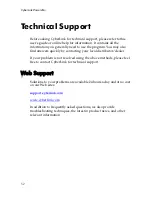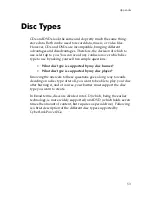Chapter 2: Burning
43
Copying Discs
The Copy Disc option allows you to make an exact copy of a disc of
any format. However, you must copy the disc contents onto a blank
disc of the same disc type. (You cannot, for example, copy content
from a CD onto a DVD.)
Note:
Some discs may not be copied if they are copy-protected
or contain errors.
The procedures for copying a disc from inside the Power2Go
program or in Power2Go Express mode are very similar. Only the
first step for opening the Copy Disc window is slightly different.
To copy a disc, do this:
1.
Open Power2Go.
2.
Open the Copy Disc window.
•
Power2Go mode
: In the Select a Burning Task window, click
the
Copy Disc
icon , then click
OK
.
•
Express mode
: Double-click the
Copy Disc
icon.
3.
Select your source and target drives.
4.
Select a read and a write speed and enter the number of disc
copies you want to burn.
•
If you wish to copy the disc even if errors are encountered,
check
Ignore reading error
.
•
If you want to perform a write simulation before you burn
the disc, check
Perform write simulation
.
5.
Click
Copy
. Power2Go burns the copied data onto the disc.
6.
When burning is complete, select an option in the dialog box
that opens:
•
Click
View Log
to view the burning log. The log opens in
your default TXT editor, where you can view and save it.
Summary of Contents for CU-VD40U
Page 27: ...Memo I 27 ...
Page 28: ... 2007 Victor Company of Japan Limited lye Printed in China 0307MNH SW BJ ...
Page 29: ...CyberLink Power2Go 5 User s Guide ...
Page 44: ...CyberLink Power2Go 12 ...
Page 76: ...CyberLink Power2Go 44 ...
Page 96: ...CyberLink Power2Go 64 ...