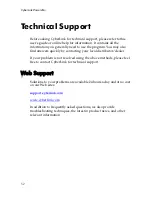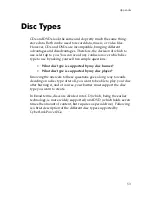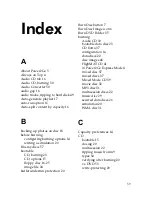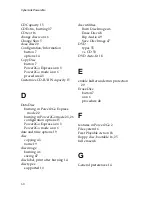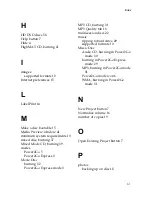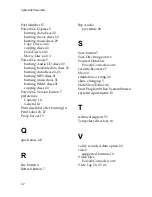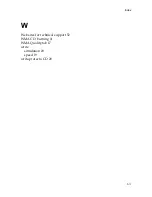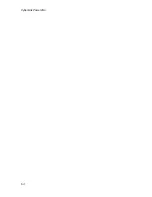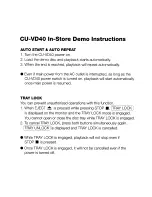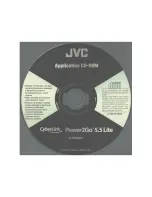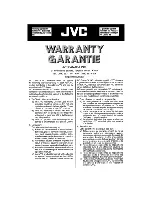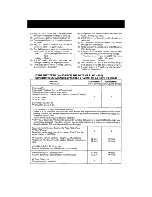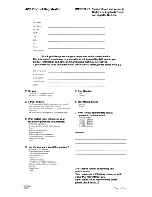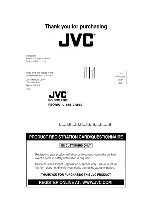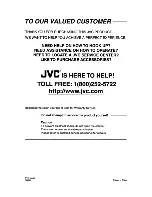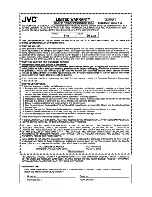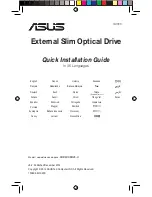CyberLink Power2Go
60
CD Capacity 15
CD Extra, burning 37
CD text 16
change disc icon 16
Change Skin 5
close disc 20
Configuration/Information
button 7
options 14
Copy Disc
button 7
Power2Go Express icon 3
Power2Go mode icon 6
procedure 43
Customize CD-R/RW capacity 15
D
Data Disc
burning in Power2Go Express
mode 22
burning in Power2Go mode 23, 26
configuration options 15
Power2Go Express icon 3
Power2Go mode icon 6
date and time options 19
disc
copying 43
name 19
disc image
burning 46
saving 47
disc label, print after burning 14
disc types
supported 10
disc utilities
Burn Disc Image 46
Erase Disc 48
Rip Audio 49
Save Disc Image 47
DVD
types 55
vs. CD 53
DVD Auto-fit 18
E
enable buffer underrun protection
20
Erase Disc
button 7
icon 6
procedure 48
F
features in Power2Go 2
File system 16
First Playable Action 18
floppy disc, bootable 16, 25
full erase 48
G
General preferences 14
Summary of Contents for CU-VD40U
Page 27: ...Memo I 27 ...
Page 28: ... 2007 Victor Company of Japan Limited lye Printed in China 0307MNH SW BJ ...
Page 29: ...CyberLink Power2Go 5 User s Guide ...
Page 44: ...CyberLink Power2Go 12 ...
Page 76: ...CyberLink Power2Go 44 ...
Page 96: ...CyberLink Power2Go 64 ...