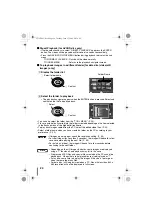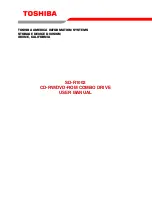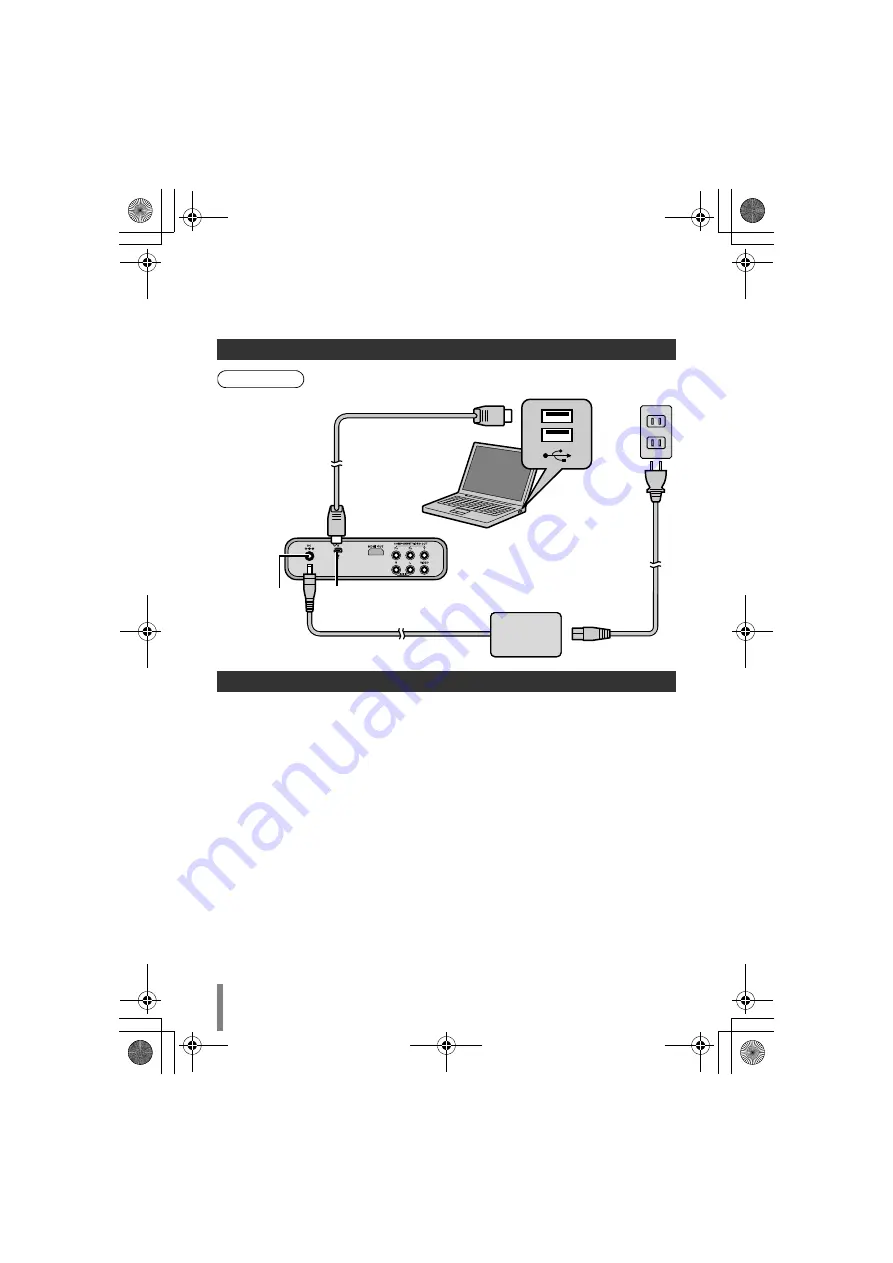
16
Copying from PC to DVD
Thi
s
bu
rner c
a
n
b
e
us
ed
as
a
DVD
bu
rner when connected to
a
PC. And yo
u
c
a
n
us
e
the provided
s
oftw
a
re to copy to
a
DVD.
A
Turn on thi
s
burner and the PC
• In
s
t
a
ll the Cy
b
erLink Power2Go 5.5 Lite
s
oftw
a
re if yo
u
h
a
ve not done
s
o.
B
In
s
ert a new di
s
c
• Refer to p
a
ge 5 on how to in
s
ert the di
s
c.
• Refer to p
a
ge 4 for the recommended di
s
c
s
.
C
U
s
e Power2Go to copy to a DVD
A
U
s
e Power2Go to cre
a
te
a
folder.
• U
s
e
a
lph
a
n
u
meric ch
a
r
a
cter
s
when entering the folder n
a
me
s
or file n
a
me
s
.
Yo
u
c
a
n enter
u
p to 40 ch
a
r
a
cter
s
.
B
Under the “B
u
rner” t
ab
in the Power2Go “Config
u
r
a
tion/Inform
a
tion” men
u
,
check the
b
ox next to “Clo
s
e di
s
c”. Confirm th
a
t the file
s
y
s
tem
u
nder the d
a
t
a
t
ab
i
s
s
et to “UDF 1.5”. Video pl
a
y
ba
ck will not f
u
nction properly if the di
s
c w
as
cre
a
ted with the file
s
y
s
tem
s
et to “I
S
O9660/Joliet”.
C
Copy file
s
su
ch
as
JT
S
, TPD
a
nd JPG into the folder.
Connecting to a PC
Copying to a DVD
U
S
B c
ab
le (provided
with Everio)
U
S
B connector
U
S
B connector
PC
AC
a
d
a
pter
• Everio: Off
• Thi
s
bu
rner: Off
DC connector
Prep
a
r
a
tion
s
CU-VD50U.book Page 16 Tuesday, June 17, 2008 9:45 AM