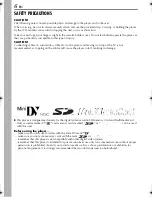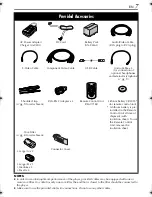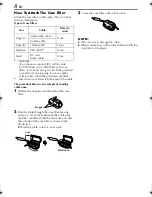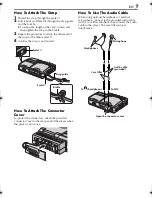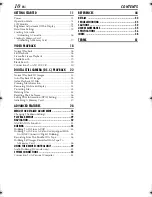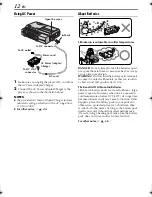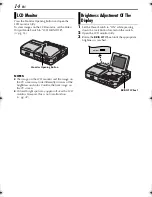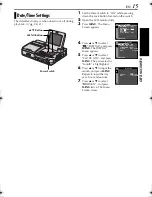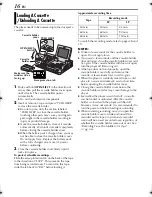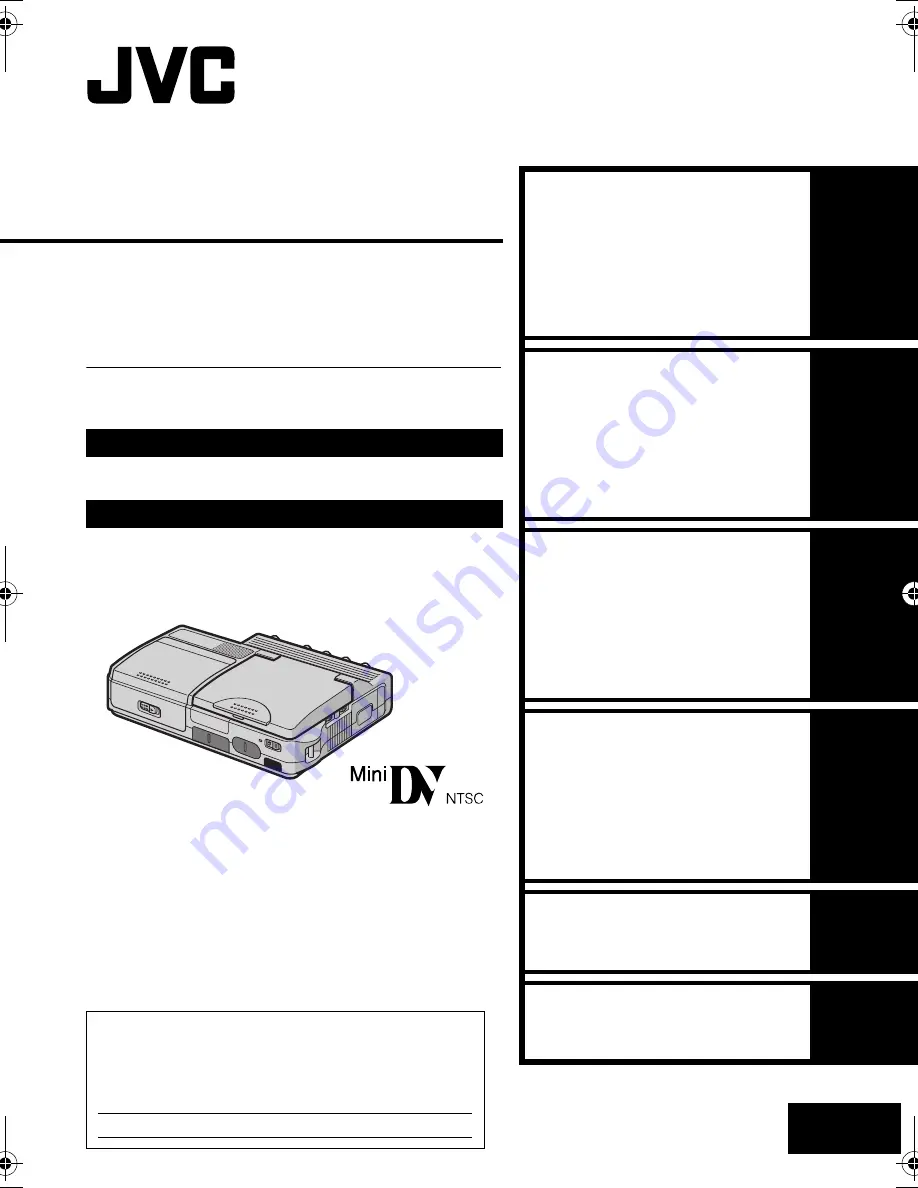
LYT1221-001A
Master Page: Cover1
EN
ENGLISH
CU-VH1
GETTING STARTED
11
VIDEO PLAYBACK
18
DIGITAL STILL CAMERA
(D.S.C.) PLAYBACK
22
ADVANCED FEATURES
28
REFERENCES
44
TERMS
61
Please visit our Homepage on the World Wide
Web for Digital Video Camera:
For Accessories:
http://www.jvc.co.jp/english/cyber/
http://www.jvc.co.jp/english/accessory/
INSTRUCTIONS
For Customer Use:
Enter below the Model No. and Serial No. which is
located on the bottom of the player. Retain this
information for future reference.
Model No.
Serial No.
DIGITAL HD PLAYER
CU-VH1US.book Page 1 Friday, November 28, 2003 8:01 PM