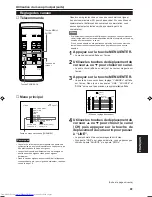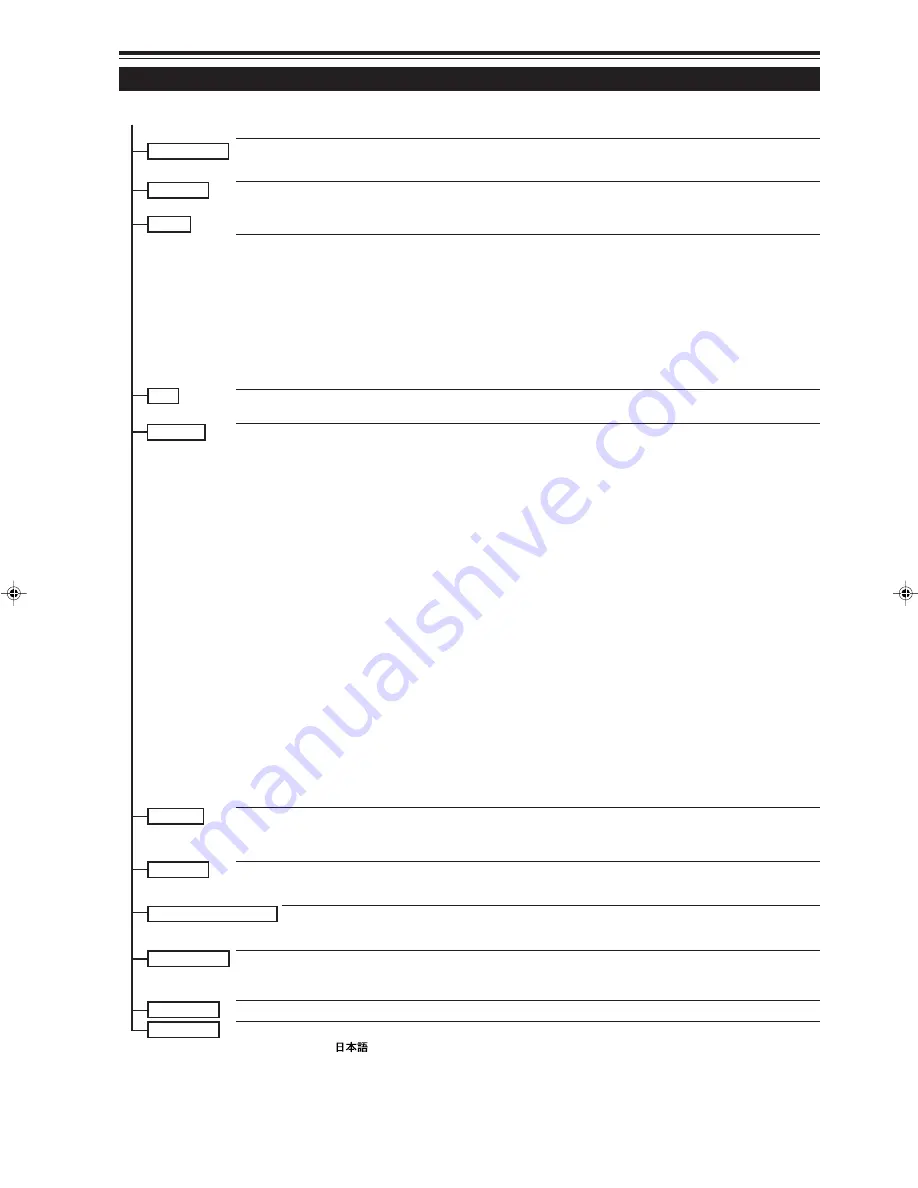
34
Utilisation du menu principal (suite)
Configuration du menu principal (Entrées d’ordinateur)
Menu principal (Entrées d’ordinateur: Pendant l’entrée d’un signal en COMPUTER IN-1 ou -2)
HORLOGE PIXEL
TRACK
: La taille latérale et la zone d’affichage de l’image vidéo sont ajustées.
PHASE
: Le papillotement ou l’assombrissement de l’image vidéo est ajusté.
POSITION
POSITION V.
: La position verticale de l’image vidéo projetée est ajustée.
POSITION H.
: La position horizontale de l’image vidéo projetée est ajustée.
IMAGE
LUMINOSITE
: La luminosité de l’image vidéo projetée est ajustée.
CONTRASTE
: Le contraste de l’image vidéo projetée est ajusté.
GAIN-R
: Le gain du signal rouge de l’image vidéo projetée est ajusté.
GAIN-V
: Le gain du signal vert de l’image vidéo projetée est ajusté.
GAIN-B
: Le gain du signal bleu de l’image vidéo projetée est ajusté.
MODE TEXTE
: Ajuste la facilité de lire les textes pendant REDIMENSION.
RAZ
: Tous les éléments ajustés sont réinitialisés.
SON
AIGUË
: Les aigus du son entré sont ajustés.
GRAVE
: Les graves du son entré sont ajustés.
OPTIONS
MENU ARRET AUTO : Met en (OUI) ou hors (NON) service l’effacement automatique des menus.
AFF SOURCE
: Met en (ON) ou hors (OFF) service l’affichage de la ligne pendant environ 5 secondes après la
commutation de l’entrée.
INVERS D-G
: L’image vidéo est inversée horizontalement (pour une suspension à l’envers (au plafond)).
INVERS H-B
: L’image vidéo est inversée verticalement (pour une suspension à l’envers (au plafond)).
CLAMP
: Règle la position d’impulsion du verrouillage au palier arrière (BP) ou sur la partie basse de syn-
chronisation (ST). Normalement, l’impulsion du verrouillage est utilisée à BP. Si, avec certains
ordinateurs ou postes de travail, l’écran devient instable, comme par exemple trop sombre ou trop
lumineux, essayez de commuter sur ST.
REDIMENSION
: Quand le nombre de pixels (résolution) reçu par l’entrée de l’image vidéo est plus petit que celui
(résolution) de l’appareil D-ILA, l’image vidéo est alors agrandie à la taille plein écran de l’appareil
D-ILA et projetée. (Indication de redimension)
COULEUR FOND : Spécifie la couleur du fond quand il n’y a pas de signal vidéo. La couleur du fond peut être choisie
parmi BLEU, CYAN, NOIR, VERT, MAGENTA, ROUGE et JAUNE.
TEMP. COULEUR : Ajuste la température de couleur de l’image projetée. Ajustez quand l’image devient rougeâtre ou
bleuâtre. La température de couleur peut être réglée sur BASSE, NORMAL ou HAUTE.
CHG FORMAT
: Choisit le format (rapport vertical/horizontal) de l’image projetée. Le format réglé en usine est 4 : 3.
Lors de la projection d’image vidéo “high-vision”, le format 16:9 peut être choisi.
VEILLE
: Règle la durée de la veille. Après la durée de veille réglée, le projecteur entre en mode d’attente.
Le temps avant mise hors tension peut être égal à 10, 20, 30, 60 et 0 minutes. (Si vous choisissez
0 minutes, le temps avant mise hors tension est nul.)
TEMPS LAMPE
: Indique le nombre d’heures accumulées d’utilisation de la lampe.
SOURCE
: Normalement utilisé sur AUTO. Si l’utilisation sur AUTO set instable, comme par exemple si la couleur n’apparaît pas,
l’écran est déformé ou apparaît par intermittence, réglez la source spécialisée (mode forcé) en fonction du signal
d’entrée.
CHANNEL
: Pour chaque canal, il est possible de mettre en mémoire une ligne, plusieurs sources et un numéro de
commutateur. Le nombre de canaux peut atteindre 10. Les canaux mis en mémoire peuvent être rappelés par une
sélection directe.
USER SOURCE SETUP : Lors de la manipulation de signaux qui sont légèrement différents des signaux vidéo qui peuvent être
appliqués au projecteur par leur fréquence horizontale ou verticale, vous pouvez attribuer des noms pour
faciliter la sélection. Un total de 10 signaux de ce type peut être mis en mémoire.
DISPLAY SIZE
: Ce paramètre règle la taille de l’image fournies par les signaux d’entrée (sources) et particulièrement le “nombre
effectif de points dans le plan horizontal” (H PIXEL), le “nombre effectif de points dans le plan vertical” (V PIXEL), la
“position d’affichage horizontal” (H CENTER) et la “position d’affichage vertical” (V CENTER).
DECODEUR
: Ne fonctionne pas avec les entrées d’ordinateur. (Le système de couleur est indiqué en gris.)
LANGUAGE
: Le texte sur l’écran peut être affiché dans une langue autre que l’anglais. Les langues qui peuvent être affichées sont
les six suivantes:
(japonais), ENGLISH (anglais), DEUTSCH (allemand), ESPAÑOL (espagnol), ITALIANO
(italien) et FRANÇAIS. Toutefois, certaines pages telles que “CHANNEL (canal) ”,“USER SOURCE SETUP(Réglage
de source utilisateur)”,“DISPLAY SIZE(Taille d’affichage)”et “QUICK-ALIGNMENT(Alignement rapide)”ne sont
présentées qu’en anglais.
NORMAL
TEXTE 1
TEXTE 2
: Normal
: Affiche le relief des petites lettres.
: Rend plus net le relief des grandes lettres.
G20U(Fr)26-34
99.12.17, 0:04 PM
34