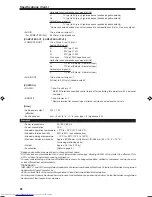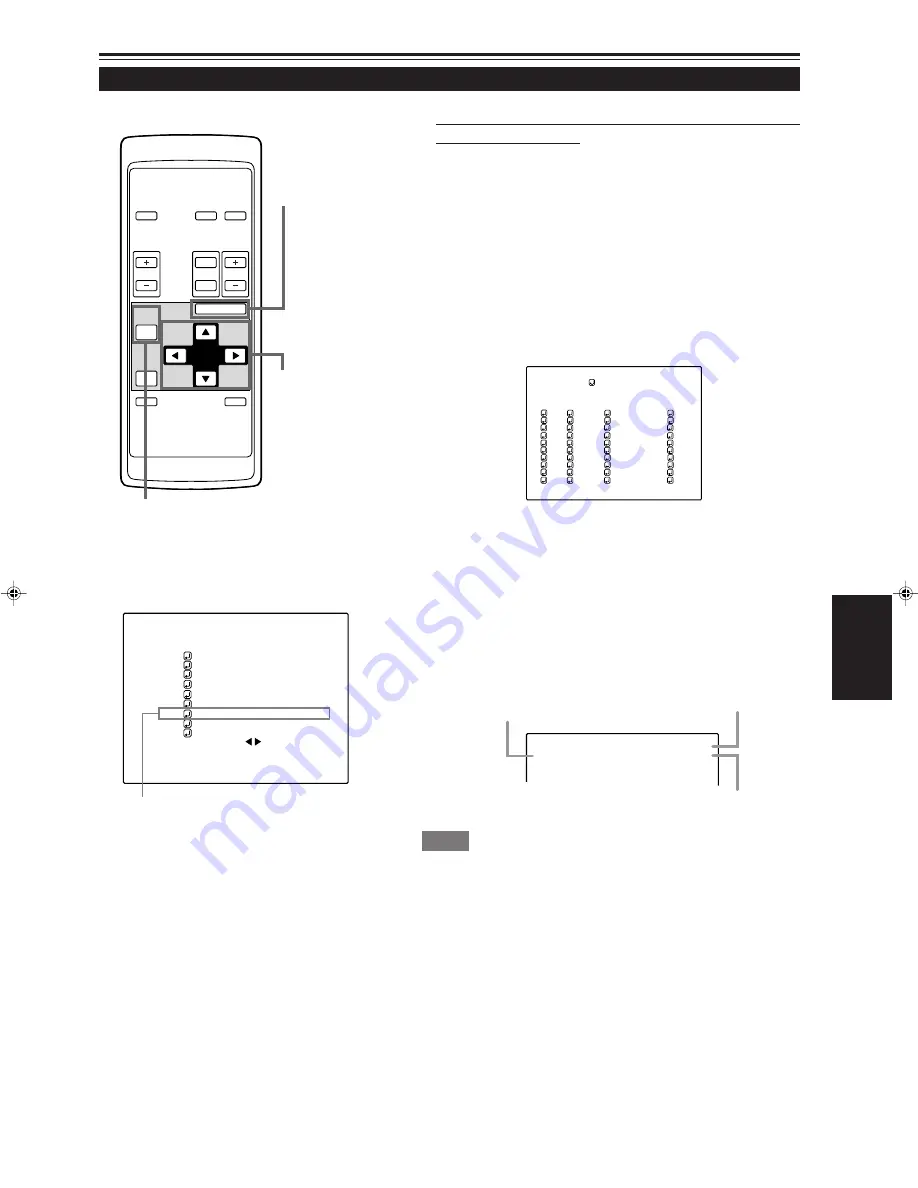
55
ENGLISH
Changing Channels (Cont.)
Operating the Main Menu (Cont.)
OPERATE
VOL.
PAGE
BACK
PRESET
ZOOM
FOCUS
COMPUTER VIDEO
QUICK
ALIGN.
AV
MUTING
W
T
MENU/ENTER
MENU/ENTER
button
Cursor buttons
PAGE BACK button
■
Remote control unit
■
Changing channels on the “CHANNEL Setup/
Selection” menu :
1
Press the MENU/ENTER button.
• The main menu appears on the screen.
2
Press the cursor button
5
or
∞
to
select a submenu item, CHANNEL.
• The selected item (displayed in text) is shown in magenta color
on the screen.
3
Press the MENU/ENTER button.
• A submenu, “CHANNEL Setup/Selection” menu, is displayed
on the screen.
1
2
3
4
5
6
7
8
9
( A U T O )
C H A N N E L
N T S C ( 4 8 0 i )
P A L / S E C A M
777777777
777777777
777777777
777777777
777777777
777777777
777777777
777777777
10
77777
77777
77777
77777
77777
77777
77777
77777
Y / C
V I D E O
1
2
77
77
77
77
77
77
77
77
CH
L I N E
S O U R C E
SWNo
(Channel Setup/Selection menu)
Submenu item [CHANNEL]
■
Main menu
4
Press the cursor button
5
or
∞
to select
a channel (CH) you want to switch to.
• The selected CH is shown in magenta color.
5
Press the MENU/ENTER button to set
(fix).
• The line input, source and switcher number that are registered
to the channel are selected.
Y / C
C H : 1
N T S C ( 4 8 0 i )
Line
Source
Channel
Memo
• To be able to select a channel, you must already have registered a line
input, source and switcher number to the channel.
• If the source being input is not registered (set up) to the channel selected,
a “?” mark is put prior to the source name.
¶
To return to the main menu, press the PAGE
BACK button. To finish the main menu, press
PAGE BACK again.
C H : 1
Y P B P R N T S C ( 4 8 0 i )
P I X E L C L O C K
P O S I T I O N
P I C T U R E
S O U N D
O P T I O N S
S O U R C E
C H A N N E L
U S E R S O U R C E S E T U P
D I S P L A Y S I Z E
D E C O D E R A U T O ( N T S C ( 4 8 0 i ) )
L A N G U A G E E N G L I S H
G20U p.35-59
99.12.17, 10:34 AM
55