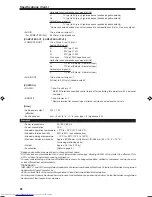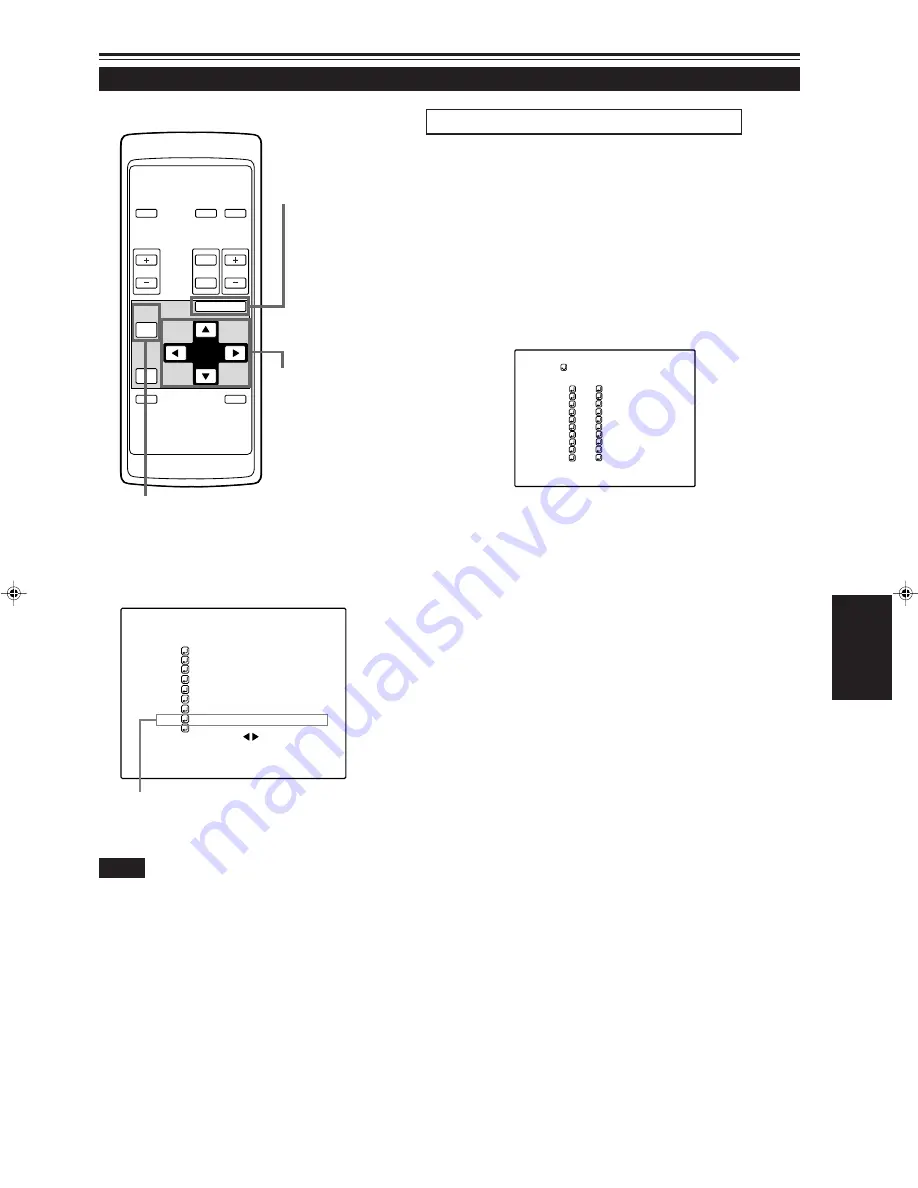
57
ENGLISH
Operating the Main Menu (Cont.)
Setting up (or Change) User Sources
(Cont.)
OPERATE
VOL.
PAGE
BACK
PRESET
ZOOM
FOCUS
COMPUTER VIDEO
QUICK
ALIGN.
AV
MUTING
W
T
MENU/ENTER
MENU/ENTER
button
Cursor buttons
PAGE BACK button
■
Main menu
■
Remote control unit
Submenu item [USER SOURCE SETUP]
A U T O
C O M P 1 S X G A 1
P I X E L C L O C K
P O S I T I O N
P I C T U R E
S O U N D
O P T I O N S
S O U R C E
C H A N N E L
U S E R S O U R C E S E T U P
D I S P L A Y S I Z E
D E C O D E R A U T O ( )
L A N G U A G E E N G L I S H
(User Source Setup menu)
4
Press the cursor button
5
or
∞
to select
the number (No) where to set up or
change a user name.
• The selected item (text display) is shown in magenta color.
5
Press the cousor button
3
to move to
“USER NAME”.
• The selected item (text display) is shown in magenta color.
• To be able to select “USER NAME”, a source must already be
set up.
Notes
• The selected item is shown in magenta color. Items shown
in gray color cannot be operated or set in the current mode.
To set up (change) user names
1
Press the MENU/ENTER button.
• The main menu appears on the screen.
2
Press the cursor button
5
or
∞
to
select “USER SOURCE SETUP”.
3
Press the MENU/ENTER button.
• A submenu, “User Source Setup”, is displayed on the screen.
The procedure for setting up or changing user names given to user
sources is described below.
U S E R 1
U S E R 2
U S E R 3
U S E R 4
U S E R 5
U S E R 6
U S E R 7
U S E R 8
H D 1 0 3 5 i _ R
H D 1 0 3 5 i _ Y
U S E R S O U R C E S E T U P
1
2
3
4
5
6
7
8
9
10
No
U S E R N A M E
(To be continued on the next page)
G20U p.35-59
99.12.17, 10:35 AM
57