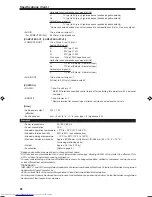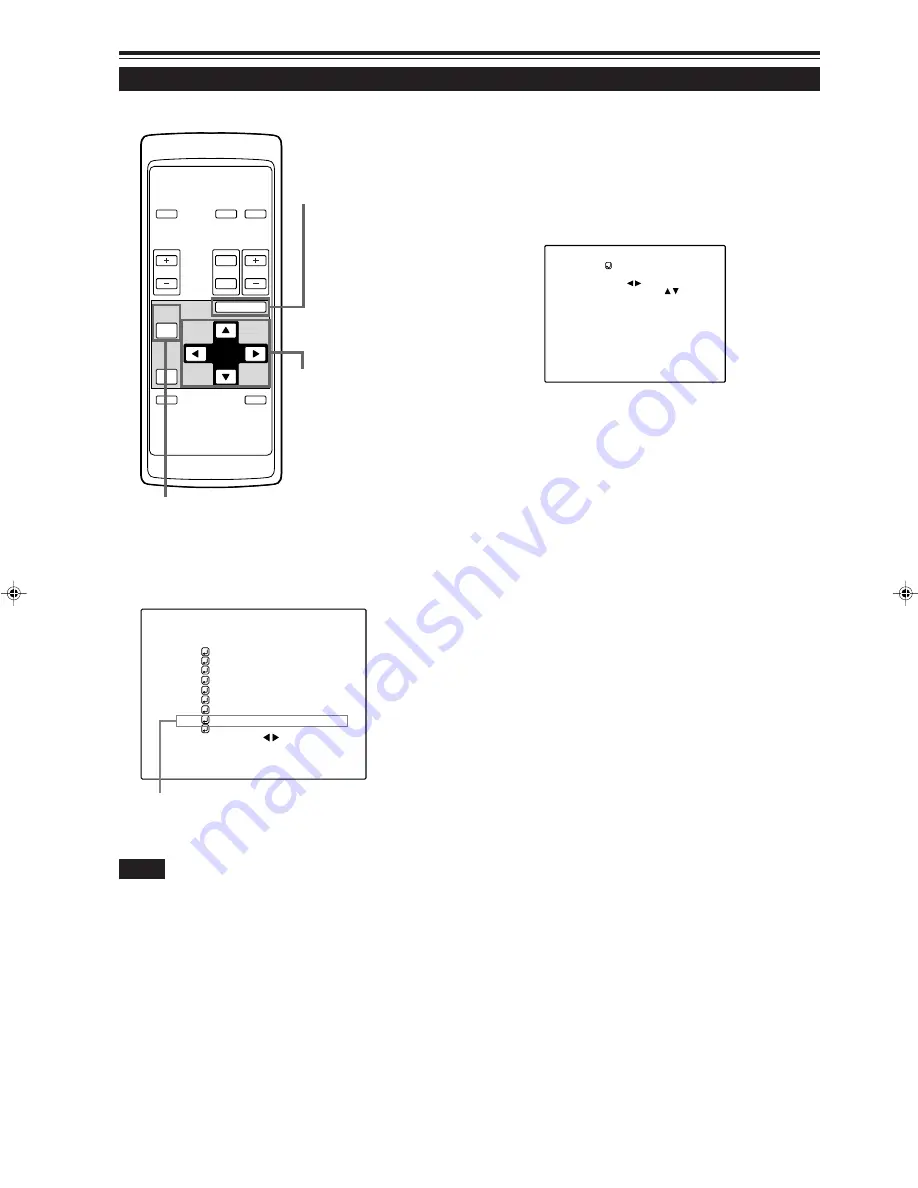
58
Operating the Main Menu (Cont.)
Setting up (or Change) User Sources
(Cont.)
OPERATE
VOL.
PAGE
BACK
PRESET
ZOOM
FOCUS
COMPUTER VIDEO
QUICK
ALIGN.
AV
MUTING
W
T
MENU/ENTER
MENU/ENTER
button
Cursor buttons
PAGE BACK button
■
Main menu
■
Remote control unit
Submenu item [USER SOURCE SETUP]
A U T O
C O M P 1 S X G A 1
P I X E L C L O C K
P O S I T I O N
P I C T U R E
S O U N D
O P T I O N S
S O U R C E
C H A N N E L
U S E R S O U R C E S E T U P
D I S P L A Y S I Z E
D E C O D E R A U T O ( )
L A N G U A G E E N G L I S H
Notes
• The selected item is shown in magenta color. Items shown
in gray color cannot be operated or set in the current mode.
6
Press the MENU/ENTER button.
• The “USER NAME” setup menu appears.
If a user name is not registered to the selected number (“No”),
the source area of the selected line is registered as a user
source, and a temporary user name is displayed on the “USER
NAME” item on the screen.
U S E R 1
U S E R N A M E
1. Press the cursor button
2
or
3
to select
positions where to enter characters.
• Up to 9 input positions can be selected.
2. Press the cursor button
5
or
∞
to select
characters to enter.
• You can select any characters from A to Z, 0 to 9, _ and
space.
3. Repeat steps “1” and “2” to enter the user name.
• Up to 9 characters can be entered.
4. Press PAGE BACK button to set the user name.
• When you press PAGE BACK, the user name is set, and
the display will return to the “User Source Setup” menu.
(User Name Setup menu)
•
To delete user names
Overwrite the user name with spaces.
•
However, if this user name area is already registered as
a source to any other channel on the “Channel Setup/
Selection” menu, or if the user name area is already
selected in AUTO mode or dedicated (forced) mode, this
user name cannot be deleted. The user name before
change will be displayed instead.
¶
To return to the main menu, press the PAGE
BACK button. To finish the main menu, press
PAGE BACK again.
G20U p.35-59
99.12.17, 10:35 AM
58