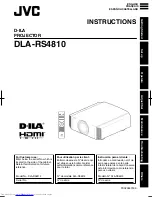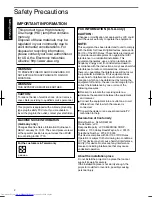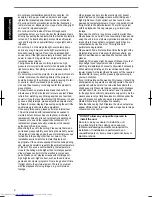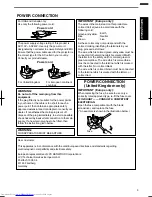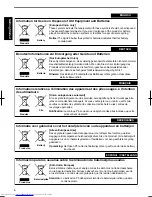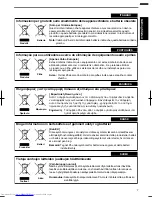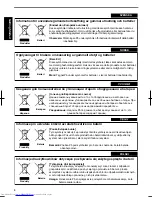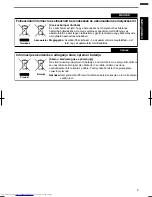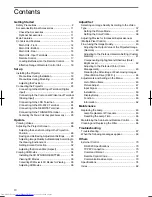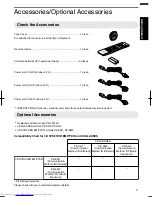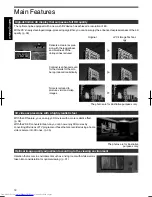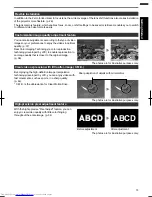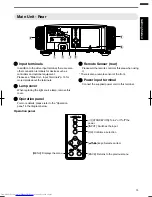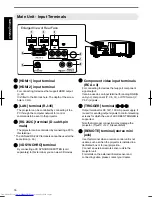D
ILA
PROJECTOR
DLA
RS4810
Pour utilisation par le client :
Entrerci-dessous le N°de série qui
est situé sous le boîtier. Garder
cetteinformation comme référence
pour le futur.
Instrucción para el cliente :
Introduzca a continuación el nº de
serie que aparece en la parte
inferior lateral de la caja. Conserve
esta información como referencia
para uso ulterior.
For Customer use :
Enter below the serial No. which is
located on the side of the cabinet.
Retain this information for future
reference.
DLA-RS4810
Model No.
Serial No.
DLA-RS4810
N° de modèle
N° de série
DLA-RS4810
Modelo Nº
Nº de serie
ENGLISH
FRANÇAIS
ESPAÑOL/CASTELLANO
INSTRUCTIONS
PC023483199
Getting
Started
Set
up
Operate
Adjust/Set
Maintenance
Troubleshooting
Others