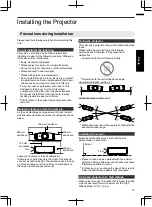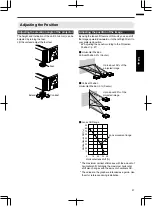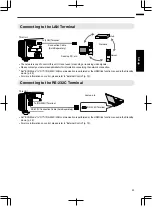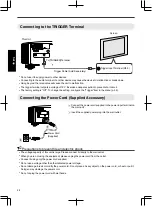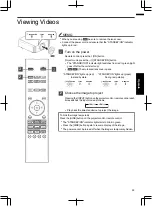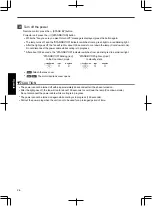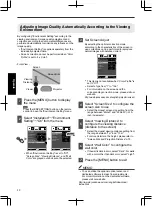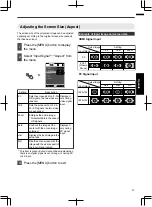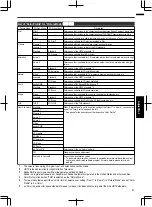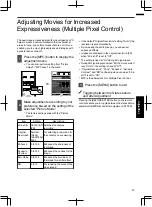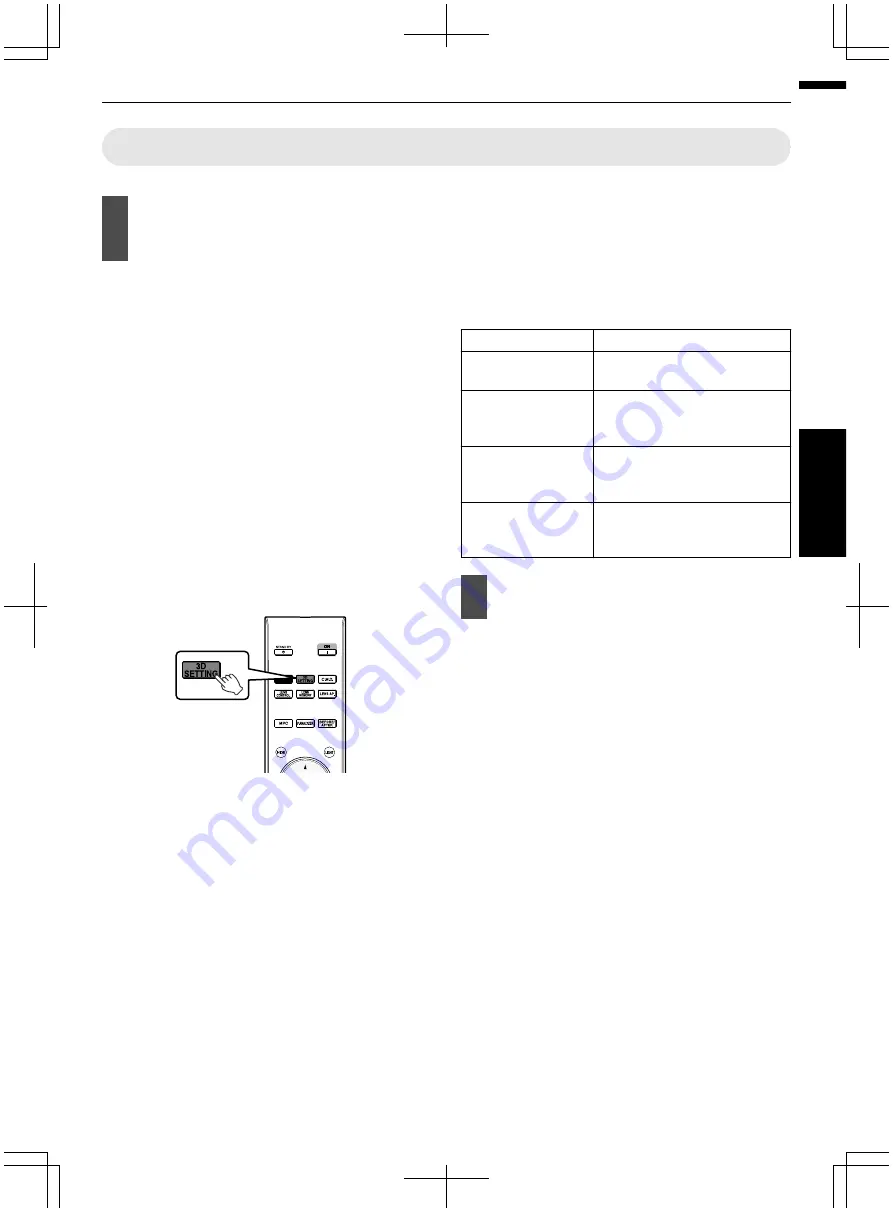
Viewing 3D Movies
1
Connect this unit to a 3D-compatible
HDMI device, and turn on the power
to play back the 3D video image
0
For details on how to play back 3D video images,
please refer to the instruction manual of the
player or recorder in use.
0
When 3D signals are received, the video image
switches automatically to the 3D format.
0
This unit supports the following 3D formats.
- Frame packing
- Side-by-side
- Top-and-bottom
0
In the default setting, “3D Format” is set to “Auto”
for automatic projection of 3D images.
If the image does not switch to 3D automatically
A
Press the [3D SETTING] button to
display “3D Setting”
B
Select “3D Format”
V
: Press the [3D FORMAT] button on the remote
control
.
INPUT
0
Pressing the [3D FORMAT] button each time
switches the mode in the following sequence:
“Auto”
"
“Side by Side”
"
“Top and
Bottom”
"
“2D”
"
“Auto”...
0
You can also perform setting from “Input
Signal”
"
“3D Setting”
"
“3D Format” in the
menu.
Format
Description
Auto
The format is detected and
configured automatically.
Side by Side
Select this setting if the 3D input
signal is of the side-by-side
format.
Top and Bottom
Select this setting if the 3D input
signal is of the top-and-bottom
format.
2D
Select this setting if 2D images
are falsely recognized as 3D
ones.
2
Turn of the power of the 3D GLASSES
and put them on
0
The PK-AG1 powers on automatically.
33
Operate
Summary of Contents for D-ILA DLA-RS49
Page 83: ...83 ...
Page 84: ... DLA RS67 DLA RS57 DLA RS49 D ILA PROJECTOR 2013 JVC KENWOOD Corporation 1010TAY SW AO ...
Page 167: ...83 ...
Page 168: ... DLA RS67 DLA RS57 DLA RS49 PROJECTEUR D ILA 2013 JVC KENWOOD Corporation 1010TAY SW AO ...
Page 251: ...83 ...
Page 252: ... DLA RS67 DLA RS57 DLA RS49 D ILA PROYECTOR 2013 JVC KENWOOD Corporation 1010TAY SW AO ...