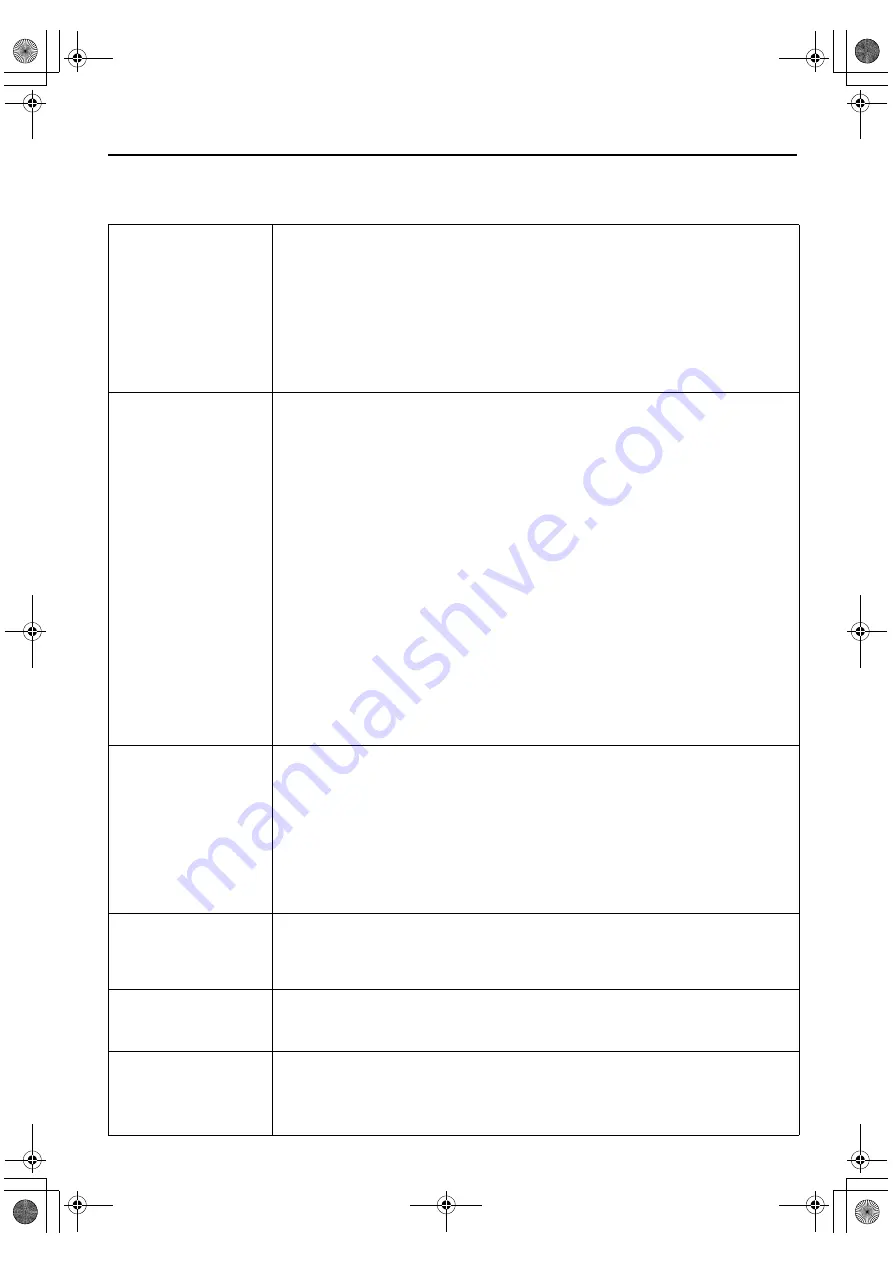
Masterpage:Right-FullCol
EN
65
Filename [HM-DH5U_Eng.fm]
Input/Output settings “IN/OUT FUNCTION”
*The default setting is
bold
in the table below.
L
“TV OUTPUT 1”
“WIDE 16:9”
“NORMAL 4:3”
Select the appropriate mode depending on the type of TV you have.
“WIDE 16:9”
: Select this for a wide TV set with 16:9 screen image size.
“NORMAL 4:3” : Select this for a TV set with 4:3 screen image size.
NOTES:
•
When “TV OUTPUT 1” is set to “WIDE 16:9”, sometimes the screen image may be stretched vertically.
•
When “TV OUTPUT 1” is set to “NORMAL 4:3”, sometimes subtitles may not be visible or the ends of the
screen image may be cut off. Normally select “WIDE16:9”.
•
In order to let the equipment determine the screen image size, it is recommended that you connect the VCR
and TV using the [COMPONENT VIDEO OUTPUT] connectors or [S VIDEO OUTPUT] connector.
•
This function is invalid if HDMI is activated.
L
“TV OUTPUT 2”
“720to1080”
“NO CONV.”
“ALLto480i”
“ALLto480p”
Select the appropriate mode when receiving signals via i.LINK connector or playing
back a D-VHS tape containing a recording of an HD (High Definition) signal.
“720to1080”
: 720p is up-converted to 1080i and output to the TV. 1080i, 480p, and
480i image formats are output to the TV without being converted.
Select this when the 720p image played back is distorted.
“NO CONV.”
: 1080i, 720p, 480p, and 480i image formats are output to the TV
just as they are.
“ALLto480i”
: All images will be output to the TV in 480i image format.
“ALLto480p”
: All images will be output to the TV in 480p image format.
NOTES:
•
When you receive signals via i.LINK connector or play back the picture of 1080i, 720p, 480p
image format, the signal is not output from the [S-VIDEO] or [VIDEO] output connector if “TV
OUTPUT 2” is set to “720to1080” or “NO CONV.”.
•
The progressive mode indicator [
q
] on the front display panel will light up when “ALLto480p” is
selected.
•
If your TV supports only 480i image format and “ALLto480p” mode is previously selected, you
can forcibly change the mode to “ALLto480i” by pressing and holding [PAUSE (
W
)] on the front
panel for more than 5 seconds during power off mode.
•
During DV input, the image format output to the TV will be 480i even if this function is set to
“ALLto480p”. However, the menu setting is retained and changes can be made.
•
If you cannot see the pictures on the TV screen when you play back a tape, set “TV OUTPUT 2”
to the appropriate mode.
•
This function is invalid if HDMI is activated.
L
“480i to 480p”
“ON”
“OFF”
When this function is set to “ON”, progressive output is being selected. The 480i image
format is up-converted to 480p and output to the TV. The progressive mode indicator
[
q
] on the front display panel will light up.
NOTES:
•
When “TV OUTPUT 2” is set to “ALLto480i”, the image format being output to the TV will be
480i even if this function is set to “ON”.
•
During DV input, the image format output to the TV will be 480i even if this function is set to
“ON”. However, the menu setting is retained and changes can be made. If you are using a TV
with DVI input, and it does not support 480i image format, use the TV’s analog input instead.
•
This function is invalid if HDMI is activated.
L
“HDMI to DVI
COLOR”
“STANDARD”
“ENHANCE”
When this VCR is connected to the TV via the DVI connection through [HDMI OUT]
connector, this function allows you to select the desired deeper color intensity and to
tone down the black color of the picture.
L
“HDMI OUTPUT”
“AUTO”
“RGB FIX”
Set this function to “RGB FIX” when the output from the [HDMI OUT] connector cannot
be properly displayed on the TV screen.
L
“FRONT AUX F-1”
“VIDEO”
“S-VIDEO”
You have to select which terminal - either [VIDEO] (composite) or [S-VIDEO] (Y/C
separate signals) to use as the video input terminal on the front panel.
Make sure to select the correct terminal; otherwise, you may fail in recording (editing)
on this VCR.
HM-DH5U_Eng.fm Page 65 Friday, June 25, 2004 11:42 AM












































