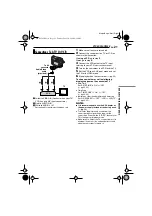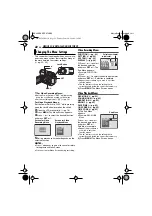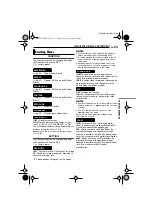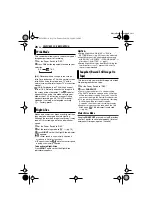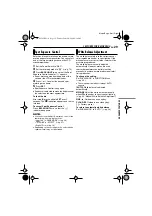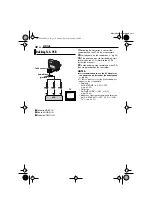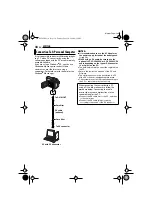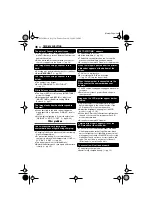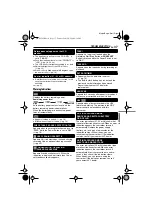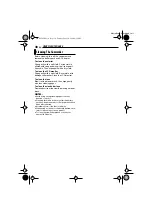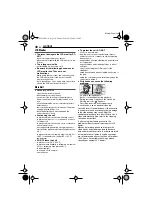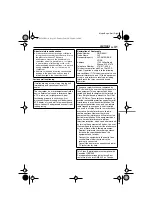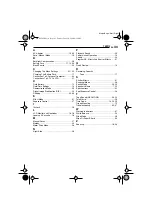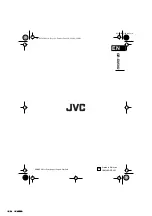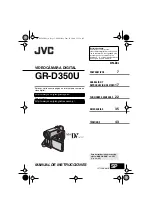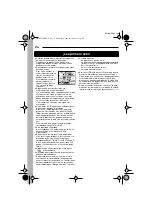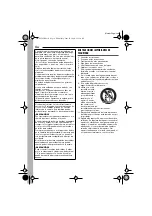EN
33
EDITING
MasterPage: Start_Right
ADV
ANCED FEA
TURES
It is also possible to copy recorded scenes from
the camcorder onto another video unit equipped
with a DV connector. Since a digital signal is
sent, there is little, if any, image or sound
deterioration.
To use this camcorder as a player
1
Make sure all units are turned off.
2
Connect this camcorder to a video unit
equipped with a DV input connector using a DV
cable as shown in the illustration.
3
Start playback on the camcorder. (
4
At the point you want to start dubbing, start
recording on the video unit. (Refer to the video
unit’s instruction manual.)
5
To stop dubbing, stop recording on the video
unit, then stop playback on this camcorder.
NOTES:
÷÷÷÷
It is recommended to use the AC Adapter as
the power supply instead of the battery pack.
(
●
If a blank portion or disturbed image is played
back on the player during dubbing, the dubbing
may stop so that an unusual image is not dubbed.
●
Even though the DV cable is connected correctly,
sometimes the image may not appear in step
. If
this occurs, turn off the power and make
connections again.
●
When using a DV cable, be sure to use the
optional JVC VC-VDV204U DV cable.
To use this camcorder as a recorder
1
Make sure all units are turned off.
2
Connect this camcorder to a video unit
equipped with a DV output connector using a DV
cable as shown in the illustration.
3
Set the camcorder’s Power Switch to “PLAY”.
4
Set “REC MODE” to “SP” or “LP”. (
5
Press the Recording Start/Stop Button to
engage the Record-Pause mode.
●
The “
” indication appears on the screen.
6
Start playback on the player.
7
At the point you want to start dubbing, press
the Recording Start/Stop Button to start
dubbing. The
indication rotates.
8
Press the Recording Start/Stop Button again
to stop dubbing. The
indication stops
rotating.
9
Press
7
to return to the normal playback
mode.
NOTE:
Digital Dubbing is performed in the sound mode
recorded on the original tape, regardless of the
current “SOUND MODE” setting. (
Dubbing To Or From A Video Unit
Equipped With A DV Connector
(Digital Dubbing)
To DV IN/OUT
DV cable (optional)
To DV IN/OUT
Video unit equipped with DV connector
Core filter
DV IN
GR-D350US.book Page 33 Tuesday, June 20, 2006 4:58 PM