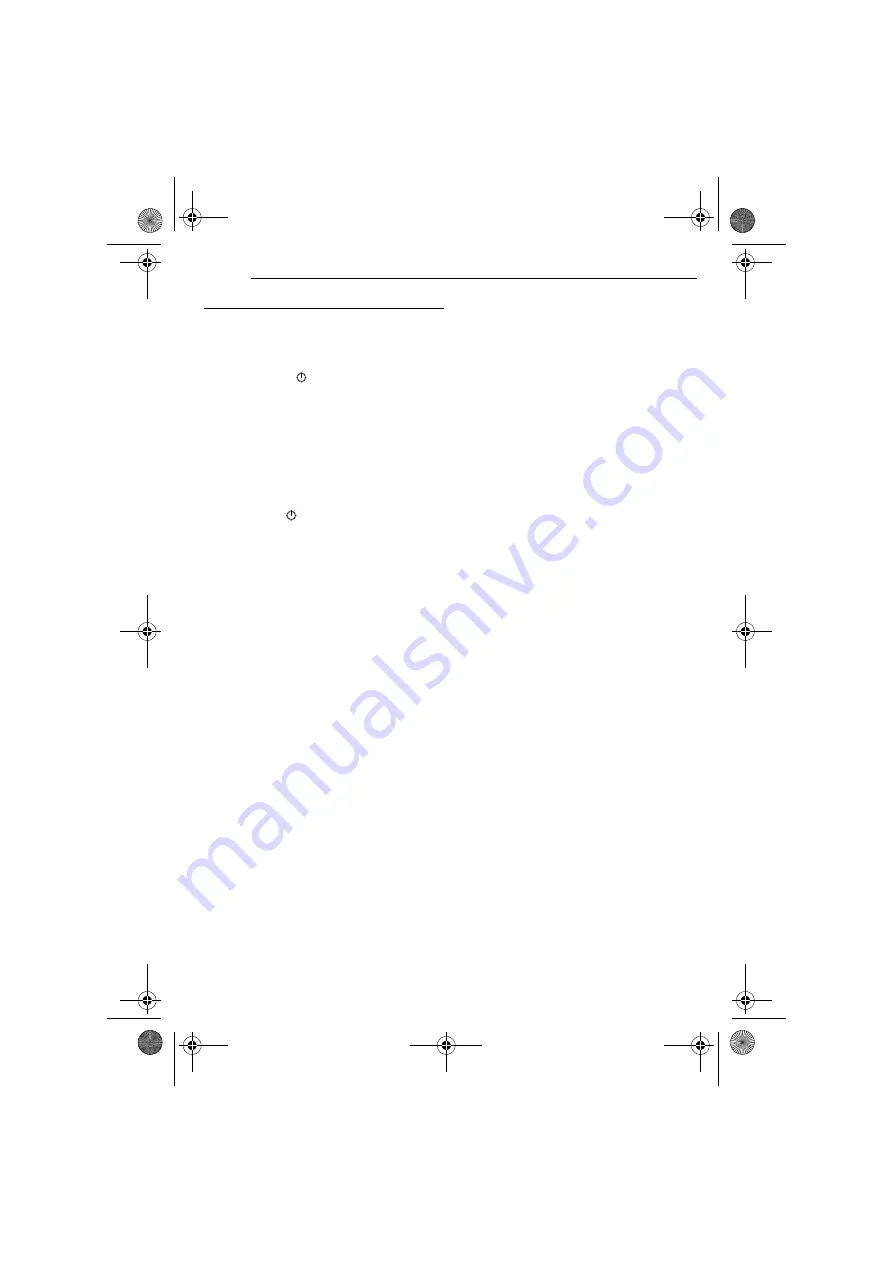
D.S.C. RECORDING
28
EN
MasterPage: Left
Interval Shooting
During Interval Shooting mode, the camcorder
continues to take snapshots automatically with
an interval of your desired setting.
1
Set “INT.SHOT” to “ON”. (
●
“INTERVAL” and “
” appear.
2
Set “INT.TIME” to the desired shooting
interval. (
3
Set the Power Switch to “
A
” or “
M
” while
pressing down the Lock Button located on the
switch.
4
Press
SNAPSHOT
.
●
First shot is taken after 2 seconds.
●
The “
O
” indicator appears while the snapshot
is being taken.
●
The clock icon “
” turns while waiting for the next
shot is being taken.
●
The next shot is being taken automatically when
the shooting interval set in step
has passed.
5
Press
SNAPSHOT
to stop Interval Shooting.
To cancel Interval Shooting mode
Set “INT.SHOT” to “OFF” in step
NOTES:
●
It is recommended to use the AC Adapter as
the power supply instead of the battery pack.
(
●
To distinguish between still images taken in
Interval Shooting mode and other still images, it is
recommended that you reset the file names before
shooting. (
●
Interval Shooting will stop if the battery runs out of
power or the Memory Card becomes full.
●
The function “Animation” in the provided software
“Digital Photo Navigator” can be used to create
movie files from the captured still images
(Windows
®
only). To create movie files with the
Macintosh, it is recommended that you use the
function “Creating a Slideshow From Still Images”
in the commercial software “QuickTime Pro”.
GR-DF550US.book Page 28 Thursday, February 24, 2005 11:17 AM
















































