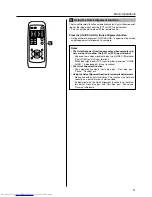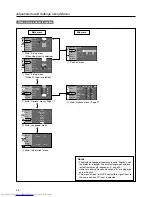44
Setting “Aspect ratio” and “Resize”
5.
Select “Zoom” with the cursor buttons (
/
)
• Set “Resize” to “Zoom” for optimum projected image.
6.
Press the [MENU] button to end when adjustment is com-
pleted
• The menu disappears from the screen.
The relation between the input image and the projected image according to the setting of “Resize” menu
MENU
V-KEYSTONE
PC
LAMP
H-KEYSTONE
VOL.
MENU
EXIT
ENTER
VIDEO
TEMP
STAND BY
OPERATE
6
5
6
5
PRESET
HIDE
ENTER
MENU
EXIT
Resize
1:1
Panel
Zoom
Aspect
A
G B
R
Image adj.
Set up
Logo
Options
Language
Information
Input image
SDTV(4:3)
HDTV(16:9)
SDTV(4:3)
Images recorded in
letterbox (black bars
above and below the
screen) such as in DVD
software.
The setting of “Resize” menu when input terminal is [PC3] and with HDCP signal input.
Image loss : No
Aspect ratio : Same
Optimum image
Image cannot be largely
projected
“1:1”
“Panel”
“Aspect”
“Zoom”
Image loss : Yes
Aspect ratio : Same
There may be cases
where only the upper left
portion of the image is
projected
Image loss : No
Aspect ratio : Same
Image cannot be largely
projected
Image loss : No
Aspect ratio : Landscape
Image is stretched
horizontally
Image loss : No
Aspect ratio : Same
Aspect ratio may
change
Image loss : No
Aspect ratio : Landscape
Image is stretched
horizontally
Image loss : No
Aspect ratio : Same
Optimum image
Image loss : No
Aspect ratio : Same
Image loss : No
Aspect ratio : Same
Image cannot be largely
projected
Optimum image
Image loss : No
Aspect ratio : Same
Image loss : No
Aspect ratio : Same
Image is chopped off at
the upper and lower
portion
Image loss : Yes
Aspect ratio : Portrait
Image is stretched
vertically and chopped
off at the upper and
lower portion