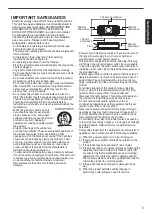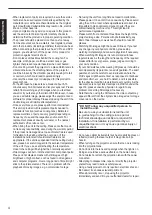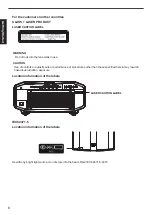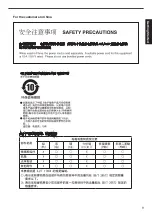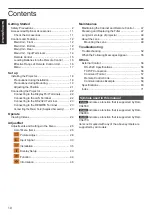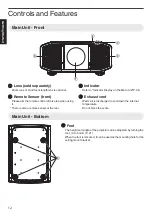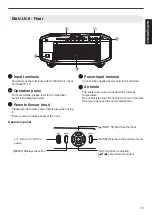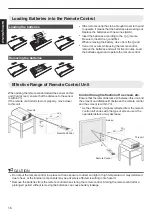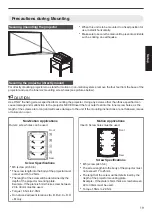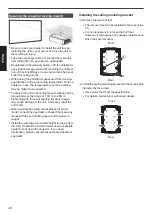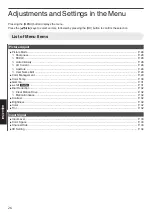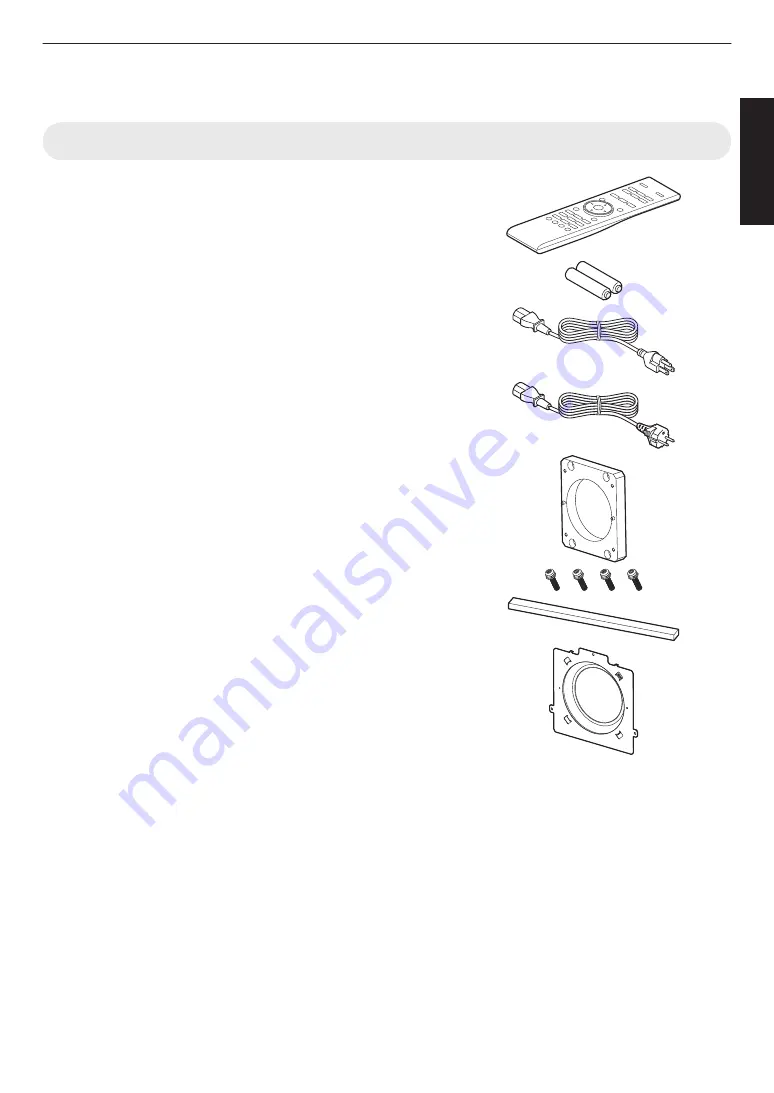
Accessories/Optional Accessories
Check the Accessories
Remote control ....................................................................... 1 piece
AAA-size batteries (for operational check) ............................ 2 pieces
Power cord (for USA) (about. 2 m) ......................................... 1 piece
Power cord (for EU) (about 2 m) ............................................. 1 piece
Lens spacer ............................................................................ 1 piece
Screw ................................................................................... 4 pieces
Sponge ................................................................................... 1 piece
Front base .............................................................................. 1 piece
0
Other items include the instruction manual, warranty, and other printed materials.
0
Be sure to read the “Safety Precautions” before using this projector.
11
Getting Started