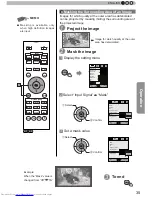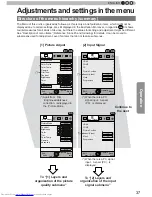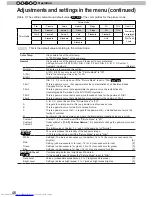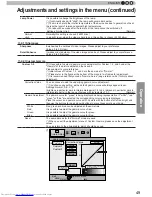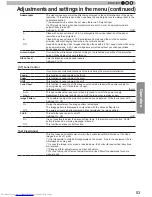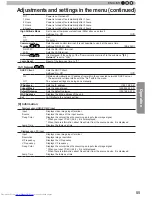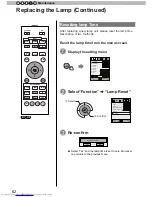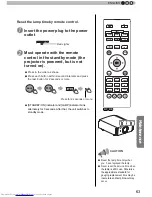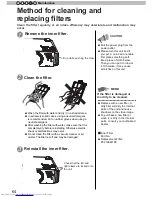Operation
49
ENGLISH
Adjustments and settings in the menu (continued)
Custom Gamma
Correction Value
White
Red
Green
Blue
Reset
1023
512
50
100(%)
Custom
1
Custom
2
Custom
3
0
Picture Adjust
Exit
MENU
BACK
Back
Select
Operate
Normal
>>
Gradation at the
selected point.
Gamma curve
Gradation diagram corresponding
to the gamma curve.
(*)
Lamp Power
It is possible to change the brightness of the lamp.
(*) If continually used with "High", the lamp will become dark earlier.
(*) The more one lets the interior temperature of the device rise due to generation of heat,
the less the level of tolerance against high temperatures.
(*) For about 60 seconds after the lamp is lit, the lamp cannot be switched off.
Settings: Normal, High
[Normal]
Normal
Normally this setting is chosen.(160W drive)
High
In a bright room, when the video is hard to see, this setting is chosen.(220W drive)
[1-2-1] Sharpness
Sharpness
Emphasizes the outlines of video images. Please adjust to your preference.
Values: 0 to 50 (clear)
Detail Enhance
It makes minute details of the video images stand out. Please adjust to your preference.
Values: 0 to 50 (strong)
[1-2-2] Custom Gamma
Custom 1~3
[1] It is possible to select a gamma curve adjustment for Custom 1, 2, and 3 under the
"Gamma" of the picture adjust and then save it.
Please adjust to your preference.
(*) Initial values of Custom 1, 2, and 3 are the same as for "Normal".
(*) Please refer to the figure at the bottom of the menu in two frames for adjustment.
(*) It is recommended that you read "Gamma Curve" (page reference: 56) for hints about
adjustment.
Correction
V
alue
You can choose to add the underlying gamma curve adjustment.
(*) Can choose any setting, as the default gamma curve will always appear linear.
Settings: Normal, A, B, C, D
(brightens in particular dark to intermediate parts) 1.8 to 2.6 (darkens in particular dark to
intermediate parts) in the range of values with increments of 0.1
[Normal]
Gamma Adjustment The gamma curve for "green" is being displayed as being representative. If "white", "red,"
"green" or "blue" are selected, the corresponding color curves are displayed.
Place the cursor on a gamma curve with 12 points with the buttons for left and right, and
then use the buttons for up and down buttons to move those points up or down.
White
Red, green and blue can be adjusted at the same time.
Red
It is possible to adjust the gamma curve of red.
Green
It is possible to adjust the gamma curve for green.
Blue
It is possible to adjust the gamma curve for blue.
Reset
The same data as for the "Normal" mode are used.
(*) When you exit the adjustment menu of Custom Gamma, please save the adjustment
values.
You can return to the original data, which should be saved.
Summary of Contents for DLA-X3
Page 77: ...78 Others 5 MEMO ...