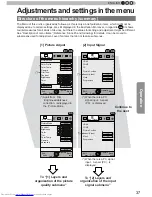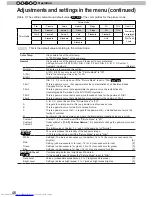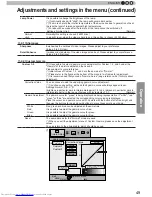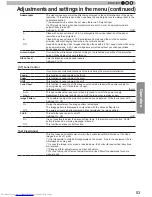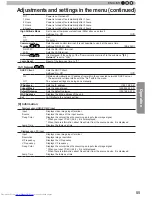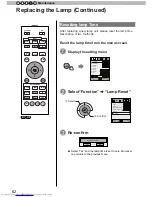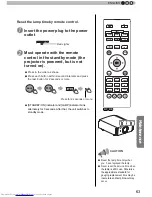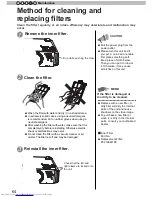Operation
51
ENGLISH
Adjustments and settings in the menu (continued)
Mask
It hides the upper, lower, left and right borders of the screen with a black mask. Can be
individually adjusted vertically and horizontally. Please adjust to your preference.
Setting: Off, 2.5%, 5%, Custom
[Off]
Off
Not masked.
2.5%
Compared to the original video images, around 2.5% around the video images are
masked.
5%
Compared to the original video images, around 5% around the video images are masked.
Custom
Left
Compared to the original video images, around 5% of the video images are masked on
the left side.
Settings: 0
~
5%
[0]
Right
Compared to the original video images, around 5% of the video images is masked on the
right side.
Settings: 0
~
5%
[0]
Top
Compared to the original video images, around 5% of the video images are masked at the
upper side.
Settings: 0
~
5%
[0]
Bottom
Compared to the original video images, around 5% of the video images are masked at the
bottom side.
Settings: 0
~
5%
[0]
Progressive
Interlaced signals (480i/576i/1080i) are converted to progressive signals. Interpolates
interlaced signal video images with video images from the surrounding. Please set to your
preference.
Settings: Auto, Off
[Auto]
Auto
It is automatically detected if the 24p video images, which can be seen in the film screens,
interlaced signals from the original video material or if they are the product of signal
conversion and are interpolated accordingly.
Off
The interpolation of video images as interlaced video signals, e.g. video material is done.
[2-1] HDMI
Input
(*) It can be set when the HDMI terminal is selected.
Sets the dynamic range of the input video images (scale). Dark and bright areas, which
are not matched to the range, might get brighter or darker. If you are unsure of the input
signal dynamic range, please check under "Level Check".
Settings: Standard, Enhance, Super White
[Standard]
Standard
It gets set if the dynamic image range of the gradation level of the input image is set to
16-235. In case of a video signal, please set it up here.
Enhanced
It is set if the dynamic range of the input video scale level is 0-255.If these are PC signals,
please set them here.
Super White
It is set if the dynamic range of the input video scale level is 16-255.Please set the output
to video equipment compatible with Super White for Super White-enabled DVD / BD etc.
Level Check
0
235
255
16
You can confirm the dynamic range of the input signal.A pattern as shown in the
illustration is displayed in the four corners and center of the screen. Please compare the
dynamic range of input signal with this pattern illustration and confirm.
(*) The number in the illustration is the scale level. This number is not displayed. The
illustration of the gradation in the figure is accentuated for explanatory purposes It is
different from the actual scale level.
Color Space
It sets the color space of the input signal.
Settings: Auto, YCbCr(4:4:4), YCbCr(4:2:2), RGB
[Auto]
Auto
YCbCr(4:4:4), YCbCr(4:2:2), RGB signals are automatically detected and configured.
YCbCr (4:4:4)
Sets it if the input of the YCbCr(4:4:4) input video image signal is performed.
YCbCr (4:2:2)
Sets it if the input of the YCbCr(4:2:2) input video image signal is performed.
RGB
It is set when the RGB video signals input is performed.
Control with HDMI
Configured communication of the HDMI equipment control
Settings: On, Off
[Off]
Summary of Contents for DLA-X3
Page 77: ...78 Others 5 MEMO ...