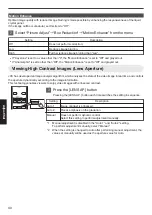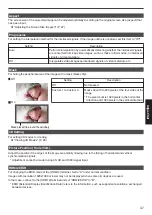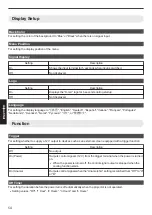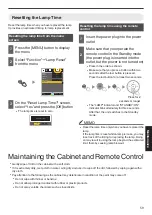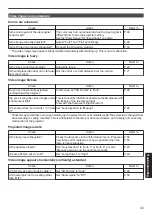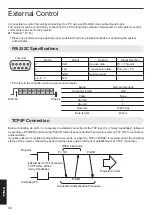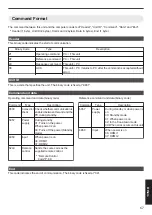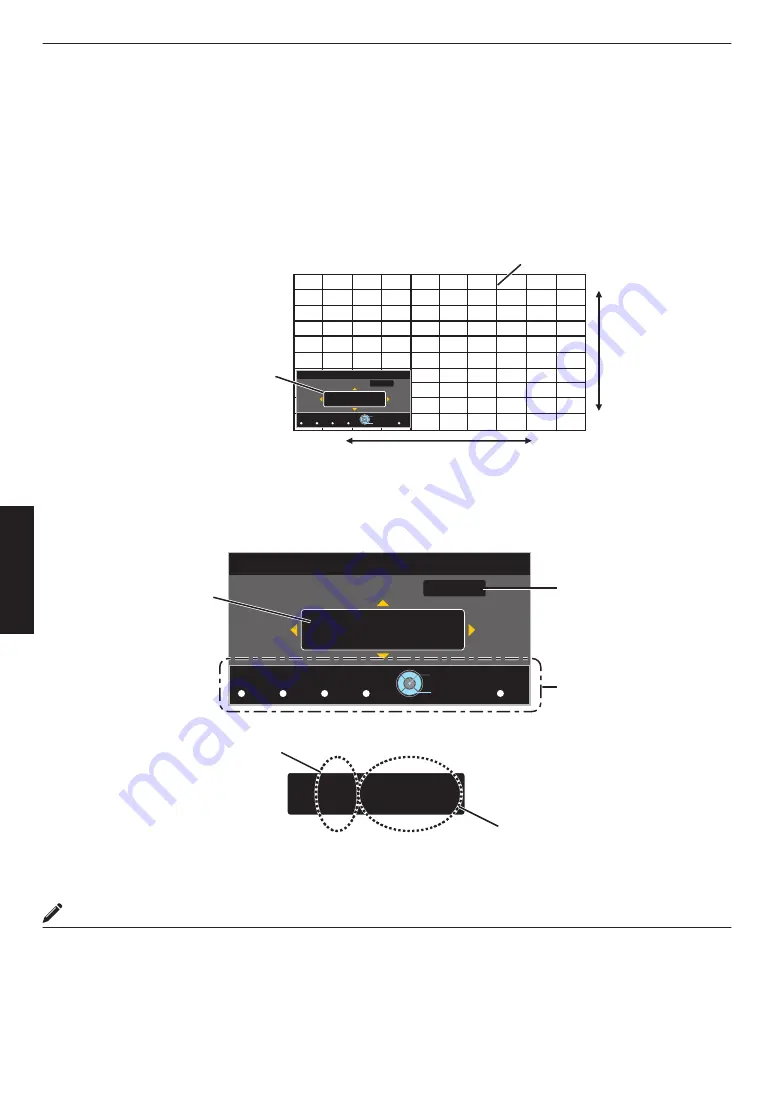
Whole Adjust (Fine) Operation Procedure
For making general adjustments on the misalignment of the entire screen using “Adjust (Pixel)”, followed by making
fine adjustments.
A
Set “Adjust Area” to “Whole”
B
Select “Adjust Color” and “Adjust Pattern Color”
C
Select Adjust (Fine), and press the [OK] button
0
The selected adjustment pattern and Fine window are displayed.
0
The adjustable range may be smaller depending on the pixels being adjusted on the entire screen.
.
Color A.
GAMMA
BACK
Adjust.
COLOR
Color P.
3D
A. Area
PIC.
TEMP
FORMAT
ADJ.
0 ( 0 / 0 )
0 ( 0 / 0 )
V
H
Red
Whole Adjust (Fine)
Pixel Adjust
Back
Operate
Select
V (V
er
tical)
H (Horizontal)
Fine Window
Adjustment Pattern
D
Press the [OK] button to enter the Adjustment mode
E
Use the [
JKH
I
] keys to move and adjust the pixels in the vertical and horizontal directions across the entire screen.
0
The adjustment setting appears at the center of the Fine window.
.
H
−
20
(−
20 /
−
20
)
V 5
(
5 / 5
)
Color A.
GAMMA
BACK
Adjust.
COLOR
Color P.
3D
A. Area
PIC.
TEMP
FORMAT
ADJ.
0 ( 0 / 0 )
0 ( 0 / 0 )
V
H
Red
Whole Adjust (Fine)
Pixel Adjust
Indicates the maximum and
minimum misalignment value of
the entire screen.(Max. / Min.)
Adjustment Setting
Remote Control Operation
Guide
Color for
Adjustment
Pixel Adjustment Setting
Back
Operate
Select
F
After adjustment is complete, press the [BACK] button to exit the Adjustment mode
MEMO
0
If both the maximum overall screen misalignment of H (horizontal direction) and V (vertical direction) are “31”, you
cannot select a value that is larger than the displayed setting even when the adjustment setting is lower than the
maximum value.
0
If the minimum overall screen misalignment is “-31”, you cannot select a value that is smaller than the displayed
setting even when the adjustment setting is higher than the minimum value.
52
Adjust/Set