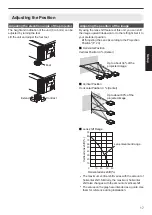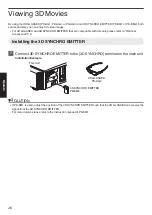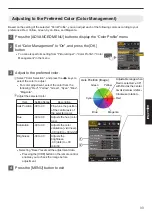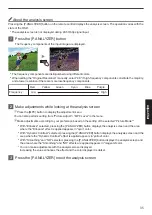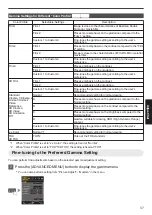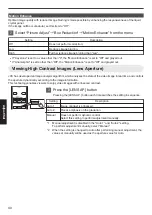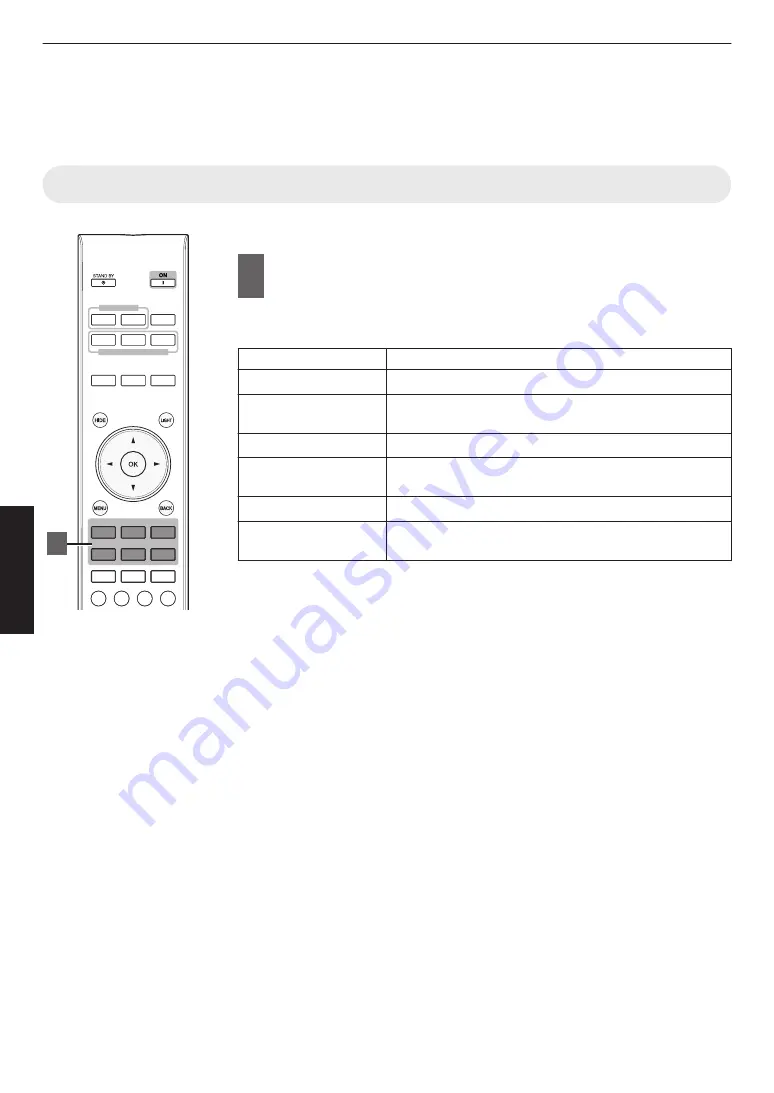
Selecting an Image Quality According to the
Video Type
Setting the Picture Mode
You can adjust the image quality according to the type of video image you are viewing.
1
Press the [PICTURE MODE] button to select “Picture
Mode”
0
You can also perform setting from “Picture Adjust”
"
“Picture Mode” in the
menu.
Item
Description
Film*1
t
u
Reproduces faithfully the texture of movie films.
Cinema*1
Reproduces the image in vivid colors. Suitable for all
movies.
Animation*1
Suitable for animated works.
Natural*1
Image quality that focuses on natural color and gradation
reproduction. Suitable for drama footage, etc.
THX*1
t
u
Image quality certified by THX.
User 1 to User 6 *2 *3
Enables user-defined image quality data to be saved and
retrieved.
*1 For Picture modes with the *1 mark, the optimal settings for 2D and 3D signals
are stored separately and applied automatically according to the selected mode.
0
Edited settings will also be saved separately.
0
No changes will be made to the Picture mode name.
*2 For
v
, “User 4” to “User 6” cannot be configured from the [PICTURE MODE]
button. Configure the setting using “Picture Adjust”
"
“Picture Mode” in the
menu.
*3 To view videos that support the x.v.Color format, select a user setting (“User 1”
to “User 6”) in “Picture Mode”, and set “Color Profile” to “x.v.Color”.
HDMI 1
INPUT
LENS MEMORY
PICTURE MODE
HDMI 2
INFO.
FILM
CINEMA
ANIME.
NATURAL
THX
USER
MEMORY
MENU
MEMORY1
MEMORY2
ADVANCED
MENU
3D
FORMAT
PIC.
ADJ.
COLOR
TEMP.
GAMMA
P.ANALYZER
MPC
LENS
CONTROL
LENS AP.
C.M.D.
1
30
Adjust/Set