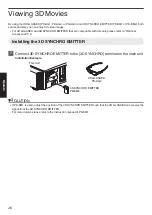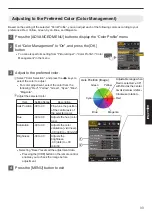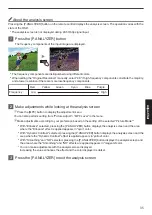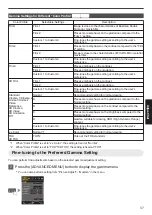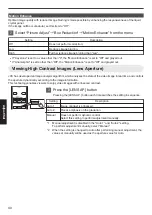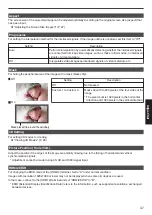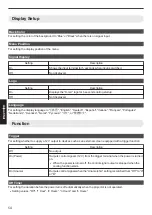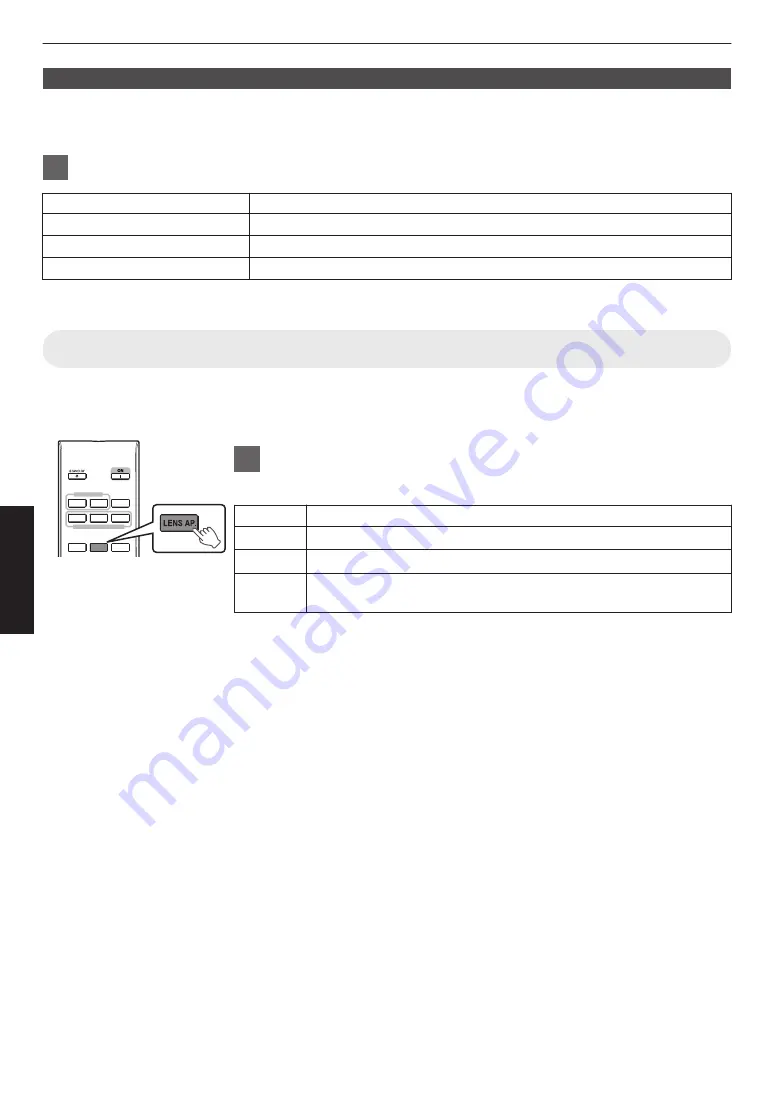
Motion Enhance
Optimal image quality with reduced image blurring is made possible by enhancing the responsiveness of the liquid
crystal panel.
If the image outline is unnatural, set this item to “Off”.
1
Select “Picture Adjust”
"
“Blur Reduction”
"
“Motion Enhance” from the menu
Setting
Description
Off
Does not perform correction.
Low
Reduces image blurring.
High
Further reduces image blurring than “Low”.
0
If “Keystone” is set to a value other than “0”, the “Motion Enhance” is set to “Off” and grayed out.
0
If “Anamorphic” is set to other than “Off”, the “Motion Enhance” is set to “Off” and grayed out.
Viewing High Contrast Images (Lens Aperture)
JVC has developed an image analysis algorithm, which analyzes the state of the video image in real time, and controls
the aperture dynamically according to the image information.
This technology enables viewers to enjoy video images with enhanced contrast.
1
Press the [LENS AP.] button
Pressing the [LENS AP.] button each time switches the setting in sequence.
Setting
Description
Auto 1
Image contrast is enhanced.
Auto 2
Places emphasis on the gradation.
Manual
Does not perform dynamic control.
Select this setting to perform adjustment manually.
*1 Manual adjustment is disabled in the “Auto 1” and “Auto 2” setting.
To perform adjustment manually, select “Manual”.
*2 When the setting is changed to Auto after performing manual adjustment, the
value set manually will be used as the aperture value for Auto.
HDMI 1
INPUT
LENS MEMORY
HDMI 2
INFO.
MEMORY
MENU
MEMORY1
MEMORY2
LENS
CONTROL
LENS AP.
C.M.D.
40
Adjust/Set