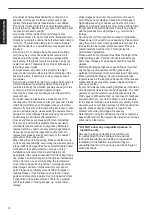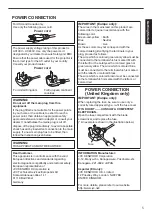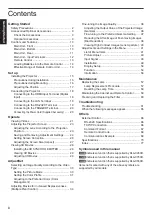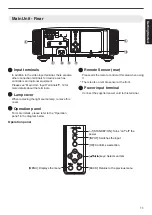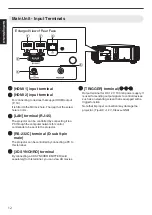.
D-ILA
PROJECTOR
DLA-X950R
DLA-X750R
DLA-X550R
.
.
http://manual3.jvckenwood.com/projector/mobile/global/
The Mobile User Guide can be viewed on mobile internet devices including
smartphones and tablets.
Mobile User Guide
.
Pour utilisation par le client :
Entrerci-dessous le N°de série qui
est situé sous le boîtier. Garder
cetteinformation comme référence
pour le futur.
Instrucción para el cliente :
Introduzca a continuación el nº de
serie que aparece en la parte
inferior lateral de la caja. Conserve
esta información como referencia
para uso ulterior.
For Customer use :
Enter below the serial No. which is
located on the side of the cabinet.
Retain this information for future
reference.
DLA-X950R / DLA-X750R /
DLA-X550R
Model No.
Serial No.
DLA-X950R / DLA-X750R /
DLA-X550R
N° de modèle
N° de série
DLA-X950R / DLA-X750R /
DLA-X550R
Modelo Nº
Nº de serie
Not suitable for household room illumination.
INSTRUCTIONS
B5A-1144-13
Getting Started
Set up
Operate
Adjust/Set
Maintenance
Troubleshooting
Others