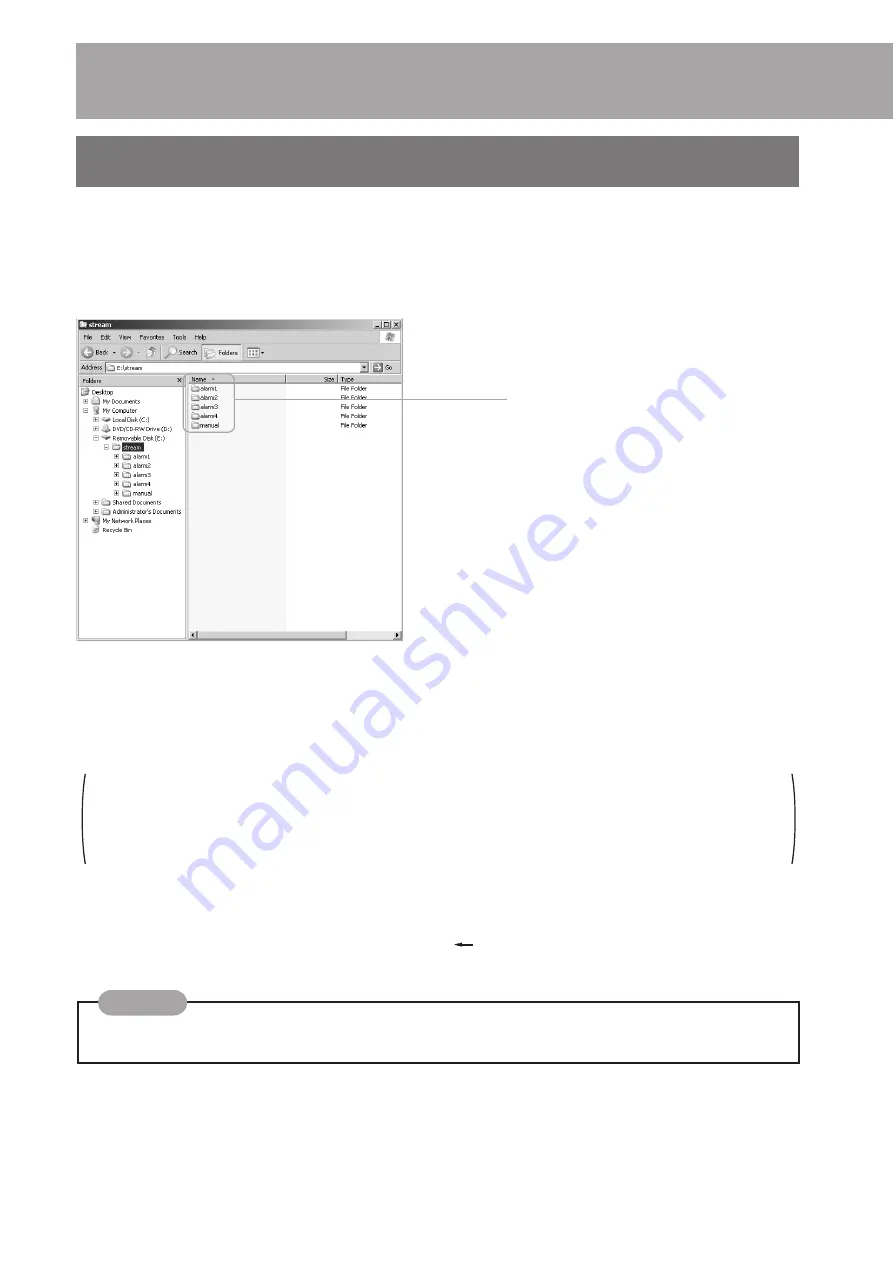
50
Operating the CF card
(Continued)
With the CF card reader, you can read image files recorded in a CF card. Remove the CF
card from DM-NC40 and set it to the CF card reader.
Caution: Windows cannot read CF cards formatted to Ext2. Please format the CF card to FAT32.
Image files are recorded in CF cards as follows. You can open the files using standard software
on Windows. You can also move, copy, or delete files with standard Windows software.
Operating with CF Card Reader
Alarm-recorded image folders (“alarm 1 ~ 4”
are image folders recorded by alarm 1 ~ 4.
“manual” is image folder recorded using panel
operation of the unit.)
Each image folder contains 2 folders:
Jpeg-1: Image folder of VIDEO IN1
Jpeg-2: Image folder of VIDEO IN2
Each image is saved using the file name shown below in jpeg-1 or jpeg-2 folders.
YYMMDDHHmmss**.jpg
YY: last 2 digits of year, MM: month (01 ~ 12), DD: date (01 ~ 31), HH: hour (00 ~ 23), mm: minute (00 ~ 59), ss:
second (00 ~ 59), **: running number within the second value (00, 01, 02)
However, running numbers at the second of the start are 70, 71 and 72 to show the beginning. Running numbers at
the second of the end are 80-, 81 and 82 to show the last. Running numbers at the second of alarm input or manual
start are 90, 91 and 92 to show the timing.
Example: Recorded files at 12:34:56 on April 1, 2003.
File names will be:
03040112345600.jpg
03040112345601.jpg
03040112345602.jpg
•
File name shows the time when the file was recorded. (Timestamp of file properties may differ from the actual time
of recording.)
Important
View
Double click the file to open and view it.
Delete
Select the file, right click, and select “delete”.
If there is another alarm during previous recording, 3
files with running numbers 90 ~ 92 are recorded to show
the alarm timing.
(Example)
03040112345690.jpg
03040112345691.jpg
03040112345692.jpg
Summary of Contents for DM-NC40
Page 59: ...59 ...











































