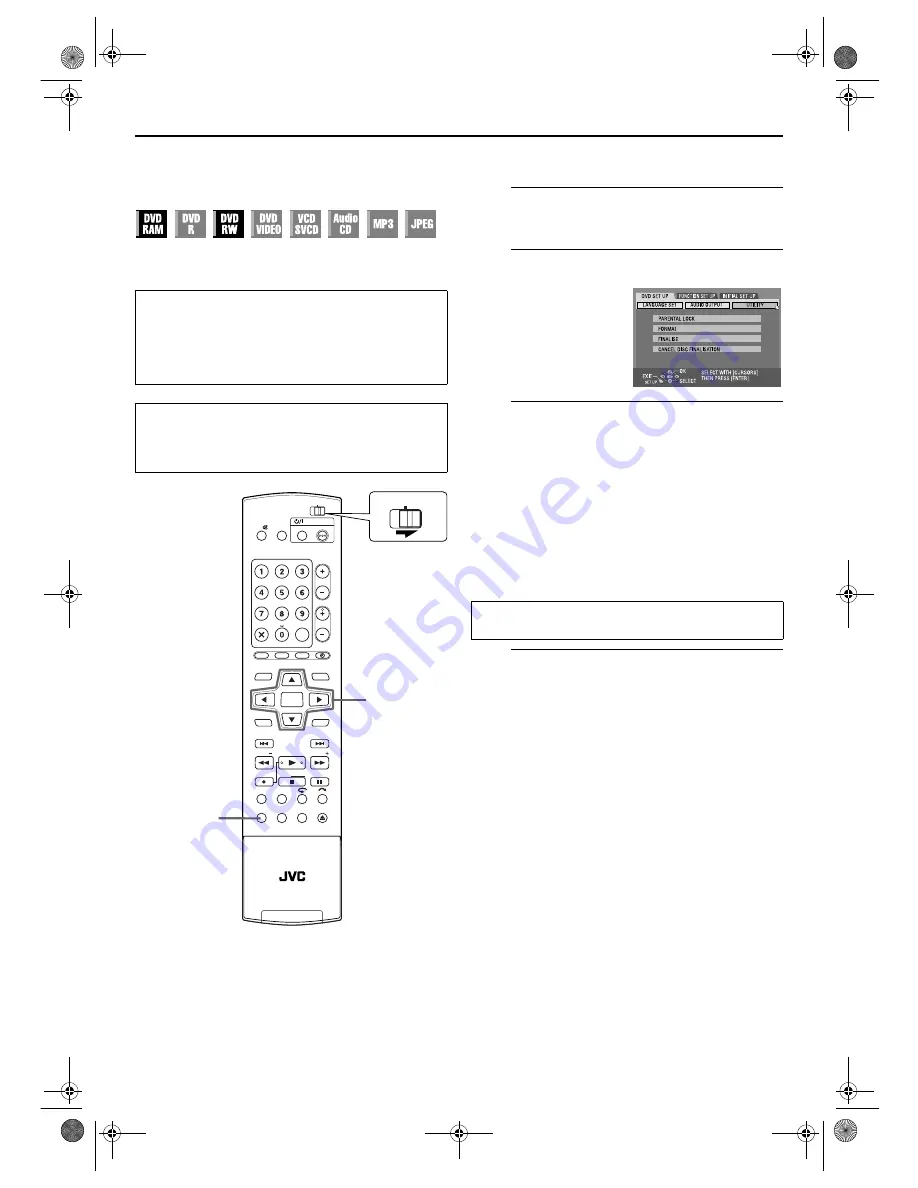
Filename [DR-M7EK_11Subsidiary.fm]
Masterpage:Left+
104
Page 104
April 2, 2004 11:21 am
SUBSIDIARY SETTINGS (cont.)
Format A Disc
Some DVD-RAM/RW discs are unformatted.
Format the disc when you use an unformatted disc or you want
to delete all recordings and data on the disc.
Format a DVD-RAM disc
A
Access the Main Menu screen.
Press
SET UP
.
B
Access the “UTILITY” screen.
C
Format the disc.
A
Press
rt
to select “FORMAT”, then press
ENTER
.
Press
w e
to select “YES”, then press
ENTER
when
“DISC WILL BE FORMATTED” appears on the TV
screen.
B
Press
w e
to select “OK”, then press
ENTER
when
“DISC FORMATTING WAS SELECTED” appears on
the TV screen.
Format a DVD-RW disc
A
Format the disc.
A
Press
rt
to select “FORMAT”, then press
ENTER
.
Press
w e
to choose “VR MODE” or “VIDEO MODE”,
then press
ENTER
when “DISC WILL BE
FORMATTED” appears on the TV screen.
“VR MODE”:
To be chosen when you want to
record, erase, or edit data on the
disc repeatedly.
“VIDEO MODE”:To be chosen when you want to
erase all the data on the disc once
played back to record new data, or
play the disc on other DVD players.
B
Press
w e
to select “YES”, then press
ENTER
when
“DISC WILL BE FORMATTED IN VR MODE/VIDEO
MODE” appears on the TV screen.
NOTES:
●
It is impossible to format Version 1.0 DVD-RW discs in Video
mode.
●
It is impossible to format DVD-R discs.
●
All the programmes on a disc will be deleted once the disc is
formatted even if they are protected titles. (
墌
pg. 70, “Protect
title”)
ATTENTION:
●
When a disc is formatted, all recordings and data are
erased. It is impossible to restore them.
●
Never turn off the unit or disconnect the mains power cord
while “NOW FORMATTING...” is displayed on the TV
screen.
●
Turn on the unit.
●
Turn on the TV and select the AV mode.
●
Slide the
TV/CABLE/SAT/DVD
switch to
DVD
.
●
Load a DVD-RAM/RW disc to format.
DVD
TV
DVD
TIMER
PROG/CHECK
NEXT
PREVIOUS
PAUSE
REC
REC MODE LIVE CHECK
SET UP DISPLAY ON SCREEN
OPEN/
CLOSE
AUDIO SUBTITLE ANGLE
PROGRESSIVE
SCAN
SLOW
SLOW
PLAY/SELECT
STOP/
CLEAR
NAVIGATION
TOP MENU
RETURN
ENTER
MENU
STANDBY/ON
ABC
JKL
GHI
MNO
TUV
PQRS
WXYZ
AUX
CANCEL
MEMO/MARK
DEF
CABLE/SAT
PR
SAT
#
SHOW VIEW/
VIDEO Plus+
TV/CBL/SAT
TV
TV AV
VIDEO
TV
%
rtwe
ENTER
SET UP
DVD
TV
CABLE/SAT
A
Press
rt w e
to select
“DVD SET UP”, then press
ENTER
.
B
Press
w e
to select
“UTILITY”, then press
ENTER
.
Perform steps
A
to
B
of “Format a DVD-RAM disc” on the
above before continuing.
DR-M7EK_01.book Page 104 Friday, April 2, 2004 11:21 AM










































