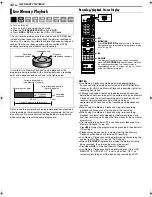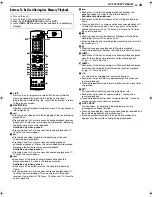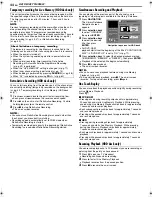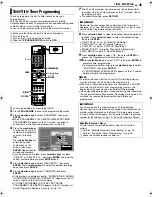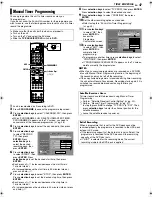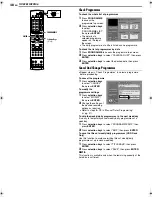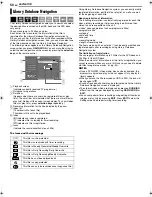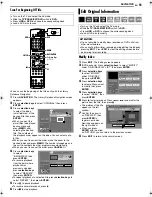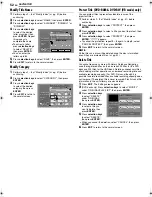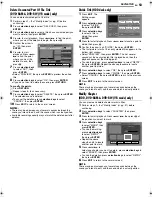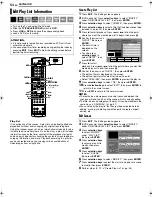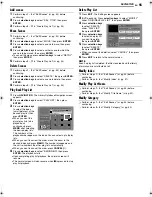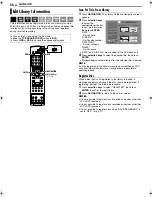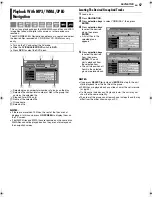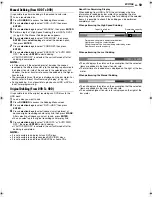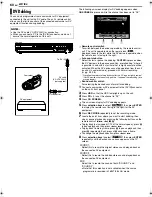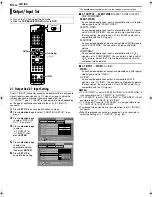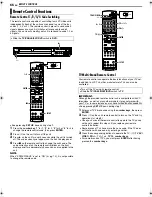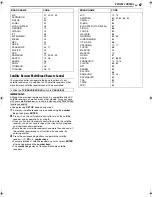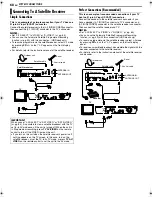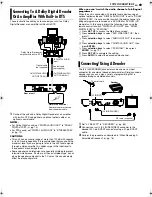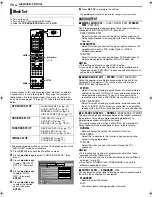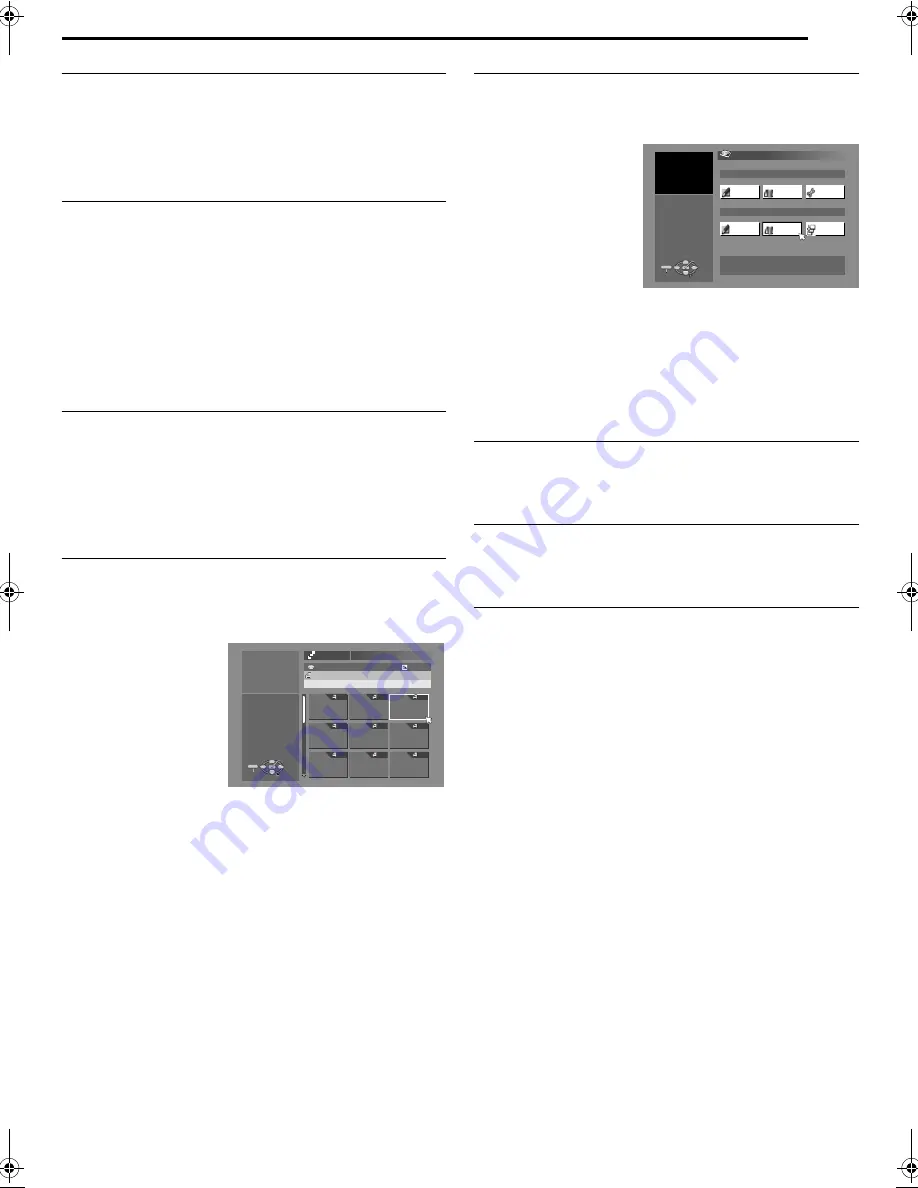
Masterpage:Right+
EN
55
Filename [MH200SEU_10Navigation.fm]
NAVIGATION
Page 55Wednesday, 25 May 2005 13:34
Add scenes
1
Perform steps
1
–
5
of
A
Edit Scenes
B
(
A
pg. 54) before
continuing.
2
Press
selection keys
to select
A
SEL. TITLE
B
, then press
ENTER
.
3
Perform steps
4
–
11
in
A
Create Play List
B
(
A
pg. 54).
Move Scenes
1
Perform steps
1
–
5
of
A
Edit Scenes
B
(
A
pg. 54) before
continuing.
2
Press
selection keys
to select
A
MOVE
B
, then press
ENTER
.
3
Press
selection keys
to select a scene to move, then press
ENTER
.
4
Press
selection keys
to select another scene to which the
scene is to be moved, then press
ENTER
.
●
To cancel the move, press
selection keys
to select
A
RETRY
B
,
then press
ENTER
.
5
Perform steps
9
–
11
in
A
Create Play List
B
(
A
pg. 54).
Delete Scenes
1
Perform steps
1
–
5
of
A
Edit Scenes
B
(
A
pg. 54) before
continuing.
2
Press
selection keys
to select
A
DELETE
B
, then press
ENTER
.
3
Press
selection keys
to select a scene to delete, then press
ENTER
.
4
Perform steps
9
–
11
in
A
Create Play List
B
(
A
pg. 54).
Play Back Play List
1
Press
NAVIGATION
. The Library Database Navigation screen
appears.
2
Press
selection keys
to select
A
PLAY LIST
B
, then press
ENTER
.
3
Press
selection keys
to select the index
(small pictures) of the
desired play list, then
press
ENTER
.
●
When you want the
plural play lists to be
played back
continuously, press
MEMO
after selecting
the desired play lists.
The numbers of the
playback order appear on the index. You can select up to 8 play
lists.
●
When you want to correct the order, move the arrow to the
desired index and press
MEMO
. The number disappears and
the unit re-numbers the other play lists automatically.
●
When you want to cancel the order, press
CANCEL
(
L
).
4
Press
selection keys
to select
A
BEGINNING
B
, then press
ENTER
. The playback starts.
●
Upon completing play list playback, the normal screen will
resume.
●
The normal screen will also resume when
o
is pressed to stop
play list playback.
Delete Play List
1
Press
EDIT
. The Editing screen appears.
2
(DVD deck only) Press
selection keys
to select
A
MODIFY
B
under
A
ORIGINAL/PLAY LIST
B
, then press
ENTER
.
3
Press
selection keys
to select
A
DELETE
B
under
A
PLAY LIST
B
,
then press
ENTER
.
4
Press
selection keys
to select one play list
you want to delete,
then press
ENTER
.
5
Press
selection keys
to select
A
DELETE
B
,
then press
ENTER
.
●
When you cancel the deletion, select
A
CANCEL
B
, then press
ENTER
.
6
Press
EDIT
to return to the normal screen.
NOTE:
Even if a play list is deleted, the titles recorded and the library
information are not affected at all.
Modify Index
A
Perform steps
1
–
4
of
A
Edit Scenes
B
(
A
pg. 54) before
continuing.
B
Perform steps
5
–
8
of
A
Modify Index
B
(
A
pg. 51).
Modify Play List Name
A
Perform steps
1
–
4
of
A
Edit Scenes
B
(
A
pg. 54) before
continuing.
B
Perform steps
2
–
6
of
A
Modify Title Name
B
(
A
pg. 52).
Modify Category
A
Perform steps
1
–
4
of
A
Edit Scenes
B
(
A
pg. 54) before
continuing.
B
Perform steps
2
–
4
of
A
Modify Category
B
(
A
pg. 52).
TEDDY BEAR 25/12
0026
001
002
003
004
005
006
007
008
009
143 MIN
[FISH WORLD ]
NAVIGATION > PLAY LIST
026 CREATED 26/12/03 FRI
[MOVIES]
NAVIGATION
ENTER
SELECT
EXIT
PRESS [NAVIGATION]
TO EXIT
SELECT WITH @
THEN PRESS [ENTER]
EDITING
ORIGINAL
EDIT
ENTER
SELECT
EXIT
MODIFY
MODIFY
DELETE
CREATE
ORIGINAL: 14
DELETE
DIVIDE
PLAYLIST: 0
PLAY LIST
PRESS [EDIT]
TO EXIT
SELECT WITH @
THEN PRESS [ENTER]
MH200SEU_00.book Page 55 Wednesday, May 25, 2005 1:34 PM