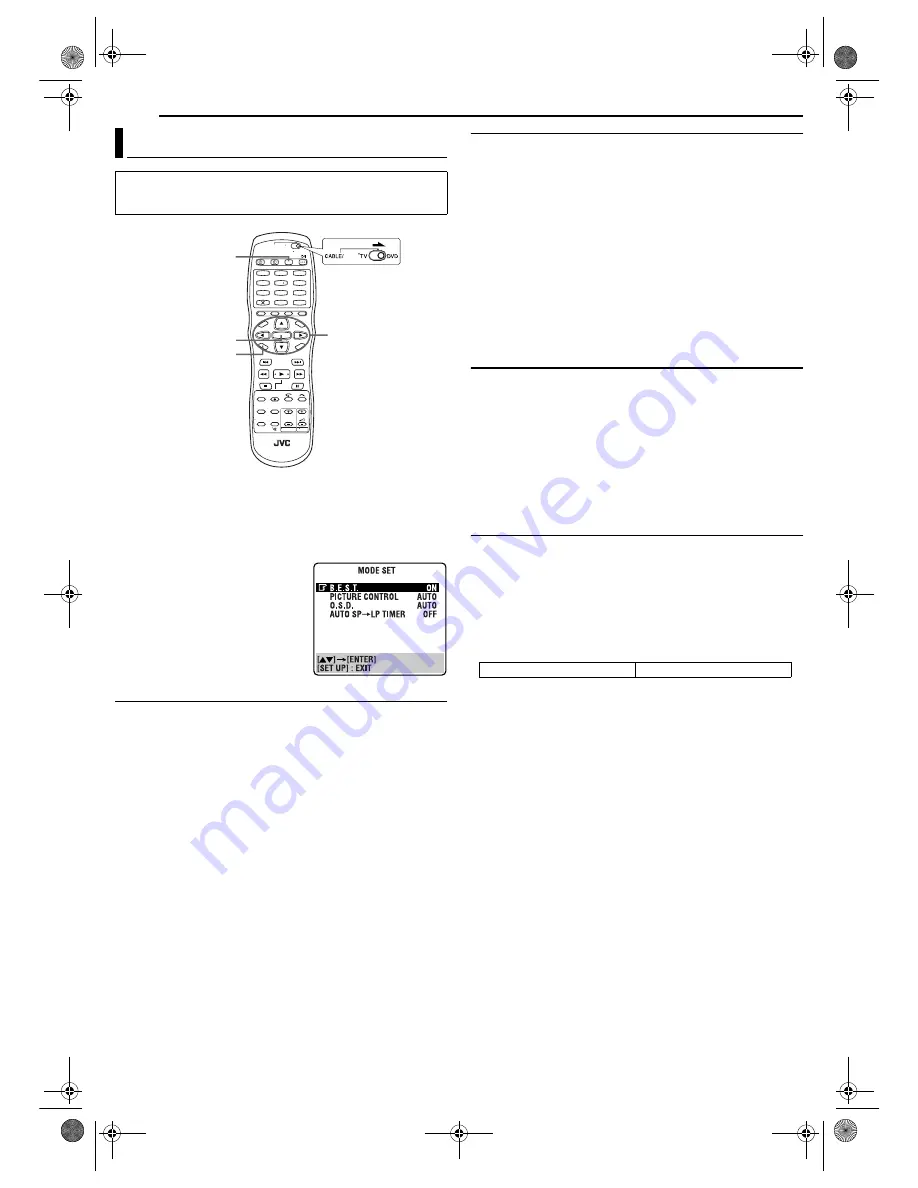
Filename [DR-MV1SEK_10Subsidiary.fm]
Masterpage:Left+
82
EN
Page 82
April 15, 2004 3:21 pm
SUBSIDIARY SETTINGS
You can change various mode settings on the Function Set screen.
To change the settings of these modes, find the desired mode in
the menu (for details on each menu, see page 82), then follow the
procedure below.
1
Press
VCR/DVD
repeatedly so that the VCR lamp lights up on
the unit.
2
Press
SET UP
to access the
Function Set screen.
3
Press
rt
to select the item you
want to change, then press
ENTER
or
e
to select the desired mode.
4
Press
SET UP
to complete the
setting.
* The
boldface
settings below indicate
the settings at your purchase.
8
B.E.S.T.
—
ON
/ OFF
You can set the B.E.S.T. (Biconditional Equalised Signal Tracking)
system to “ON” or “OFF”. (
墌
pg. 55)
NOTES:
●
When watching a tape recorded with “B.E.S.T.” set to “ON”, it is
recommended that you leave B.E.S.T. on during playback as well.
●
When watching a rental tape or one recorded on another video
recorder, or when using this unit as the player for editing, set B.E.S.T.
to your preference.
●
The B.E.S.T. system works for both SP and LP modes only after a
tape has been inserted and the Record mode is first initiated. It does
not work during recording.
●
The B.E.S.T. system does not work while Automatic Satellite
Programme Recording is in progress. (
墌
pg. 50)
●
In the case of timer recordings, the B.E.S.T. system works before
recording is initiated.
●
Once the cassette is ejected, the B.E.S.T. data is cancelled. The next
time the cassette is used for recording, B.E.S.T. is re-performed.
●
Pressing the unit’s
7
button while “BEST” is displayed does not start
Instant Timer Recording. (
墌
pg. 55)
8
PICTURE CONTROL
—
AUTO
/ EDIT / SOFT / SHARP
This feature helps you to adjust the playback picture quality
according to your preference. Normally select “AUTO”.
AUTO
: Picture quality is adjusted automatically.
EDIT
: Minimizes picture degradation during editing (recording and
playback).
SOFT
: Reduces image coarseness when viewing overplayed tapes
containing a lot of noise.
SHARP
: Clearer, sharper-edged picture when viewing images with
lots of flat, same-coloured surfaces such as cartoons.
NOTES:
●
When you select “EDIT”, “SOFT” or “SHARP”, the selected mode will
not change until you select another mode.
●
When you select “EDIT” to dub tapes, be sure to select “NORM” after
you finish dubbing the tapes.
●
When “B.E.S.T.” is “OFF”, “PICTURE CONTROL” switches
automatically from “AUTO” to “NORM”.
8
O.S.D.
—
AUTO
/ OFF
When this function is set to “AUTO”, various operational indicators
appear on the TV screen. Messages appear in the selected
language. (
墌
pg. 22)
NOTES:
●
Even when “O.S.D.” is set to “OFF”, you can display the various
operational indicators by pressing
ON SCREEN
. To clear the
operational indicators, press
ON SCREEN
again.
●
When you use this unit as the source player for editing, be sure to set
“O.S.D.” to “OFF” before starting.
●
During playback, the operation mode indicators may be disturbed
depending on the type of tape being used.
8
AUTO SP
]
LP TIMER
— ON /
OFF
When this function is set to “ON”, the unit automatically switches to
LP mode to allow complete recording if there is not enough tape to
record the entire programme while timer-recording in SP mode.
For Example:
Recording a programme of 140 minutes in length onto a 120-
minute tape
Make sure you set this function to “ON”, before the timer-recording
starts.
NOTES:
●
If you have programmed the unit to timer-record 2 or more
programmes, the second programme and those thereafter may not fit
on the tape if you set “AUTO SP
]
LP TIMER” to “ON”. In this case,
make sure the mode is not engaged, then set the tape speed
manually during timer programming.
●
In order to ensure that the recording fits on the tape, this feature may
leave a slight non-recorded section at the end of the tape.
●
There may be some noise and sound disturbance at the point on the
tape where the unit switches from SP to LP mode.
●
The Auto SP
]
LP Timer feature is not available during ITR (Instant
Timer Recording), and the feature will not work properly on the
following tapes: T(ST)-30, T(ST)-60, T(ST)-90, and T(ST)-120
Mode Set (VCR Deck)
●
Turn on the unit.
●
Turn on the TV and select the AV mode.
●
Slide the
TV/CABLE/SAT/DVD
switch to
DVD
.
1
4
7
2
5
8
0
3
6
9
ENTER
SET UP
rtw e
VCR/DVD
SAT
Total 140 minutes
Approximately 110 minutes
Approximately 30 minutes
SP mode
LP mode
DR-MV1SEK_00.book Page 82 Thursday, April 15, 2004 3:30 PM
















































