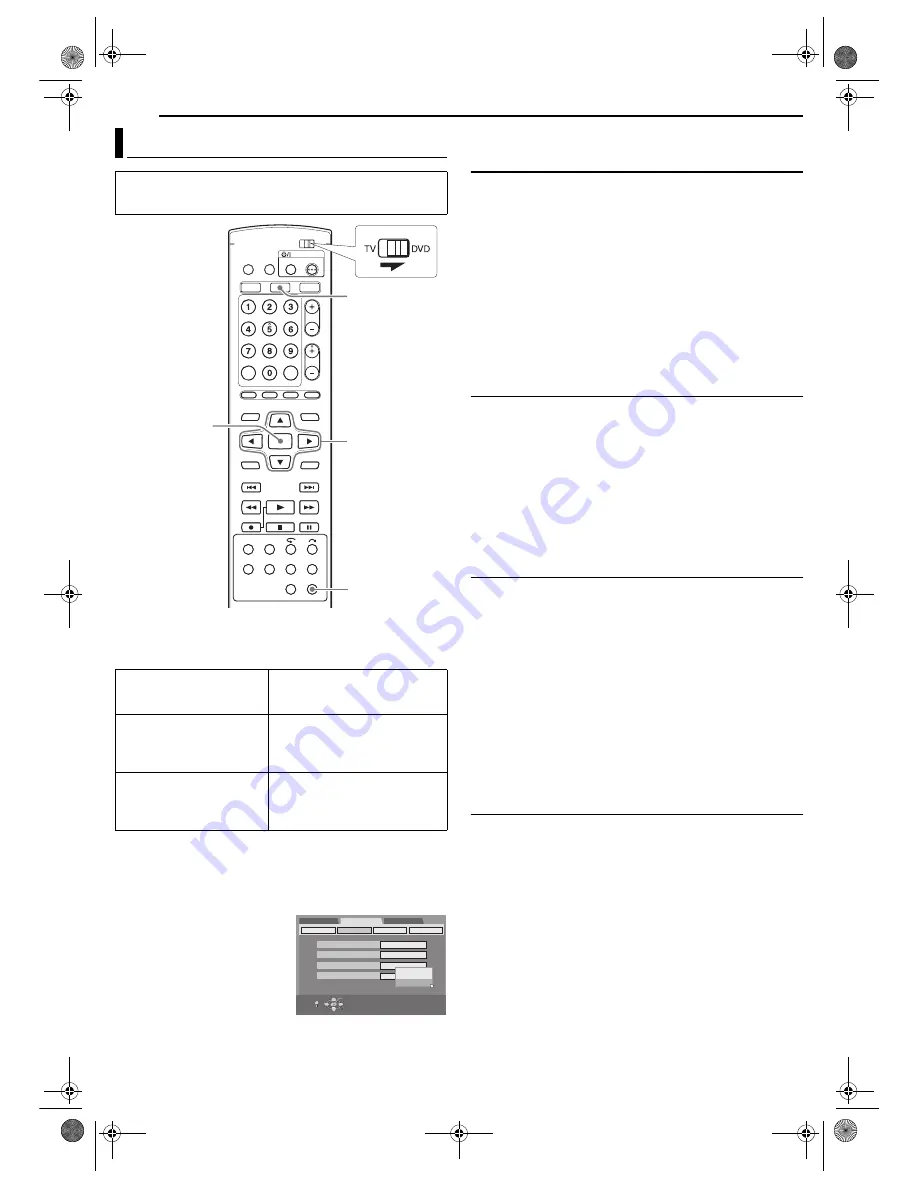
Filename [MV5SEK_13Subsidiary.fm]
Masterpage:Left0
78
EN
Page 78Wednesday, 31 August 2005 19:58
SUBSIDIARY SETTINGS
Various modes of this unit are categorised into menus nested in 2
levels shown in the following table. To change the settings of these
modes, find the desired mode in the menu (for details on each
menu, see pages 78 through 80), then follow the procedure below.
●
The procedure below shows how to set the desired option of the
“AUDIO REC” mode as an example.
1
Press
DVD
so that the DVD lamp lights up on the unit.
2
Press
SET UP
to access the Main Menu screen.
3
Press
w e
to select “FUNCTION SET UP”, then press
t
.
4
Press
w e
to select
“RECORDING SET”, then press
t
.
5
Press
rt
to select “AUDIO
REC”, then press
ENTER
.
6
Press
rt
to select the desired
option, then press
ENTER
.
7
Press
SET UP
to complete the
setting.
* The
boldface
settings below indicate the settings at your purchase.
AUDIO OUTPUT
8
DIGITAL AUDIO OUT
— DOLBY DIGITAL / PCM /
STREAM /
PCM
/ PCM ONLY
Set to the appropriate mode according to the type of the device
connected to [DIGITAL AUDIO OUTPUT] connector.
DOLBY DIGITAL/PCM
: Select this when you connect the digital
input connector of a Dolby Digital Decoder or an amplifier with a
built-in Dolby Digital Decoder.
STREAM/PCM
: Select this when you connect the digital input
connector of an amplifier with a built-in DTS, Dolby Digital, or
MPEG multichannel decoder.
PCM ONLY
: Select this when you connect the linear PCM digital
input of other audio equipment (amplifier, MD or DAT deck, etc.).
NOTE:
If you watch or play back a title which contains multiple audio
languages, select “PCM ONLY” in advance and choose main or sub
audio with
AUDIO
.
8
ANALOG AUDIO OUT
—
STEREO
/ DOLBY SURROUND
Select the appropriate setting to accommodate the unit to the
connected A/V equipment. This function takes effect when a
DVD VIDEO disc is played back.
STEREO
: Select this when listening to conventional two-channel
stereo audio with the unit’s [AUDIO OUTPUT] connectors
connected to a stereo amplifier/receiver or TV set, or in case you
want to record the audio from a DVD VIDEO disc to a Mini Disc,
etc.
DOLBY SURROUND
: Select this when listening to multichannel
surround audio with the unit’s [AUDIO OUTPUT] connectors
connected to an amplifier/receiver with a built-in surround
decoder or a surround decoder.
8
D. RANGE CONTROL
—
NORMAL
/ WIDE RANGE / TV
MODE
The dynamic range (the difference between the loudest sound and
the quietest one) can be compressed during playback of a
programme encoded in Dolby Digital format.
This function takes effect when a DVD VIDEO disc recorded in
Dolby Digital format is played back at low or middle volume.
NORMAL
: Normally select this setting to activate this function.
WIDE RANGE
: Select this to deactivate this function when you
enjoy wide dynamic range programme.
TV MODE
: Select this when you hear the sound through the TV’s
speaker(s).
NOTES:
●
This function has no effect on programmes other than that recorded
in Dolby Digital format.
●
The effect of “NORMAL” and “WIDE RANGE” may not be different
depending on discs.
8
OUTPUT LEVEL
—
STANDARD
/ LOW
You can lower the output level of analog audio to accommodate
the unit to the connected A/V equipment.
STANDARD
: Normally select this setting.
LOW
: The output level of analog audio is lowered.
Mode Set (DVD Deck)
●
Turn on the unit.
●
Turn on the TV and select the AV mode.
●
Slide the
TV/DVD
switch to
DVD
.
DVD SET UP
LANGUAGE SET
(
墌
pg. 20)
AUDIO OUTPUT
(
墌
pg. 78)
UTILITY
(
墌
pg. 89, 90)
FUNCTION SET UP
VIDEO IN/OUT
(
墌
pg. 21, 44)
RECORDING SET
(
墌
pg. 79)
DISPLAY SET
(
墌
pg. 79)
OTHERS
(
墌
pg. 80)
INITIAL SET UP
AUTO CH SET
(
墌
pg. 84)
MANUAL CH SET
(
墌
pg. 85)
GUIDE PR
(
墌
pg. 83)
CLOCK SET
(
墌
pg. 88)
rtwe
ENTER
SET UP
DVD
SELECT WITH [CURSORS]
THEN PRESS [ENTER]
EXIT
OK
SELECT
SET UP
DVD SET UP
FUNCTION SET UP
INITIAL SET UP
VIDEO IN/OUT RECORDING SET
OTHERS
DISPLAY SET
SAVE AS LIBRARY
XP MODE REC AUDIO
AUDIO REC
DIRECT REC
ON
DOLBY DIGITAL
NICAM1/MAIN
NICAM2/SUB
NICAM1/MAIN
MONO
MV5SEK_00.book Page 78 Wednesday, August 31, 2005 7:58 PM
















































