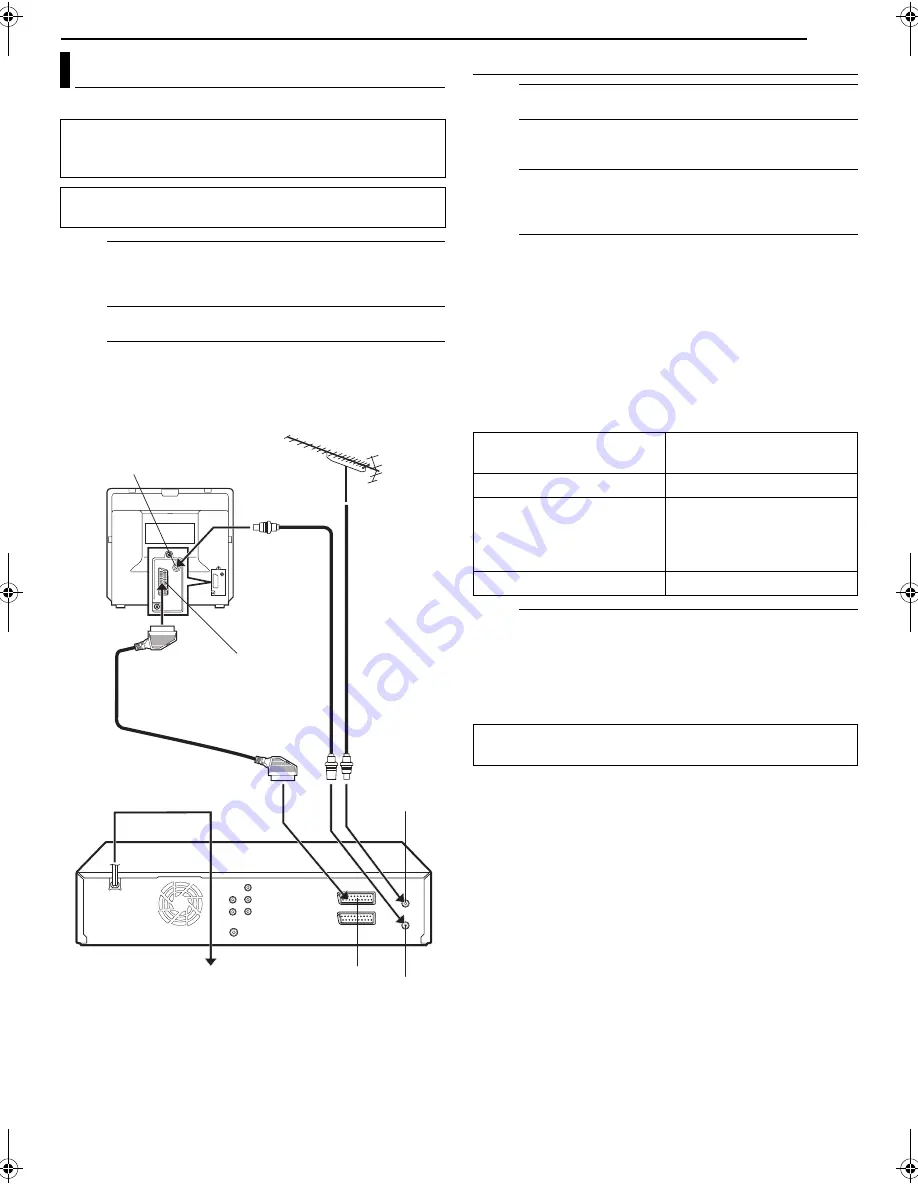
Masterpage:Right0
EN
15
Filename [MV5S_05Name.fm]
Page 15
Wednesday, 8 June 2005 11:26
GET OVER IT! – CONNECTIONS –
It’s essential that your unit be properly connected.
1
Make sure the package contains all of the
accessories listed in “SPECIFICATIONS” on
page 95.
2
Place the unit on a stable, horizontal surface.
3
Connect the unit to a TV depending on the TV and
cables you use.
●
(
墌
pg. 15, “Composite Connection”)
●
(
墌
pg. 16, “Component Video Connection (DVD deck only)”)
Composite Connection
1
Disconnect the TV aerial cable from the TV.
2
Connect the TV aerial cable to the [ANTENNA IN]
connector on the rear panel of the unit.
3
Connect the [ANTENNA OUT] connector on the rear
panel of the unit and the TV’s aerial connector with
the provided RF cable.
4
Connect the [L-1 IN/OUT] connector on the rear
panel of the unit and the TV’s 21-pin SCART
connector with a provided 21-pin SCART cable.
●
The [L-1 IN/OUT] connector accepts and delivers either a
composite signal (regular video signal), Y/C signal or
RGB signal.
●
Set your TV to the VIDEO (or AV), Y/C, or RGB mode
according to the type of your TV’s SCART connector.
●
Select an appropriate option of “L-1 OUTPUT” as follows
(
墌
pg. 44):
5
Plug the end of the AC power cord into an AC outlet.
●
“LOADING” blinks on the front display panel when the AC
plug of the power cord is connected into a AC outlet and
no operation will be done for approximately 50 seconds.
This is not a malfunction.
Connections
ATTENTION:
Your TV must have a 21-pin AV input connector (SCART)
for the connection to the unit.
THESE STEPS MUST BE COMPLETED BEFORE ANY
VIDEO OPERATION CAN BE PERFORMED.
RF cable
(provided)
Back of unit
Back of TV
TV aerial cable
21-pin SCART connector
21-pin SCART cable
(provided)
AC power cord
ANTENNA IN
L-1 IN/OUT
ANTENNA OUT
AC outlet
Aerial connector
When your TV’s SCART
connector accepts:
Set “L-1 OUTPUT” to:
Composite video signals
“SCART VIDEO”
Y/C signal (separated
luminance (brightness) and
chrominance (colour)
signals)
“SCART S-VIDEO”
RGB signal
“SCART RGB”
After connection is completed, perform “Auto Set Up” on
page 17.
MV5S_05Name.fm Page 15 Wednesday, June 8, 2005 11:26 AM









































