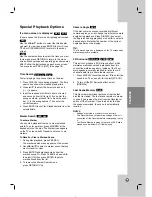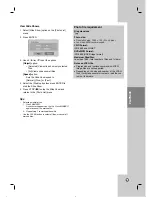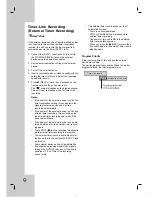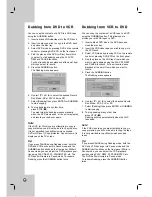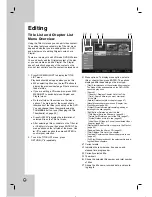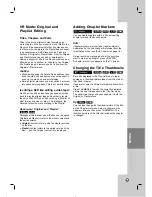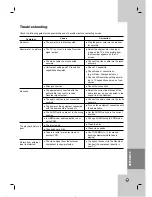28
About DVD recording
About DVD recording
Notes:
•
This Recorder cannot record CD-R or CD-RW
discs.
•
Fingerprints and small scratches on a disc can
affect playback and/or recording performance.
Please take proper care of your discs.
•
The company does not hold any responsibility to
compensate the contents which should have
been recorded, and any losses or damages (e.g.
losses of business profit, or business intermis-
sion) that may arise from malfunction of this
recorder (not recording/editing as intended).
•
When do not use DVD, please take out DISC.
Disc types and recording formats, modes,
and settings
This recorder can play many different kinds of DVD
discs: pre-recorded DVD-Video discs, DVD-RW,
DVD-R, DVD+RW, DVD+Rand DVD-RAM discs. The
disc format for DVD-R, DVD+R, DVD+RW discs is
always “Video format”—the same as pre-recorded
DVD-Video discs. This means that once finalized, you
can play a DVD-R, DVD+R, or DVD+RW in a regular
DVD player. The DVD-RAM disc format is Video
Recording (VR) format.
The DVD-RW disc format is Video Recording (VR)
format or Video format. You can change Recording
format, if required. (Reinitializing the disc will erase
the contents of the disc.)
The recording mode is closely related to the disc for-
mat. If the disc format is Video Recording format,
then the recording mode is VR mode; if the disc for-
mat is Video format, then the recording mode is
Video mode (except for DVD-Video, which is not
recordable, and so does not have a recording mode).
These can be changed as required for each record-
ing and determine the picture quality and how much
space the recording will take up on the disc.
Notes for recording
Notes for recording
•
The recording times shown are not exact
because the recorder uses variable bit-rate video
compression. This means that the exact record-
ing time will depend on the material being record-
ed.
•
When recording, if the reception is poor or the
picture contains interference, the recording times
may be shorter.
•
If you record still pictures or audio only, the
recording time may be longer.
•
The displayed times for recording and time
remaining may not always add up to exactly the
length of the disc.
•
The recording time available may decrease if you
heavily edit a disc.
•
If using a DVD-RW disc, make sure you change
the recording format (Video mode or VR mode)
before you record anything on the disc. See page
17 (Initialize) for how to do this.
•
When using a DVD-R or DVD+R disc, you can
keep recording until the disc is full, or until you
finalize the disc. Before you start a recording
session, check the amount of recording time left
on the disc.
•
When using a DVD-RW disc in Video mode or
DVD+RW disc, recording time available will only
increase if you erase the last title recorded on the
disc.
•
When using a DVD-RW disc in VR mode,
recording time available will increase if you erase
any title recorded on the disc.
•
The Delete Title option in the Title List (Original)
menu only hides the title, it does not actually
erase the title from the disc and increase the
recording time available (except for the last
recorded title on a DVD-RW disc in Video mode).
•
Overwrite recording is available using DVD+RW
discs.
•
When using a DVD+R/RW, the recorder will exe-
cute the Menu-making operation to update the new
title and editing when removing the disc from the
recorder.
•
If the unit detects the copy-protected signal while
recording, the recording will be paused temporarily
until the signal switchs to recordable signal.
Recording time and picture
quality
There are four preset recording quality modes:
XP
– Highest quality setting, gives about
1 hour 20 minutes of recording time on a DVD
(4.7GB).
SP
– Default quality, sufficient for most applica-
tions, gives about 2 hours of recording time on a
DVD (4.7GB).
LP
– Slightly lower video quality, gives about 4
hour of recording time on a DVD disc (4.7GB).
EP
– Low video quality, gives about 6 hour of
recording time on a DVD (4.7GB).
Recording