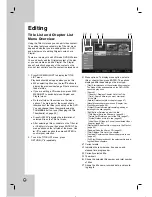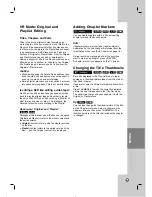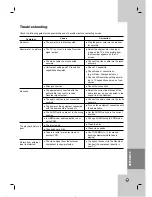47
REFERENCE
DVD Specifications
Laser system
Semiconductor laser, wavelength 650 nm
Frequency response
DVD (PCM 48 kHz): 8 Hz to 22 kHz, CD: 8 Hz to 20 kHz
Signal-to-noise ratio
More than 95dB
Harmonic distortion
Less than 0.008%
Dynamic range
More than 90 dB
Inputs
VIDEO IN (AV1,2)
1.0 Vp-p 75 ohms, sync negative, RCA jack x 2
AUDIO IN (AV1,2)
- 6.0 dBm more than 47 kohms, RCA jack (L, R) x 2
DV IN
4 pin (IEEE 1394 standard)
Outputs
VIDEO OUTPUT
1 Vp-p 75
Ω
, sync negative, RCA jack x 1
S-VIDEO OUTPUT
(Y) 1.0 V (p-p), 75
Ω
, negative sync, Mini DIN 4-pin x 1
(C) 0.286 V (p-p) 75
Ω
COMPONENT OUTPUT
(Y) 1.0 V (p-p), 75
Ω
, negative sync, RCA jack x 1
(P
B
)/(P
R
) 0.7 V (p-p), 75
Ω
, RCA jack x 2
HDMI video/audio output
19 pin (HDMI standard, Type A)
Audio output (digital audio)
0.5 V (p-p), 75
Ω
, RCA jack x 1
Audio output (optical audio)
Optical connector x 1
Audio output (analog audio)
1 kHz, -6 dBm, 600
Ω
, RCA jack (L, R) x 2
Accessory:
Video cable . . . . . . . . . . . . . . . . . . . . . . . . . . . . .1
Audio cable (L, R) . . . . . . . . . . . . . . . .1
Remote Control . . . . . . . . . . . . . . . . . . . . . . . . . .1
Batteries . . . . . . . . . . . . . . . . . . . . . . .2
Design and specifications are subject to change without notice.