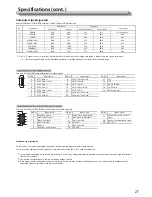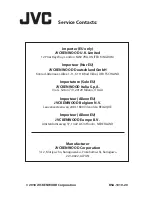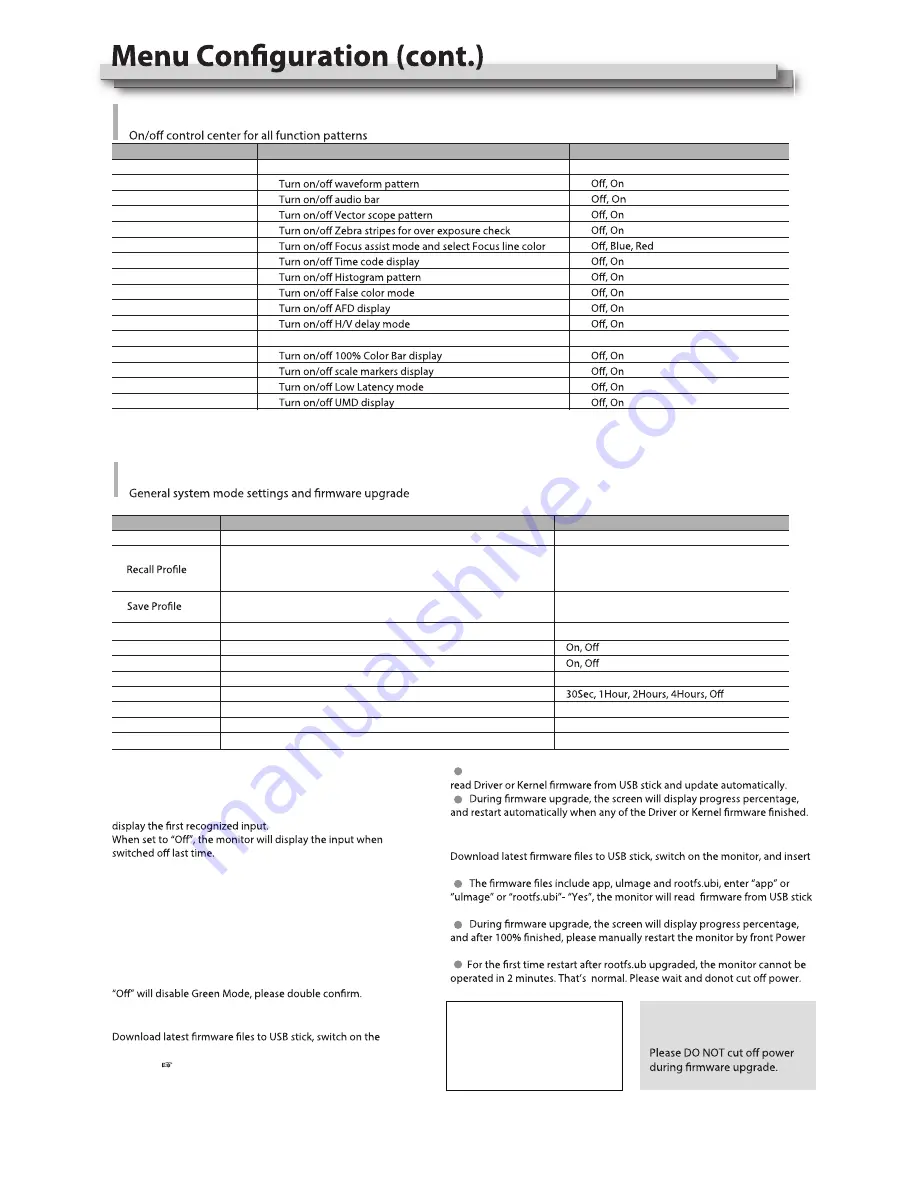
*1: Time Code / AFD / H/V delay / Low Latency Mode
Available only under SDI input
*2: Low Latency Mode
Turn on the Low Latency Mode, the video signal latency will be 1 line, and no video functions are available.
Low Latency Mode is available under SDI 720p50/60, 1080i50/60, 1080p50/60.
Item
Exit
To do
Return to Main Menu
Display
Waveform
Audio Bar
Vector
Zebra
Focus Assist
Time Code *1
Histogram
False Color
AFD *1
H/V Delay *1
Color Bar
Marker
Low Latency Mode *2
UMD
Select Red only, Green only, Blue only or Black/White mode
R/G/B/Mono
Blue Only, Red Only, Green Only, Mono
Setting value
System
Item
Exit
Odd/Even Frame
Green Mode*2
Idle Duration*3
Update Driver*4
Update Kernel*5
Update ARM*6
To do
Return to Main Menu
Select Odd/Even Frame mode
Loading Factory settings and User presets
Factory: Recover all settings to factory setting
User 1/2/3: Load the User settings 1/2/3
Save current User settings
User 1/2/3: Save the current settings to User 1/2/3
Automatically scan input signal or not when switch on the monitor
Settings to display Switch on logo or not
Display settings when in Energy Save mode
Set an idle time to enter Energy Save mode
Firmware upgrade: Driver
Firmware upgrade: Kernel
Firmware upgrade: ARM
Setting value
Off, Odd Mode, Even Mode
Factory, User1, User2, User3
Source Scan*1
Logo
User1, User2, User3
No, Yes
No, Yes
app, ulmage, rootfs.ubi
Black Backlight, Standby, Gray Backlight
16
USB firmware upgrade
Firmware Upgrating... 37%
Caution ! DO NOT cut off power
during firmware upgrade.
*1 Source Scan
When set to “On”, next time switch on the monitor, the monitor
will automatically scan the available signal source with the
sequence of SDI1
→
SDI2
→
HDMI
→
YPbPr
→
RGB
→
Video, and
*2 Green Mode
To comply with ECO save energy regulations, the monitor will
go to Green Mode if there’s no operation during a period of
time. Press any button, the monitor will be back to normal
status.
*3 Idle Duration
Select a time to enter Green Mode if there’s no operation. Set to
*4 / 5 Update Driver / Kernel
monitor, and insert USB stick to the REAR panel USB port of the
monitor. ( page 7)
Enter “Update Driver” - “Yes”, or “Update Kernel” - “Yes”, the monitor will
*6 Update ARM
USB stick to the FRONT panel USB port of the monitor.
and update automatically.
button OFF/ON.
CAUTION