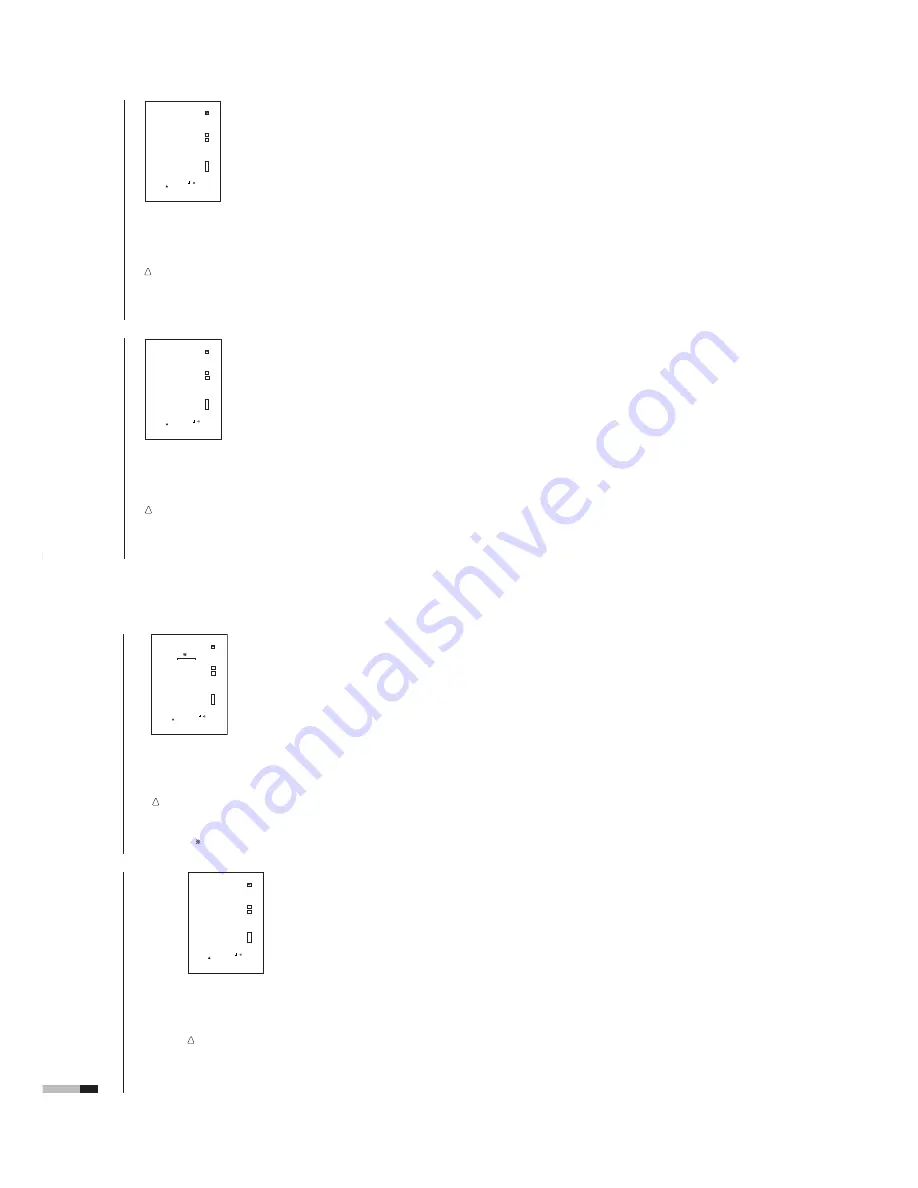
(No.52097)
DT-V1910CG
18
HOW TO USE “SETUP MENU”
(cont'd)
CONTRAST
•
–20 ~ 00 ~ +20
BRIGHT
•
–20 ~ 00 ~ +20
CHROMA
•
–20 ~ 00 ~ +20
PHASE
•
–20 ~ 00 ~ +20
NTSC SETUP
Sets the set-up level of the input NTSC signal.
00
:
Compliant with 0% set-up signal.
7.5
:
Compliant with 7.5% set-up signal.
NOTE
:
NTSC SETUP is displayed only when the video input card is
installed and an NTSC signal is input.
COMPO. LEVEL
Sets the set-up level of the input component signal.
SMPTE
:
Compliant with M2VTR signals.
B75
:
Compliant with Betacam 7.5% set-up signal.
B00
:
Compliant with Betacam 0% set-up signal.
NOTE
:
COMPO. LEVEL is displayed only when a 480/60i, 480/60p, 576/
50i or 576/50p signal is input.
<COLOR TEMP./BAL.>
COLOR TEMP. :HIGH
BLUE DRIVE : 000
RED DRIVE : 000
GREEN CUTOFF : 000
BLUE CUTOFF : 000
RED CUTOFF : 000
SUB MENU
reset
EXIT:
MENU
ADJUST:- +
SELECT:
COLOR TEMP
./BAL.
Sets or adjusts the color temperature or white
balance.
Press the
button to
display the setting menu
illustrated on the right.
•
Use the five items indicated with
mark to make fine adjustments
between the monitors.
COLOR TEMP
.
Selects the color temperature.
HIGH
:
Sets the color temperature to 9300.
LOW
:
Sets the color temperature to 6500.
BLUE DRIVE
Adjusts the blue drive level.
•
MIN ~ 000 ~ MAX (in 127 grades)
RED DRIVE
Adjusts the red drive level.
•
MIN ~ 000 ~ MAX (in 127 grades)
GREEN CUT
OFF
Sets the green cut-of
f point.
•
MIN ~ 000 ~ MAX (in 205 grades)
BLUE CUT
O
FF
Sets the blue cut-of
f point.
•
MIN ~ 000 ~ MAX (in 205 grades)
RED CUT
OFF
Sets the red cut-of
f point.
•
MIN ~ 000 ~ MAX (in 205 grades)
<PICTURE SUB ADJ.>
CONTRAST : 00
BRIGHT : 00
CHROMA : 00
PHASE : 00
NTSC SETUP : 00
COMPO.LEVEL :SMPTE
sub menu
reset
EXIT:
MENU
ADJUST:- +
SELECT:
PICTURE SUB
ADJ.
Controls the approximate adjustment of the video
control level when the video adjustment knob is
adjusted to the center
.
• Can also be used to switch the NTSC set-up level, and
change the component signal’
s
input level settings.
Press the
button to
display the setting menu
illustrated on the right.
NOTE :
When the RGB signal is input, only
CONTRAST and BRIGHT are
displayed. When the P
A
L
signal is
input, only CONTRAST
, BRIGHT
and CHROMA are displayed.
19
<DISTORTION ADJ.>
PINCUSHION : 00
PIN.BALANCE : 00
PARALLELOGRAM : 00
TRAPEZOID : 00
ROTATION : 00
sub menu
reset
EXIT:
MENU
ADJUST:- + S
E
L
E
C
T
:
DIST
ORTION ADJ.
Compensates the picture distortion.
Press the
button to
display the setting menu
illustrated on the right.
PINCUSHION
Compensates pincushion picture distortion.
•
–20 ~ 00 ~ +20
– :
Expands both left and right sides of the picture.
+:
Squeezes both left and right sides of the picture.
PIN.BALANCE
Adjusts the compensation balance of the
pincushion picture distortion.
•
–20 ~ 00 ~ +20
– :
The picture is expanded on the left side, and squeezed on the
right side.
+ :
The picture is squeezed on the left side, and expanded on the
right side.
P
ARALLELOGRAM
Compensates parallelogram picture
distortion.
•
–20 ~ 00 ~ +20
– :
Moves the upper side of the picture to the right, and the lower
side to the left.
+ :
Moves the upper side of the picture to the left, and the lower
side to the right.
TRAPEZOID
Compensates trapezoid picture distortion.
•
–20 ~ 00 ~ +20
–:
Enlarges the upper side of the picture.
+:
Reduces the upper side of the picture.
ROT
A
T
ION
Compensates for picture tilt.
•
–31 ~ 00 ~ +31
–:
T
urns the picture clockwise.
+ :
T
urns the picture counterclockwise.
<SIZE/POSI. ADJ.>
H.SIZE : 00
H.POSITION : 00
V.SIZE : 00
V.POSITION : 00
ZOOM H.SIZE : 00
ZOOM V.SIZE : 00
sub menu
reset
EXIT:
MENU
ADJUST:- +
SELECT:
H.SIZE
Adjusts the horizontal screen size.
•
–20 ~ 00 ~ +20 (*)
–:
Reduces the screen size horizontally
.
+:
Enlarges the screen size horizontally
.
* Reduced to 00 ~ +20 during the under-scan
mode.
H.POSITION
Adjusts the horizontal screen position.
•
–20 ~ 00 ~ +20
–:
Move the screen to the left.
+:
Move the screen to the right.
V
.SIZE
Adjusts the vertical screen size.
•
–20 ~ 00 ~ +20
–:
Reduces the screen size vertically
.
+:
Enlarges the screen size vertically
.
V
.POSITION
Adjusts the vertical screen position.
•
–
20 ~ 00 ~ + 20
–:
Move the screen up.
+:
Move the screen down.
ZOOM V
. SIZE
• – 20~00
ZOOM H. SIZE
• – 20~+20
NOTE:
• ZOOM V
. SIZE and ZOOM H. SIZE are displayed only when the
ZOOM function is operated. ZOOM V
. SIZE adjusts the screen
size vertically
, and ZOOM H. SIZE adjusts it horizontally when the
ZOOM is operated.
SIZE/POSI. ADJ.
Adjusts the size or position of the picture.
Press the
button to
display the setting menu
illustrated on the right.



































