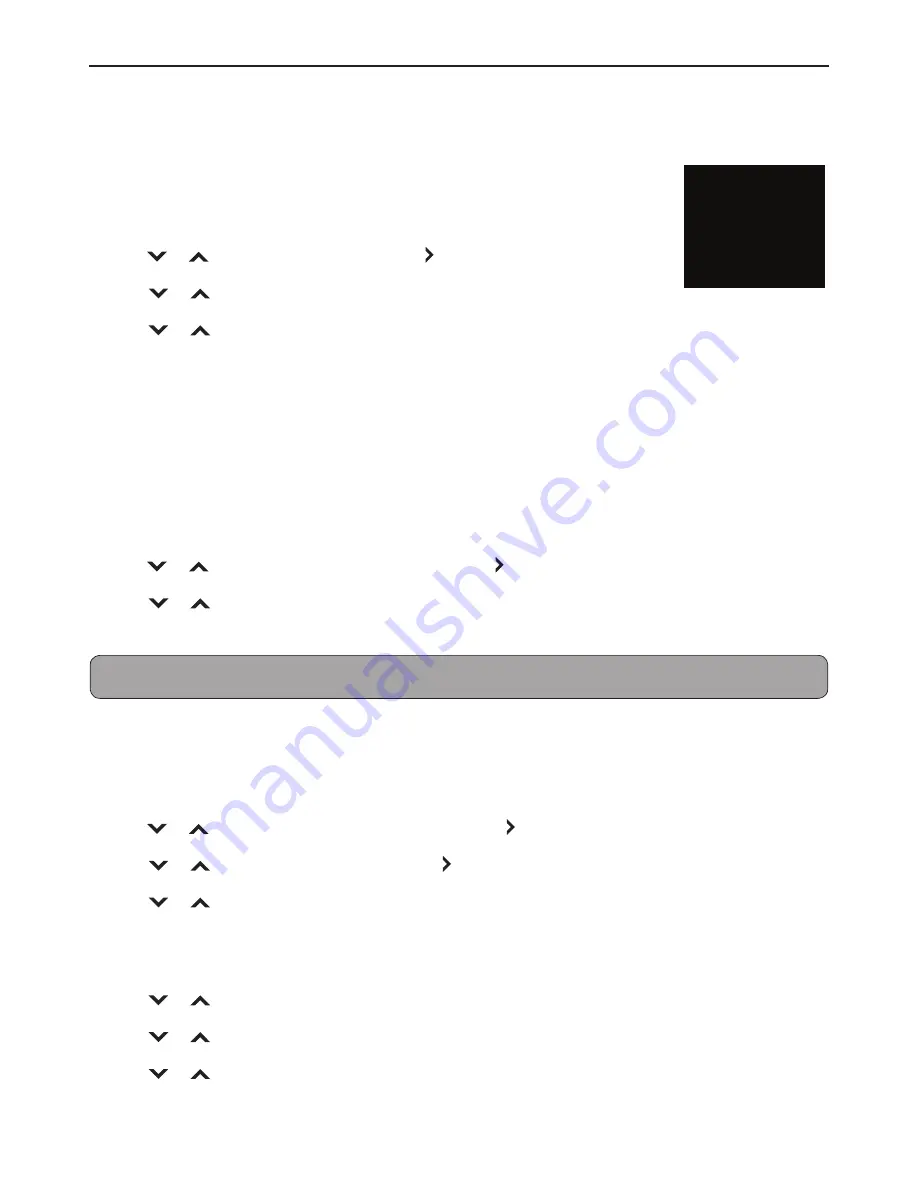
34
Adjusting the Menu Settings
Channel Menu
Select Antenna/Cable
Select Antenna or Cable for the service connected to your TV.
1
Press
MENU
.
2
Press
or to select “Channel”, then press or
OK
.
3
Press or to select “TV Mode”, then press
OK
.
4
Press or to select “Antenna”, or “Cable”, then press
OK
.
Scan Channels
Auto Scan Channels
When you run auto scan, the TV scans for all available channels. Make sure the antenna/cable is
connected properly.
1
Press
MENU
.
2
Press
or to select “Auto Channel Scan”, then press or
OK
.
3
Press or to select “Start Scan”, then press
OK
.
Scanning progress is displayed on the menu screen. To stop scanning, select “Stop Scan” and press
OK
.
Note:
Auto scan may take 15 to 30 minutes to find available channels.
Partial Scan Channels
You can partially scan for network signal within a specified range of channels.
1
Press
MENU
.
2
Press
or to select “Partial Channel Scan”, then press or
OK
.
3
Press or to select “Scan Mode”, then press or
OK
.
4
Press or to select an option, then press
OK
.
• “Analog/Digital”: Scans for both analog and digital channels.
• “Analog”: Scans for analog channels.
• “Digital”: Scans for digital channels.
5
Press or to select “From Channel”, then enter a starting channel range.
6
Press or to select “To Channel”, then enter an ending channel range.
7
Press or to select “Start Scan”, then press
OK
.
Scanning progress is displayed on the menu screen. To stop scan, select “Stop Scan” and press
OK
.
TV Mode
Cable
English
Auto Channel Scan
Partial Channel Scan
Find Channel
Channel Management
Digital MTS
Summary of Contents for EM40NF5
Page 2: ...2 ...
Page 38: ...38 Specifications Specifications are subject to change without prior notice ...
Page 39: ...39 Specifications Specifications are subject to change without prior notice ...
Page 40: ...40 Specifications Specifications are subject to change without prior notice ...
Page 41: ...41 Specifications Specifications are subject to change without prior notice 3500 1 ...
Page 46: ......













































