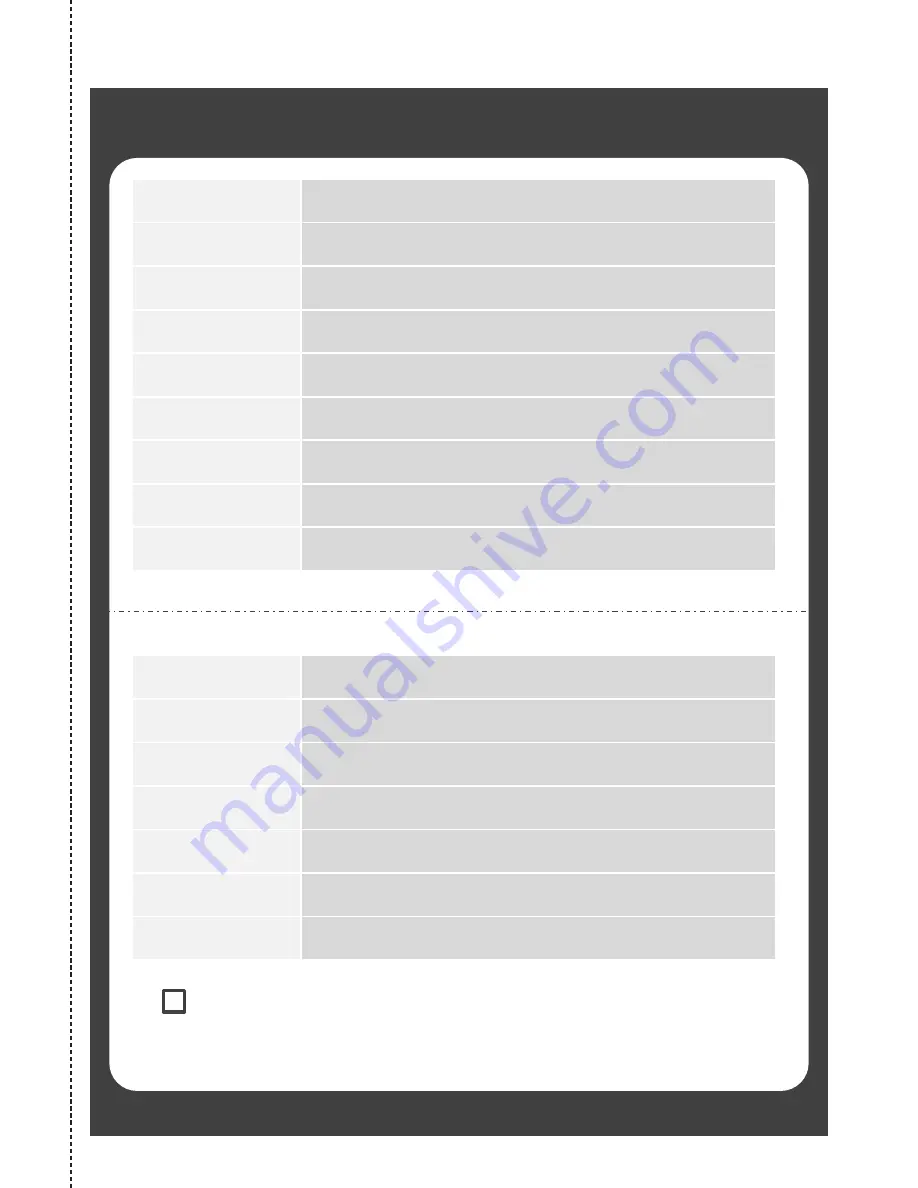Summary of Contents for EM40NF5
Page 2: ...2 ...
Page 38: ...38 Specifications Specifications are subject to change without prior notice ...
Page 39: ...39 Specifications Specifications are subject to change without prior notice ...
Page 40: ...40 Specifications Specifications are subject to change without prior notice ...
Page 41: ...41 Specifications Specifications are subject to change without prior notice 3500 1 ...
Page 46: ......