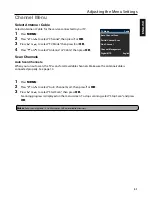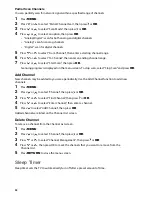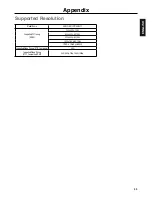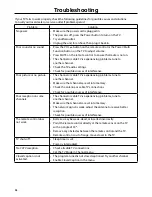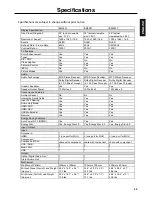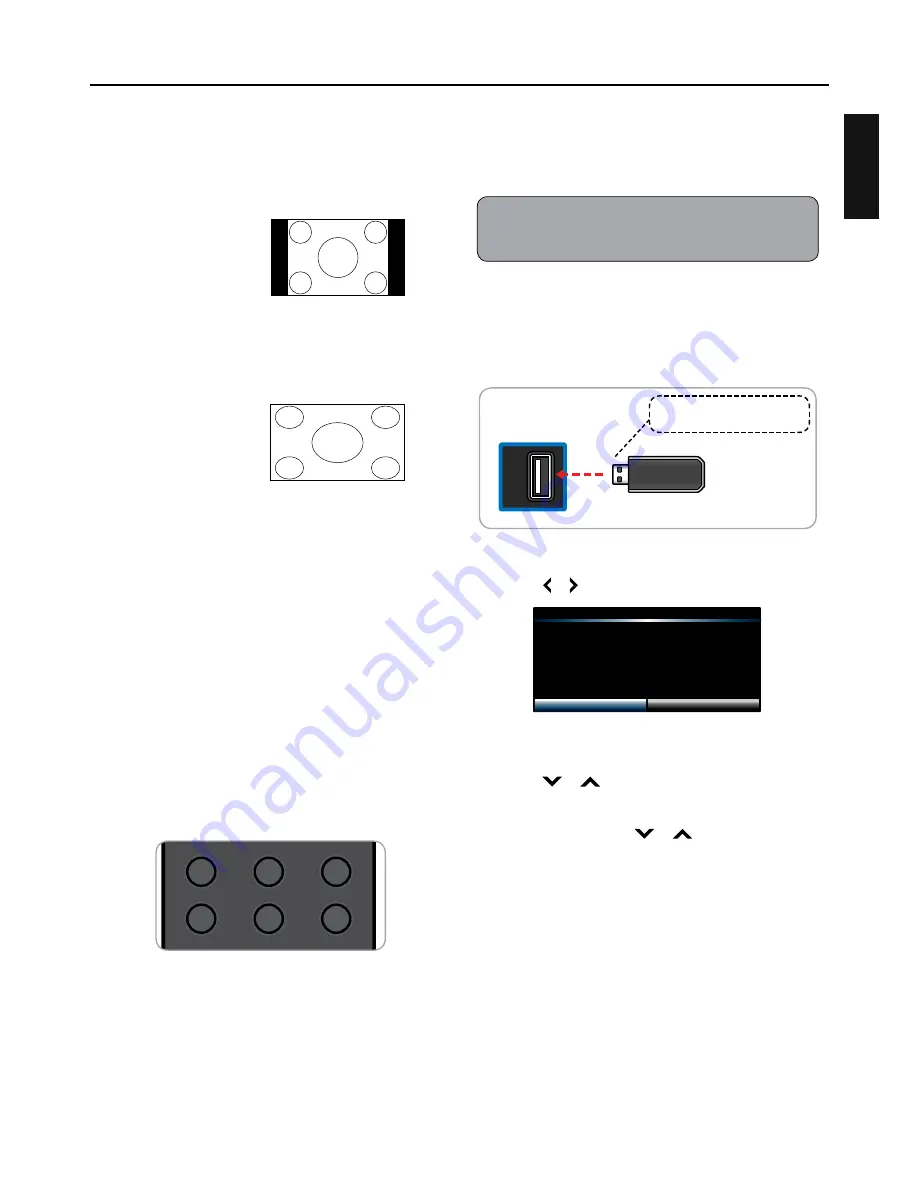
21
ENGLISH
Aspect Ratio options in PC mode.
Multimedia Mode
The TV Allows you to play image slide shows from a
USB memory stick.
Note:
• Only supported multimedia files can be played back.
Playing Multimedia Files
1
Insert the USB memory stick into the USB slot
of the TV.
USB
TV
(side panel)
Take note of the correct direction.
Do not force the device into the slot.
2
A message box will appear on the screen.
Press
or
to select
OK
.
USB media detected. Enter multimedia
menu?
Cancel
OK
3
Press
OK
to select your option.
4
Press
or
to select the USB source, then
press
OK
.
5
If prompted, press
or
to select Photo
player, then press
OK
.
Basic Operations
Normal
When watching a 4:3 content, the TV displays
a standard picture with black side bars. When
viewing a 16:9 content, it displays the full
picture, pixel to pixel.
Stretch
When watching a 4:3 content, the picture is
stretched hozontally to fill the width of the
screen. When watching a 16:9 content, the
picture is stretched Horizontally on the left
and right sides.
Selecting Input Source
The TV provides various ways to select the
input source:
On the Remote Control
• Press
INPUT
repeatedly to scroll through
the input source options, then press
OK
to select the input.
• To directly select an input source, press
the direct input button located at the
bottom of the remote control.
IN
P
U
T
IN
F
O
MENU
VOL
CH
MUTE
SLEEP
OK
W
ID
E
AUDIO
RE
TU
R
N
MEDIA
1
2
3
4
5
6
7
8
9
_
0
ENT
HDMI
PC
TV
VIDEO
COMP
MUSIC
Summary of Contents for Emerald EM32FL
Page 2: ......
Page 15: ...13 ENGLISH EM55FT MHL port does not charge when TV is OFF ...
Page 42: ......