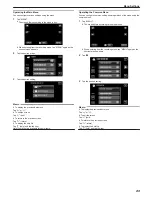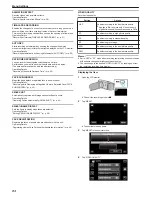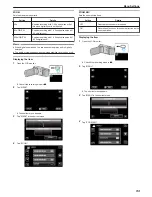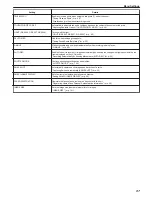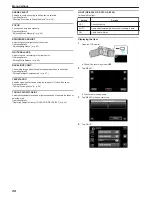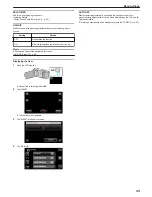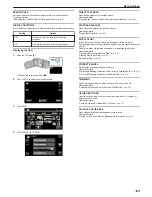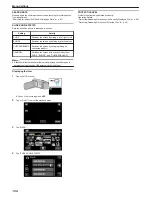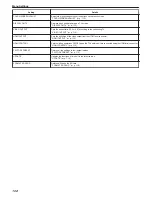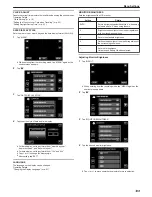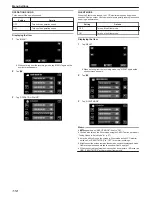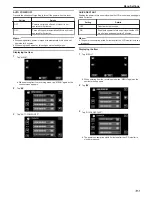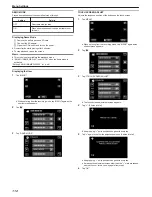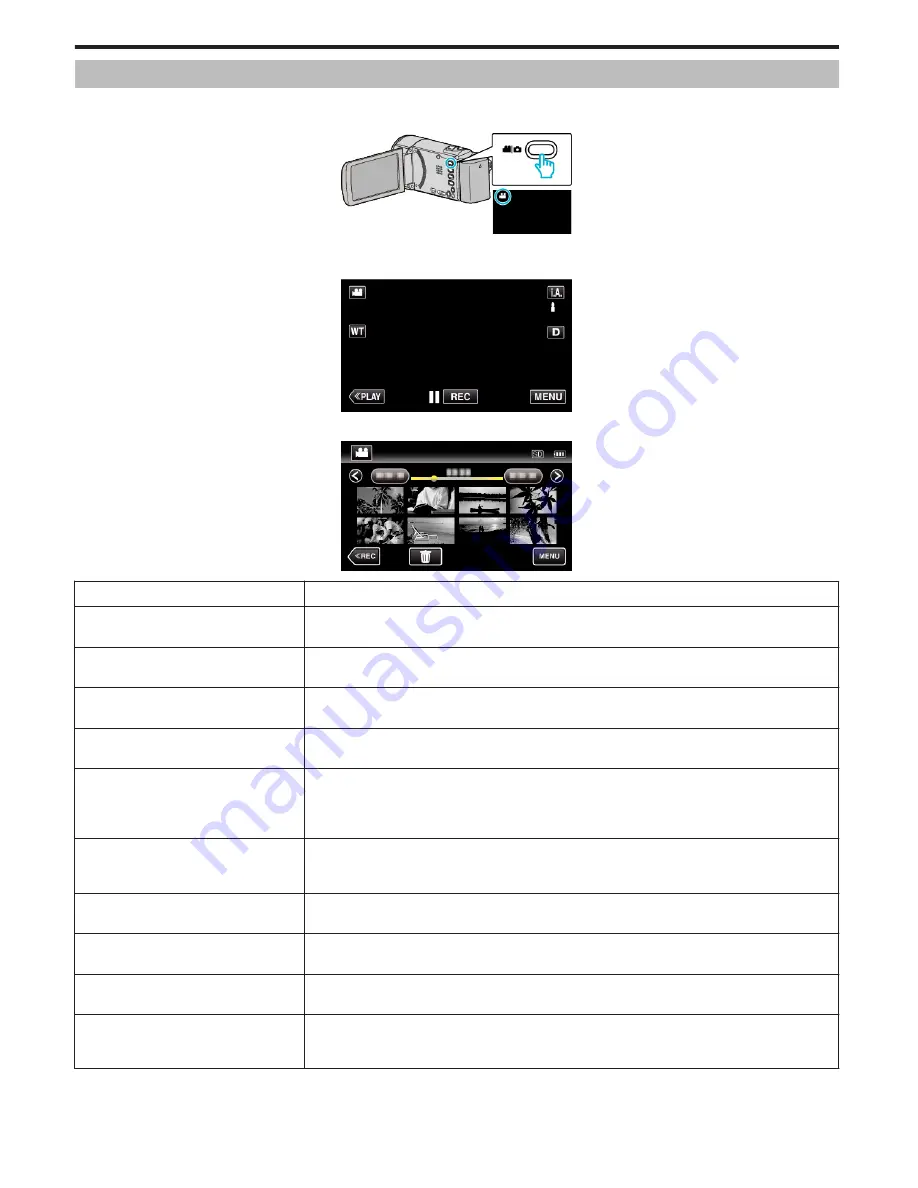
Playback Menu (Video)
You can delete or look for specific videos.
1
Open the LCD monitor.
.
0
Check if the recording mode is
A
.
2
Tap “<<PLAY” to select the playback mode.
.
3
Tap “MENU”.
.
Setting
Details
SEARCH DATE
You can search and play videos or still images according to recording dates.
“Searching for a Specific Video/Still Image by Date” (
A
p. 63)
DISPLAY DATE/TIME
Displays the recording date and time during video playback.
“ DISPLAY DATE/TIME ” (
A
p. 103)
DIGEST PLAYBACK
Plays back a digest of the recorded videos.
“Checking the Content of Videos Quickly (Digest Playback)” (
A
p. 60)
PLAYBACK PLAYLIST
Plays back the playlists that you have created.
“Playing Back Playlists” (
A
p. 66)
EDIT PLAYLIST
Creates or edits a playlist.
“Creating Playlists with Selected Files” (
A
p. 73)
“Creating Playlists by Date” (
A
p. 74)
“Editing Playlists” (
A
p. 75)
PROTECT/CANCEL
Protects files from being deleted accidently.
“Protecting/Releasing Protection of the Currently Displayed File” (
A
p. 68)
“Protecting/Releasing Protection of Selected Files” (
A
p. 69)
TRIMMING
Select the required part of a video and save it as a new video file.
“Capturing a Required Part in the Video (TRIMMING)” (
A
p. 70)
UPLOAD SETTINGS
Capture and copy a part of a recorded video (maximum 15 minutes) for uploading to YouTube.
“ UPLOAD SETTINGS ” (
A
p. 103)
PLAYBACK OTHER FILE
Plays videos with defective management information.
“Playing a Video with Defective Management Information” (
A
p. 61)
K2 TECHNOLOGY
Reproduces small or high-pitched sounds that cannot be recorded during recording, and plays back with a
sound quality close to the original.
“ K2 TECHNOLOGY ” (
A
p. 104)
Menu Settings
102