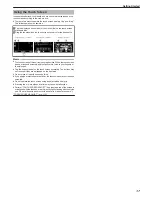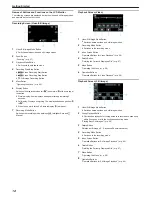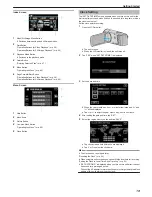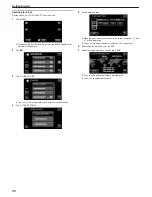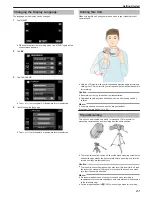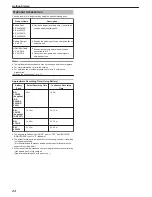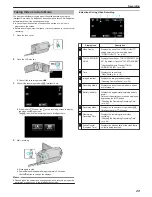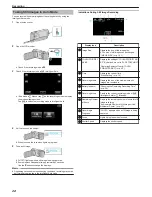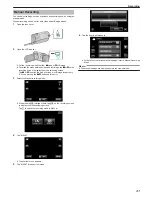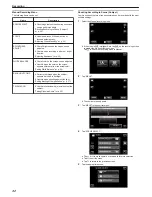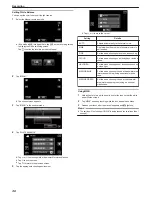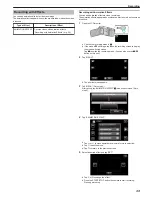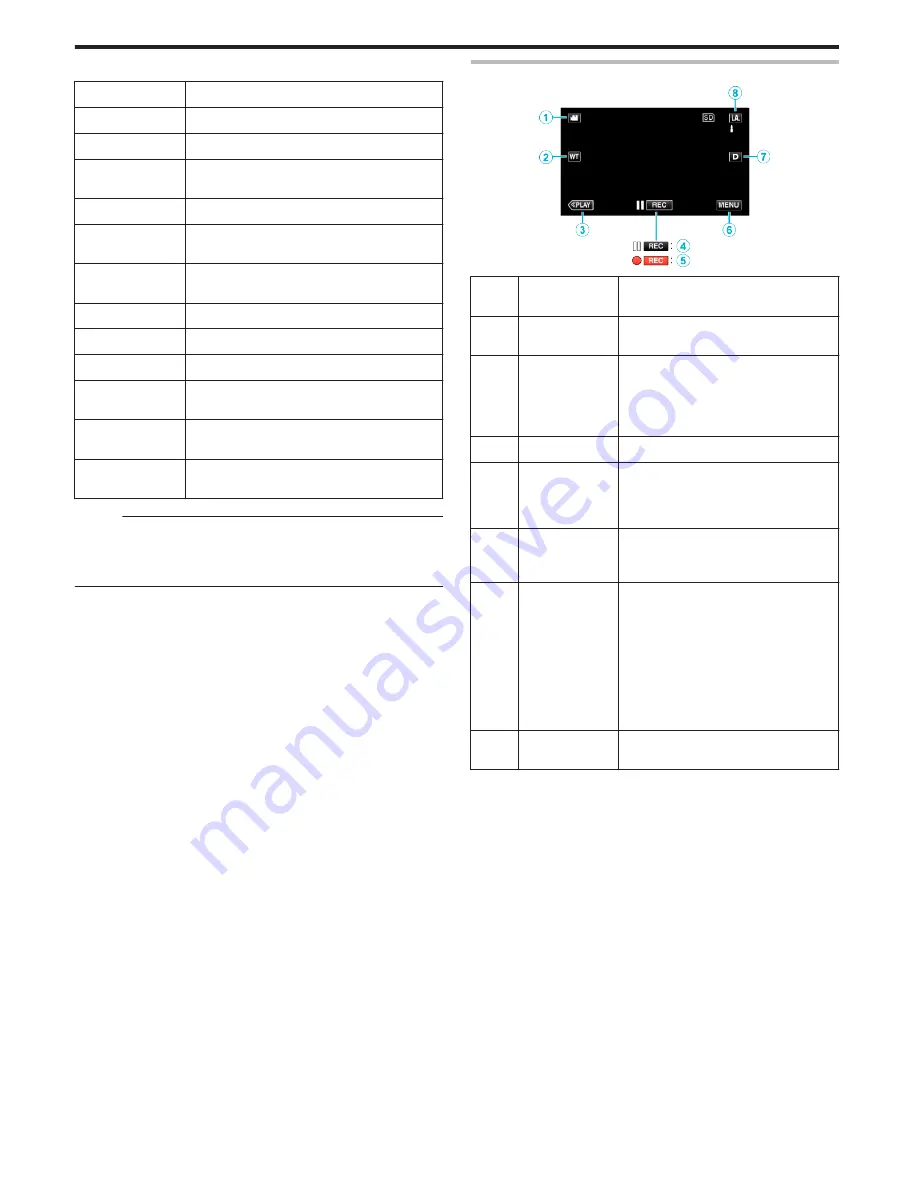
o
Scenes of Intelligent Auto
Display Icon
Description
E
Captures one’s skin beautifully.
A
Allows people to be captured naturally.
D
Focuses at a far distance and captures a sharp
image with vivid colors.
I
Records with minimal noise in the overall image.
B
Allows night scenes to be captured accurately with
minimal noise in the overall image.
J
Prevents colors from fading even when recording
in a bright environment.
G
Records while focusing on a near object.
H
Reproduces the green color of trees vividly.
F
Reproduces the colors of sunset naturally.
C
Adjusts settings so that the subject does not
appear too dark due to backlight.
K
Allows people to be captured naturally with minimal
noise in the overall image.
L
Records while focusing on a near object even in a
dark environment.
Memo :
0
Scenes can be detected according to the shooting conditions and
automatically adjusted in Intelligent Auto mode.
0
Some functions may not work properly depending on the shooting
conditions.
Operation Buttons for Video Recording
.
Operation
Button
Description
A
Video/Still Image
Mode
Switches between video and still image
modes.
B
T/W Zoom
Allows the same functions as the zoom
lever to be performed.
Camera shake that often occurs when
using the zoom lever can be minimized.
“Zooming” (
A
p. 27)
C
Playback Mode
Switches to the playback mode.
D
/
E
Recording Start
6
Record-Standby
7
Functions as the START/STOP button.
F
MENU
Displays the various menus of video
recording.
“Operating the Menu” (
A
p. 88)
G
Display Button
n
Switches the display between full (
m
) and
simple (
n
) with every tap of the button.
0
Simple display: Some displays
disappear after approximately 3
seconds.
0
Full display: Displays everything. The
display button changes from
n
to
m
.
0
When the power is turned off, simple
display (
n
) will be set.
H
Recording Mode
P
/
H
Switches the recording mode.
Recording
26