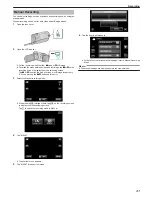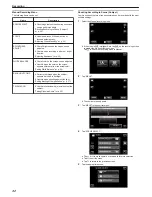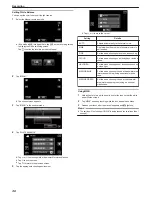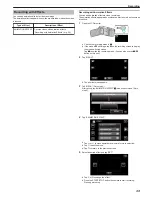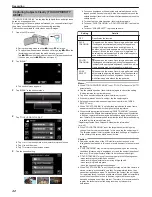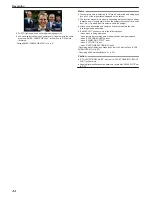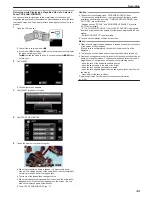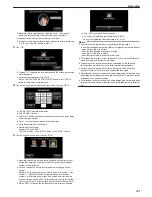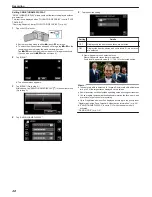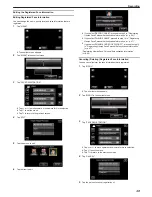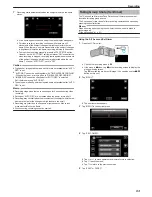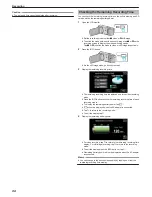“Registering Human Face Personal Authentication Information”
(
A
p. 46)
Capturing Smiles Automatically (SMILE SHOT)
“SMILE SHOT” automatically captures a still image upon detection of a
smile.
This function is available for both videos and still images.
Set “TOUCH PRIORITY AE/AF” to “FACE TRACKING” before selecting
“SMILE SHOT”.
“Capturing Subjects Clearly (TOUCH PRIORITY AE/AF)” (
A
p. 42)
1
Open the LCD monitor.
.
0
Set the recording mode to either
A
video or
B
still image.
0
To switch the mode between video and still image, tap
A
or
B
on the
recording screen to display the mode switching screen.
Tap
A
or
B
to switch the mode to video or still image respectively.
(You can also use the
A
/
B
button on this unit.)
2
Tap “MENU”.
.
0
The shortcut menu appears.
3
Tap “MENU”. (Go to step 4.)
Alternatively, tap “SMILE SHOT”(
8
) in the shortcut menu. (Go to step
5.)
.
4
Tap “SMILE SHOT”.
.
0
Tap
3
or
2
to move upward or downward for more selection.
0
Tap
L
to exit the menu.
0
Tap
J
to return to the previous screen.
5
Tap “ON”.
.
0
Tap
L
to exit the menu as the previous screen appears.
6
Point the camera toward the human subject.
0
A still image is automatically captured when smiles are detected.
Recording
43