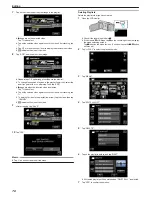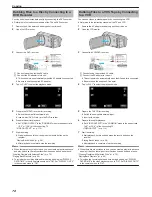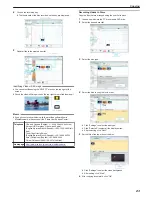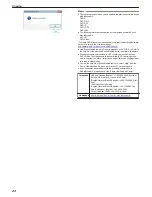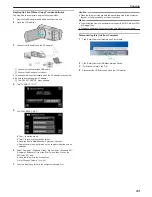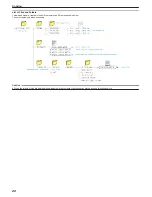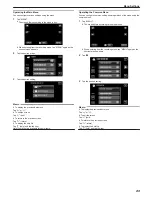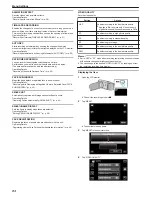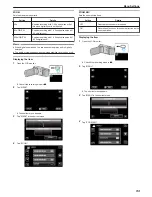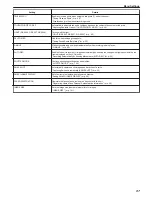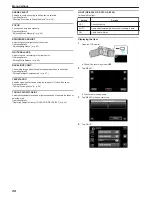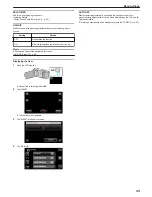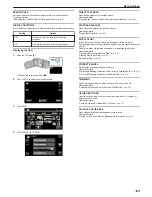Recording Menu (Video)
You can adjust various settings, such as brightness and white balance, to suit the subject or purpose. You can also change settings such as picture quality
and gain.
1
Open the LCD monitor.
.
0
Check if the recording mode is
A
.
2
Tap “MENU”.
.
0
The shortcut menu appears.
3
Tap “MENU” in the shortcut menu.
.
Setting
Details
SCENE SELECT
Settings to suit the shooting condition can be selected.
“Shooting According to Scene (Subject)” (
A
p. 32)
*Displayed only in the manual recording mode.
FOCUS
Focus can be adjusted manually.
“Adjusting Focus Manually” (
A
p. 34)
*Displayed only in the manual recording mode.
BRIGHTNESS ADJUST
Adjusts the overall brightness of the screen.
“Adjusting Brightness” (
A
p. 35)
*Displayed only in the manual recording mode.
WHITE BALANCE
Adjusts the color according to the light source.
“Setting White Balance” (
A
p. 36)
*Displayed only in the manual recording mode.
BACKLIGHT COMP.
Corrects the image when the subject appears dark due to backlight.
“Setting Backlight Compensation” (
A
p. 37)
*Displayed only in the manual recording mode.
Menu Settings
90