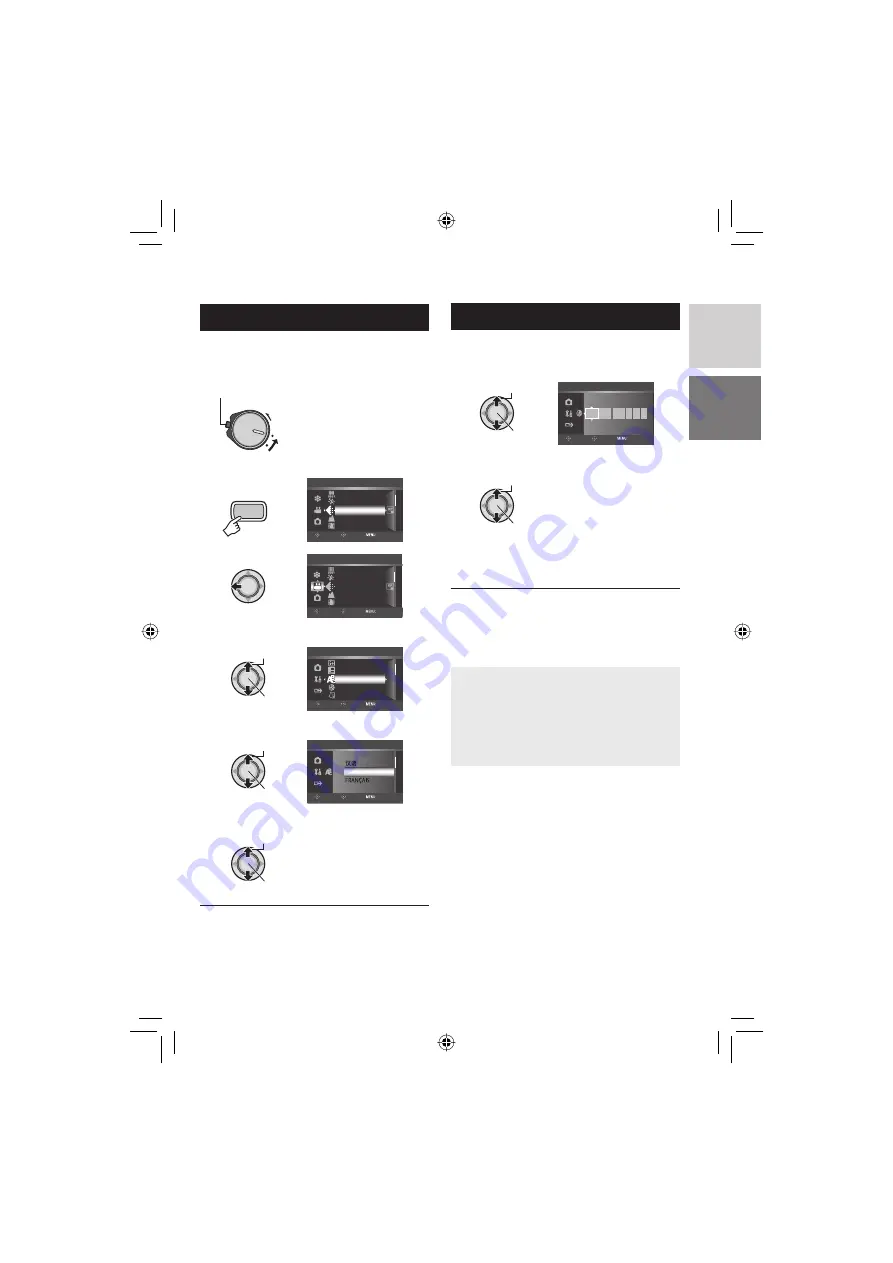
17
ENGLISH
Language Setting
The language on the display can be changed.
1
Set the power/mode switch to ON.
Slide while pressing down the lock button.
ON
2
MENU
ZOOM
QUALITY
DIS
VIDEO
SELECT
SET
QUIT
SCENE COUNTER
EXTERNAL MIC LEVEL
3
ZOOM
QUALITY
DIS
VIDEO
SELECT
SET
QUIT
SCENE COUNTER
EXTERNAL MIC LEVEL
4
Select [GENERAL].
Select
Set
DISPLAY
DISPLAY ON TV
CLOCK ADJUST
LANGUAGE
DATE DISPLAY STYLE
GENERAL
SELECT
SET QUIT
5
Select [LANGUAGE].
Select
Set
ENGLISH
LANGUAGE
SELECT
SET
QUIT
DEUTSCH
6
Select the desired language.
Select
Set
8
To return to the previous screen
Move the set lever to
£
.
8
To exit the screen
Press
MENU
.
Date/Time Setting
After performing steps
1-4
(
left column)
5
Select [
CLOCK ADJUST].
Select
Set
JAN 31
11
AM
07
2007
DATE TIME
CLOCK ADJUST
SELECT
SET QUIT
6
Set the date and time.
Select
Set
Repeat this step to input the month, day,
year, hour and minute.
8
To return to the previous screen
Move the set lever to
£
.
8
To exit the screen
Press
MENU
.
You have now fi nished confi guring the
necessary settings.
8
To use the camera right away
See page 20.
8
To confi gure other settings
See page 18.
Summary of Contents for Everio GZ-HD3
Page 83: ...83 MEMO ...
















































