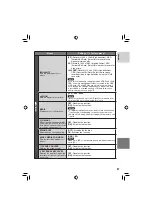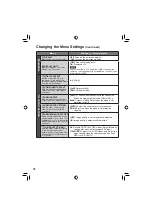55
ENGLISH
8
When you have fi nished operation
Always follow the procedures below when
disconnecting the camera, or turning off the
camera/PC power.
Failing to do so may cause damage to the
camera and PC.
1) Confi rm that the access/charge lamp on
the camera does not light or blink.
(If the access/charge lamp lights or
blinks, wait until it is turned off before
proceeding.)
2) Double-click the [Safely Remove
Hardware] or [Unplug or Eject Hardware]
icon in the status bar.
3) Select [USB Mass Storage Device] or
[USB Disk], and then click [Stop].
4) Click [OK].
5) Disconnect the USB cable.
6) Turn off the camera and PC.
Connecting the Camera to the PC
Preparation:
Set the camera’s power/mode switch to
OFF
.
AV
DC
PLUG IN
POWER
NOTES
•
Never disconnect the USB cable while the
access/charge lamp on the camera lights or
blinks.
•
Do not turn off the camera when the USB
cable is connected, to prevent malfunctions
of the PC.
•
Connect the camera directly to the PC, not
through a hub.
•
Do not use an extension USB cable.
•
When you copy fi les from the PC to the
recording medium on the camera, do not
include any other fi les than those recorded
on the camera.
•
Do not delete, move, or rename the fi les and
folders in the camera from the PC.
AC Adapter
DC Connector
USB Connector
To AC Outlet
USB Cable
USB Connector
Summary of Contents for Everio GZ-HD3
Page 83: ...83 MEMO ...