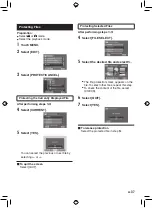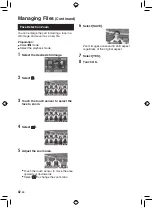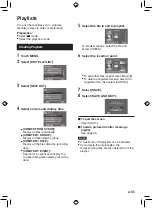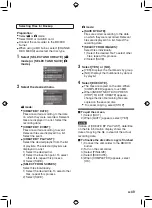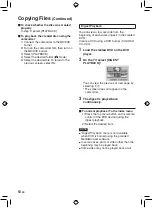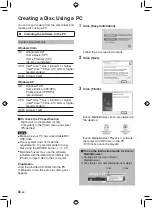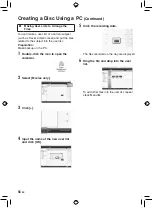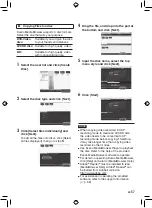EN
Backup All Files
Preparation:
•
Select
!
or
#
mode.
•
Select HDD or microSD card.
•
Connect the camcorder to the BD/DVD
burner.
•
When using a BD burner, select [CHANGE
REC. MEDIA] and select the disc type.
1
Select [CREATE FROM ALL] (
!
mode) or [SAVE ALL] (
#
mode).
2
Select the desired menu.
•
!
mode: [ALL SCENES]
#
mode: [ALL IMAGES]
All files in the recording medium are
copied.
•
!
mode: [UNSAVED SCENES]
#
mode: [UNSAVED IMAGES]
Files that have never been copied are
automatically selected and copied.
3
Select [EXECUTE].
4
Select [YES] or [NO].
•
[YES]: Displays the thumbnails by group.
•
[NO]: Displays the thumbnails by date or
by playlist.
5
Select [EXECUTE].
•
The files are copied on the disc. When
[COMPLETED] appears, touch
OK.
•
When [INSERT NEXT DISC PRESS
[STOP] TO EXIT CREATE] appears,
change the disc. Remaining files are
copied on the second disc.
•
To cancel copying, select [STOP].
Copying Video Files that Have Never
Been Copied
Files that have never been copied to the discs
are automatically selected and copied.
1
Open the LCD monitor to turn on the
camcorder.
2
Press DIRECT DISC.
3
Select [YES] or [NO].
•
[YES]: Displays the thumbnails by group.
•
[NO]: Displays the thumbnails by date or
by playlist.
4
Select [EXECUTE].
•
The disc begins to be created. When
[COMPLETED] appears, touch
OK.
•
When [INSERT NEXT DISC PRESS
[STOP] TO EXIT CREATE] appears,
change the disc. Remaining files are
copied on the second disc.
•
To cancel the disc creation, select
[CANCEL].
To quit the screen
1) Select [QUIT].
2) When [QUIT?] appears, select [YES].
Copying Files
(Continued)
Summary of Contents for Everio GZ-HD30
Page 82: ...82 EN MEMO ...
Page 83: ...83 EN ...