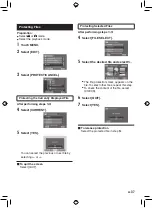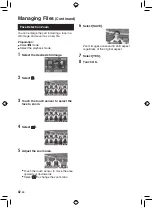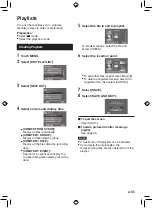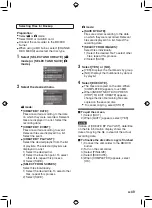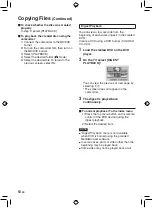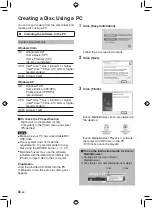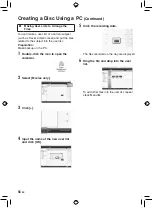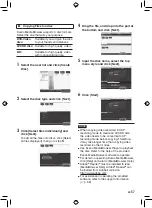0
EN
To check whether the disc was created
properly
In step
1
, select [PLAYBACK].
To play back the created disc using the
camcorder
1) Connect the camcorder to the BD/DVD
burner.
2) Turn on the camcorder first, then turn on
the BD/DVD burner.
3) Select [PLAYBACK].
4) Select the desired folder. (
#
mode)
5) Select the desired file. To return to the
previous screen, select
@
.
Digest Playback
You can view a few seconds from the
beginning of each video (digest) in the created
DVD.
Create a DVD using a DVD burner (CU-VD50/
CU-VD3).
1
Load the created DVD on the DVD
player.
2
On the TV, select [DIGEST
PLAYBACK].*
You can view the previous or next page by
selecting
£
/
¤
.
* The screen does not appear on the
camcorder.
3
The digest is played back
continuously.
To normal playback / To the index menu
1) Press the top menu button on the remote
control of the DVD device during the
digest playback.
2) Select the desired item.
NOTE
•
“Digest Playback” menu is not available
when DVD is burned using the provided
MediaBrowser software.
•
In some cases, parts of video other than the
beginning may be played back.
•
Some video may not be played back at all.
Copying Files
(Continued)
Summary of Contents for Everio GZ-HD30
Page 82: ...82 EN MEMO ...
Page 83: ...83 EN ...