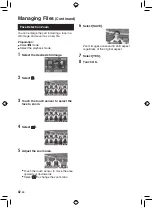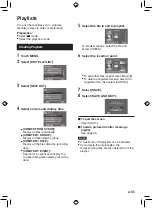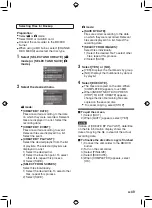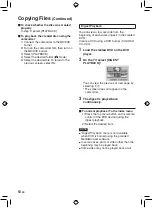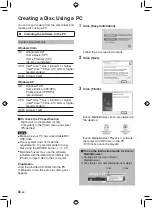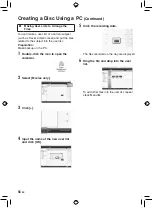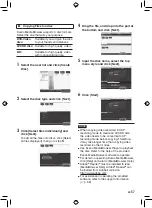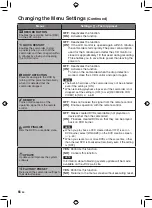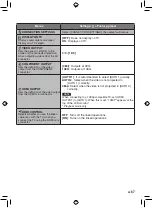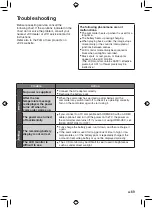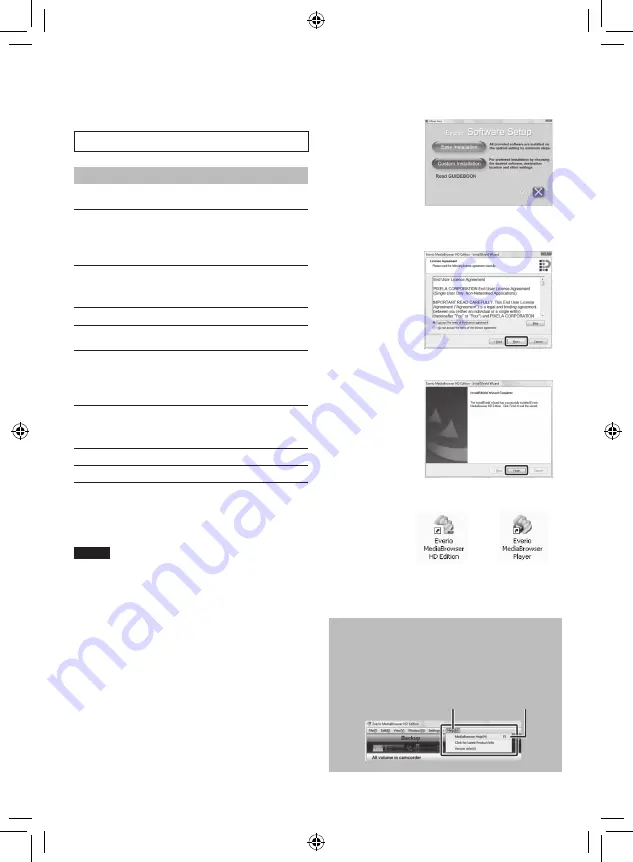
EN
You can copy the data from the camcorder and
create a disc using a PC.
Q
Installing the software to the PC
System Requirements
Windows Vista
OS:
Windows Vista
®
Home Basic (SP1)
Home Premium (SP1)
(32-bit, pre-installed)
CPU: Intel
®
Core
TM
Duo, 1.66 GHz or higher
(Intel
®
Core
TM
2 Duo 2.13 GHz or higher
recommended.)
RAM: At least 2 GB
Windows XP
OS:
Windows
®
XP
Home Edition (SP2/SP3)
Professional (SP2/SP3)
(pre-installed)
CPU: Intel
®
Core
TM
Duo, 1.66 GHz or higher
(Intel
®
Core
TM
2 Duo 2.13 GHz or higher
recommended.)
RAM: At least 1 GB
To check the PC specification
Right-click on [Computer] (or [My
Computer]) in the [Start] menu and select
[Properties].
NOTE
•
Make sure your PC has a recordable BD/
DVD drive.
•
If your system does not meet the
requirements, it is recommended to copy
files using the BD/DVD burner. (
Z
p. 47)
•
Macintosh users may use the software
included with their Macintosh (iMovie ’08,
iPhoto) to import files to their computer.
Preparation:
Load the provided CD-ROM into the PC.
In Windows Vista, the auto play dialog box
appears.
1
Click [Easy Installation].
Follow the on-screen instructions.
2
Click [Next].
3
Click [Finish].
Everio MediaBrowser icons are created on
the desktop.
Everio MediaBrowser Player is a software
that plays AVCHD discs on the PC.
(DVD discs cannot be played.)
To see the Instruction Guide for Everio
MediaBrowser
1) Double-click the icon of Everio
MediaBrowser.
2) Click [Help], and click [MediaBrowser Help].
Creating a Disc Using a PC
Click
Click
PC OPERATION
Summary of Contents for Everio GZ-HD30
Page 82: ...82 EN MEMO ...
Page 83: ...83 EN ...