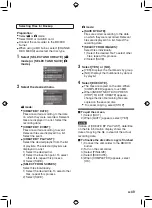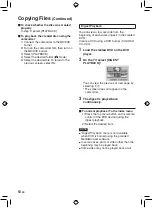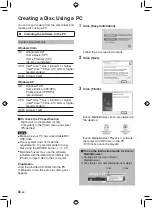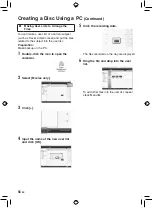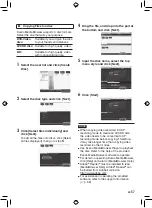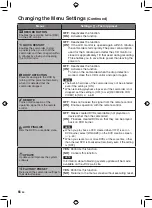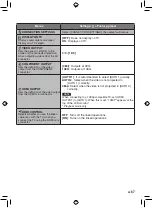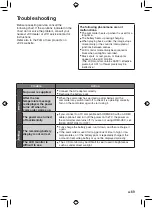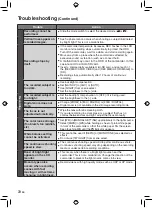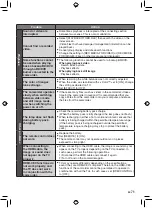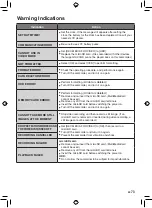EN
6
Select [CAPTURE TRIMMED FILE].
To set the start/end point again, select
[REDEFINE AREA].
7
Select [YES].
When copying is finished, the copied file is
added to the index screen.
To quit the screen
Select [QUIT].
Uploading Files
For details on uploading files, refer to the
operation guide of MediaBrowser in the
CD-ROM.
1
Connect the camcorder to the PC
with the USB cable.
2
Select [UPLOAD].
If you cannot upload the file to YouTube™
•
You need your YouTube™ account to
upload files to YouTube™. Create your
account.
•
Refer to “Q&A”, “Latest Information”,
“Download Information”, etc. in [Click for
Latest Product Info] in the help of the
provided Everio MediaBrowser software.
Uploading Files to Websites
(Continued)
Summary of Contents for Everio GZ-HD30
Page 82: ...82 EN MEMO ...
Page 83: ...83 EN ...