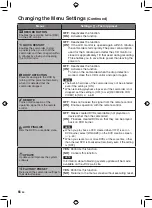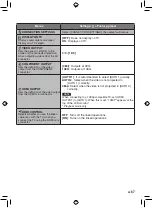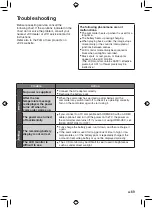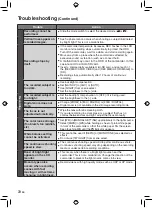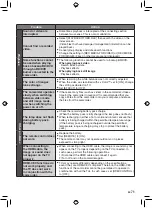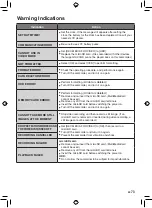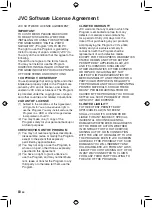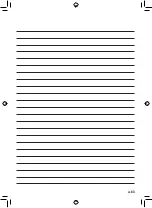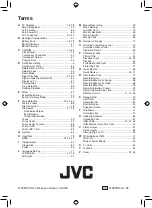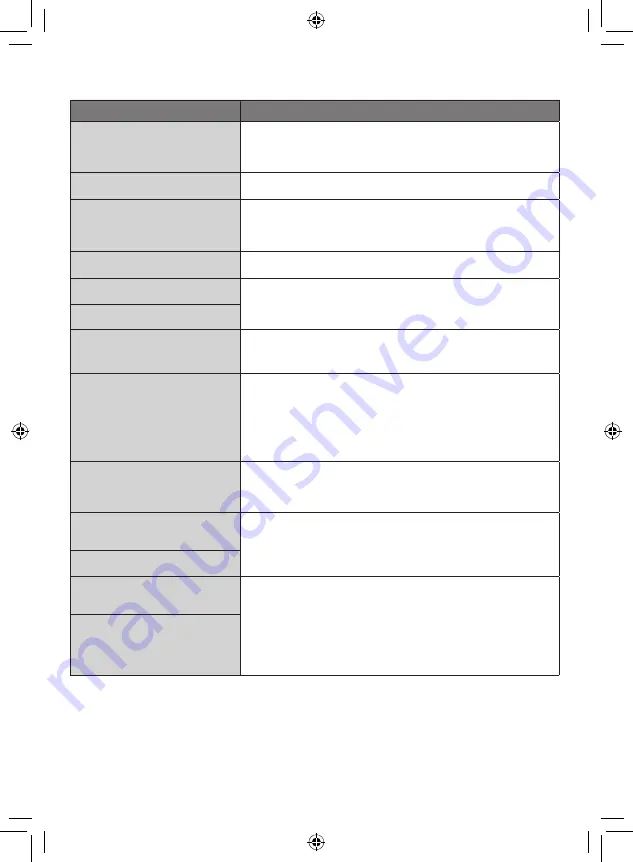
EN
Warning Indications
Indication
Action
SET DATE/TIME!
•
Set the clock. If the message still appears after setting the
clock, the battery for the clock has been depleted. Consult your
nearest JVC dealer.
COMMUNICATING ERROR
•
Be sure to use JVC battery packs.
CANNOT USE IN
VIDEO MODE
•
Set [REC MEDIA FOR VIDEO] to [HDD].
•
Replace the microSD card. (Files recorded with other devices
that support AVCHD cannot be played back on this camcorder.)
NOT FORMATTED
•
Select [OK] and select [YES] to perform formatting.
FORMAT ERROR!
•
Check the operating procedure, and perform once again.
•
Turn off the camcorder, and turn it on again.
DATA DELETION ERROR
HDD ERROR!
•
Perform formatting.
(All data is deleted.)
•
Turn off the camcorder, and turn it on again.
MEMORY CARD ERROR!
•
Perform formatting.
(All data is deleted.)
•
Remove and re-insert the microSD card. (MultiMediaCard
cannot be used.)
•
Remove any dirt from the microSD card terminals.
•
Insert the microSD card before switching the power on.
•
Turn off the camcorder, and turn it on again.
CANNOT TAKE MORE STILL
IMAGES AT THE MOMENT
•
Stop video recording, and then record a still image. (If an
microSD card is removed or inserted during video recording, a
still image cannot be recorded.)
DROP DETECTION WORKED AND
THE POWER IS TURNED OFF
•
Set [REC MEDIA FOR VIDEO] to [SD], then record to a
microSD card.
•
Turn off the camcorder and turn it on again.
•
Prevent the camcorder from vibration and shock.
RECORDING CANCELLED
RECORDING FAILURE
microSD card:
•
Remove and re-insert the microSD card. (MultiMediaCard
cannot be used.)
•
Remove any dirt from the microSD card terminals.
•
Insert the microSD card before switching the power on.
HDD:
•
Do not allow the camcorder to be subject to impact/vibrations.
PLAYBACK FAILED
Summary of Contents for Everio GZ-HD30
Page 82: ...82 EN MEMO ...
Page 83: ...83 EN ...