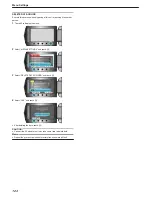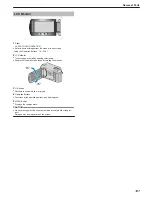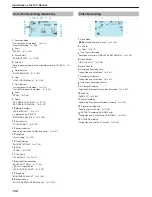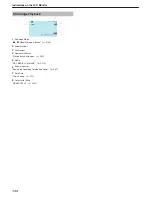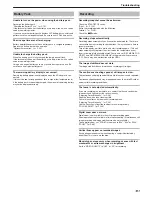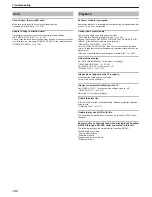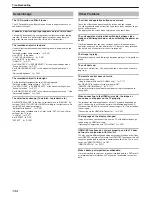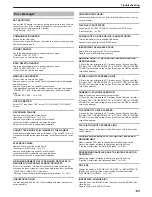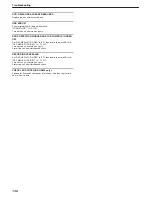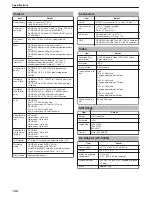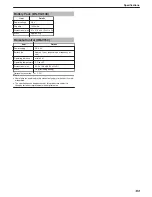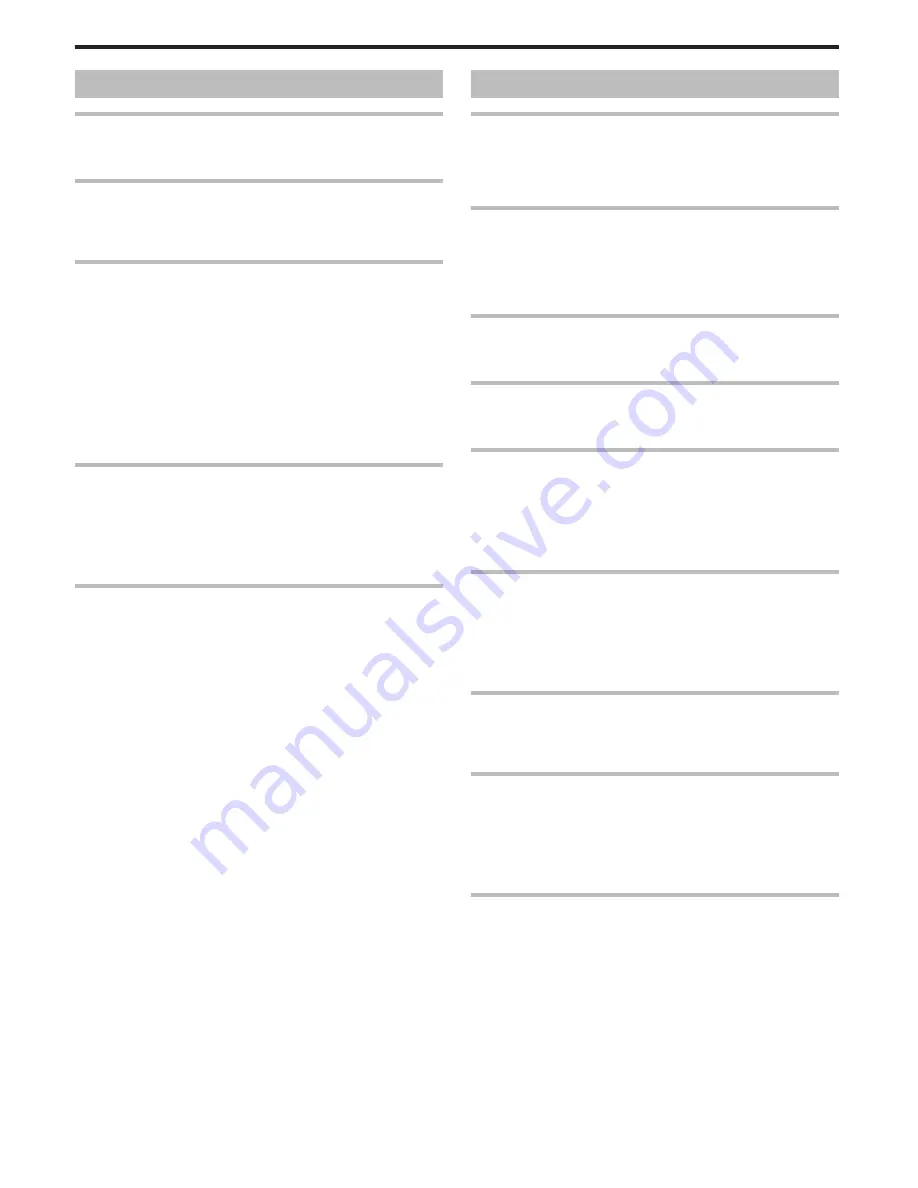
Screen/Image
The LCD monitor is difficult to see.
The LCD monitor may be difficult to see if used in bright areas such as
under direct sunlight.
A band or a ball of bright light appears on the LCD monitor.
Change the direction of this unit to prevent the light source from coming
into view. (A band or a ball of bright light may appear when there is a
bright light source near this unit, but this is not a malfunction.)
The recorded subject is too dark.
Use backlight compensation when the background is bright and the sub-
ject is dark.
"Setting Backlight Compensation"
(
A
P.30
)
Use “LIGHT” in the menu.
"LIGHT (GZ-HD620 only)"
(
A
P.95
)
Use “GAIN UP” in the menu.
"GAIN UP"
(
A
P.97
)
Use “NIGHT EYE” in “SCENE SELECT” of the manual settings menu.
"Scene Selection"
(
A
P.27
)
Set “BRIGHTNESS ADJUST” in the manual settings menu to the "+"
side.
"Adjusting Brightness"
(
A
P.29
)
The recorded subject is too bright.
Set the backlight compensation to off if it is being used.
"Setting Backlight Compensation"
(
A
P.30
)
Use “SPOTLIGHT” in “SCENE SELECT” of the manual settings menu.
"Scene Selection"
(
A
P.27
)
Set “BRIGHTNESS ADJUST” in the manual settings menu to the "-" side.
"Adjusting Brightness"
(
A
P.29
)
The color looks strange. (Too bluish, too reddish, etc.)
Set “WHITE BALANCE” in the manual settings menu to “MANUAL”. Se-
lect from “FINE”/“CLOUD”/“HALOGEN” according to the light source. Se-
lect “MWB” and adjust accordingly.
"Setting White Balance"
(
A
P.30
)
If the video was recorded with “x.v.Color” set to “ON”, set the x.v.Color
setting of the TV to on.
"x.v.Color"
(
A
P.97
)
Set “EFFECT” to “OFF”.
"EFFECT"
(
A
P.103
)
Other Problems
The slider and operation buttons do not work.
Touch the slider and buttons around the screen with your fingers.
The slider and buttons do not function if you touch them with your finger-
nails or with gloves on.
The displays on the screen do not work even if you touch them.
The unit operates slowly when switching between video
mode and still image mode, or when switching the power on
or off.
It is recommended that you copy all videos and still images onto your
computer, and erase the files from this unit. (If there are many recorded
files on this unit, it takes time for the unit to respond.)
The image is grainy.
When digital zoom is used, the image becomes grainy as it is digitally en-
larged.
The unit heats up.
This is not a malfunction. (This unit may become warm when used for a
long time.)
The remote control does not work.
Replace the battery.
"Using the Remote Control (GZ-HD620 only)"
(
A
P.17
)
Set “REMOTE” in the basic settings menu to “ON”.
"REMOTE (GZ-HD620 only)"
(
A
P.117
)
The remote control may not operate outdoors or in places exposed to
strong light.
When connecting to the HDMI mini cable, the image or
sound does not appear on the TV properly.
The image or sound may not appear on the TV properly depending on
the TV connected. In such cases, perform the following operations. (1)
Disconnect the HDMI mini cable and connect it again. (2) Turn off and on
this unit again.
"Connecting via the HDMI Mini Connector"
(
A
P.45
)
The language on the display changed.
It may occur when you connect this unit to a TV with different language
setting using an HDMI mini cable.
"Operating in Conjunction with TV via HDMI"
(
A
P.45
)
HDMI-CEC functions do not work properly, and the TV does
not work in conjunction with this unit.
TVs may operate differently depending on the specifications, even if they
are HDMI-CEC compliant. Therefore, the HDMI-CEC functions of this unit
cannot be guaranteed to operate in combination with all the TVs. In such
cases, set “HDMI CONTROL” to “OFF”.
"HDMI CONTROL"
(
A
P.121
)
Make a backup of important recorded data.
It is recommended to copy your important recorded data to a DVD or oth-
er recording media for storage. JVC will not be responsible for any lost
data.
Troubleshooting
134
Summary of Contents for Everio GZ-HD500
Page 1: ...GZ HD620 GZ HD500 CAMCORDER Detailed User Guide LYT2210 006A ...
Page 140: ......