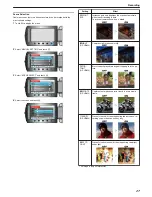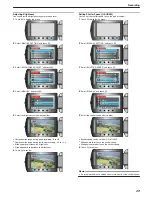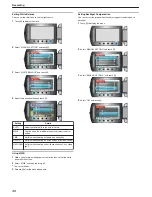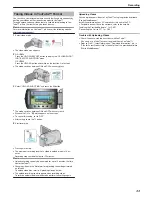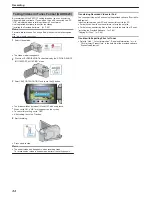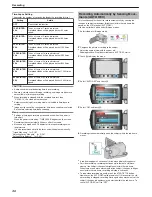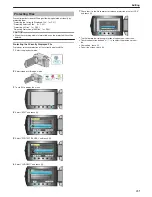Time-Lapse Setting
The greater the number of seconds, the longer the recording interval.
Setting
Details
OFF
Deactivates the function.
1SEC INTER-
VAL
Takes a frame at 1-second intervals.
Recorded videos will be played back at 30 times
speed.
2SEC INTER-
VAL
Takes a frame at 2-second intervals.
Recorded videos will be played back at 60 times
speed.
5SEC INTER-
VAL
Takes a frame at 5-second intervals.
Recorded videos will be played back at 150 times
speed.
10SEC INTER-
VAL
Takes a frame at 10-second intervals.
Recorded videos will be played back at 300 times
speed.
20SEC INTER-
VAL
Takes a frame at 20-second intervals.
Recorded videos will be played back at 600 times
speed.
40SEC INTER-
VAL
Takes a frame at 40-second intervals.
Recorded videos will be played back at 1 200 times
speed.
80SEC INTER-
VAL
Takes a frame at 80-second intervals.
Recorded videos will be played back at 2 400 times
speed.
CAUTION:
●
Audio cannot be recorded during time-lapse recording.
●
Zooming, simultaneous still image recording, and image stabilizer are
not available in time-lapse recording.
●
When recording is stopped with the recorded time less than
"0:00:00:14", the video will not be saved.
●
Automatic switching of recording media is disabled in time-lapse re-
cording.
●
Image quality cannot be changed after time-lapse shooting is selected.
Set it before selecting time-lapse shooting.
Memo:
●
Settings of time-lapse recording are saved even when the power is
turned off.
When the power is turned on, "TIME LAPSE" appears on the screen.
●
Recording stops automatically 99 hours after it is started.
●
Make use of a tripod and AC adapter for time-lapse recordings with
long intervals.
It is also recommended to fix the focus and white balance manually.
"Tripod Mounting"
(
A
P.18
)
"Adjusting Focus Manually"
(
A
P.28
)
"Setting White Balance"
(
A
P.30
)
Recording Automatically by Sensing Move-
ments (AUTO REC)
This function enables the unit to record automatically by sensing the
changes in subject's movement (brightness) within the red frame dis-
played on the LCD monitor. (AUTO REC)
It can be set for both video and still image modes.
1
Select video or still image mode.
.
2
Compose the picture according to the subject.
●
Adjust the angle of view with the zoom, etc.
Zoom operation will not be available once AUTO REC starts.
3
Touch
D
to display the menu.
.
4
Select “AUTO REC” and touch
C
.
.
5
Select “ON” and touch
C
.
.
6
Recording starts automatically when the subject within the red frame
moves.
.
●
A red frame appears 2 seconds after the menu display disappears.
●
For video recording, recording continues while there are still move-
ments of the subject (changes in brightness) within the red frame.
When there are no more movements of the subject (changes in bright-
ness) within the red frame, recording will stop in 5 seconds.
●
To stop video recording manually, press the START/STOP button.
However, as the AUTO REC setting remains at ON even after the vid-
eo recording is stopped, recording starts again when movements of the
subject (changes in brightness) are detected within the red frame. To
cancel AUTO REC, set it to “OFF”.
Recording
36
Summary of Contents for Everio GZ-HD500
Page 1: ...GZ HD620 GZ HD500 CAMCORDER Detailed User Guide LYT2210 006A ...
Page 140: ......