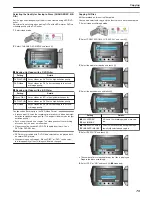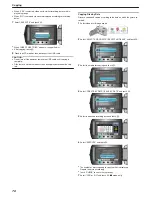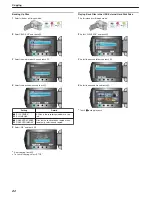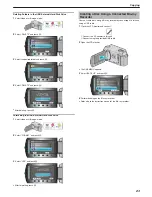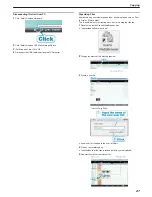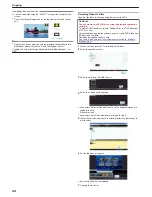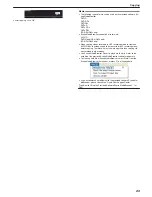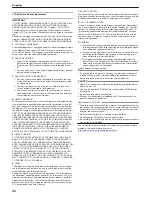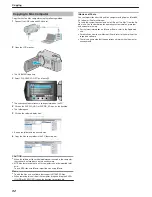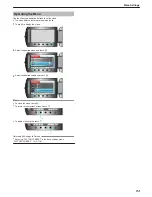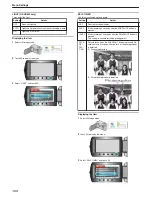Identifying Video or Still Image
:
●
You can select files using the "SELECT" menu on the top right of the
screen.
●
Check the video/still image icon on the top right corner of the thumb-
nail.
.
Memo:
●
If you encounter any problems with the provided software Everio Me-
diaBrowser, please consult the "Pixela User Support Center".
"Trouble with Using the Provided Software Everio MediaBrowser"
(
A
P.85
)
Recording Videos to Discs
Copy the files that are arranged using the user list to DVDs.
GZ-HD500
You can create only AVCHD discs using the provided application
software.
To create DVD-Video discs, refer to "Dubbing Files to a DVD Recorder
or VCR"
A
P.84
)
.
Using the optional application software, you can create DVD-Video and
BD discs on a computer.
Download the optional software here
http://www.pixela.co.jp/oem/jvc/mediabrowser/e/purchase_dl/media-
browser_hd_2/
1
Insert a new disc into the PC's recordable DVD drive.
2
Select the desired user list.
.
3
Select the disc type (GZ-HD620 only).
.
4
Select the method of file selection.
.
●
If you select “Select all files displayed”, only the displayed videos are
copied to the disc.
Proceed to step 6.
●
If you select “Select files individually”, proceed to step 5.
5
(When “Select files individually” is selected) Select the files to copy to
disc in order.
.
6
Set the top menu of the disc.
.
●
Set the title and menu background.
7
Copying to disc starts.
Copying
88
Summary of Contents for Everio GZ-HD500
Page 1: ...GZ HD620 GZ HD500 CAMCORDER Detailed User Guide LYT2210 006A ...
Page 140: ......